HP EliteBook 840 G3 User Manual
Page 7
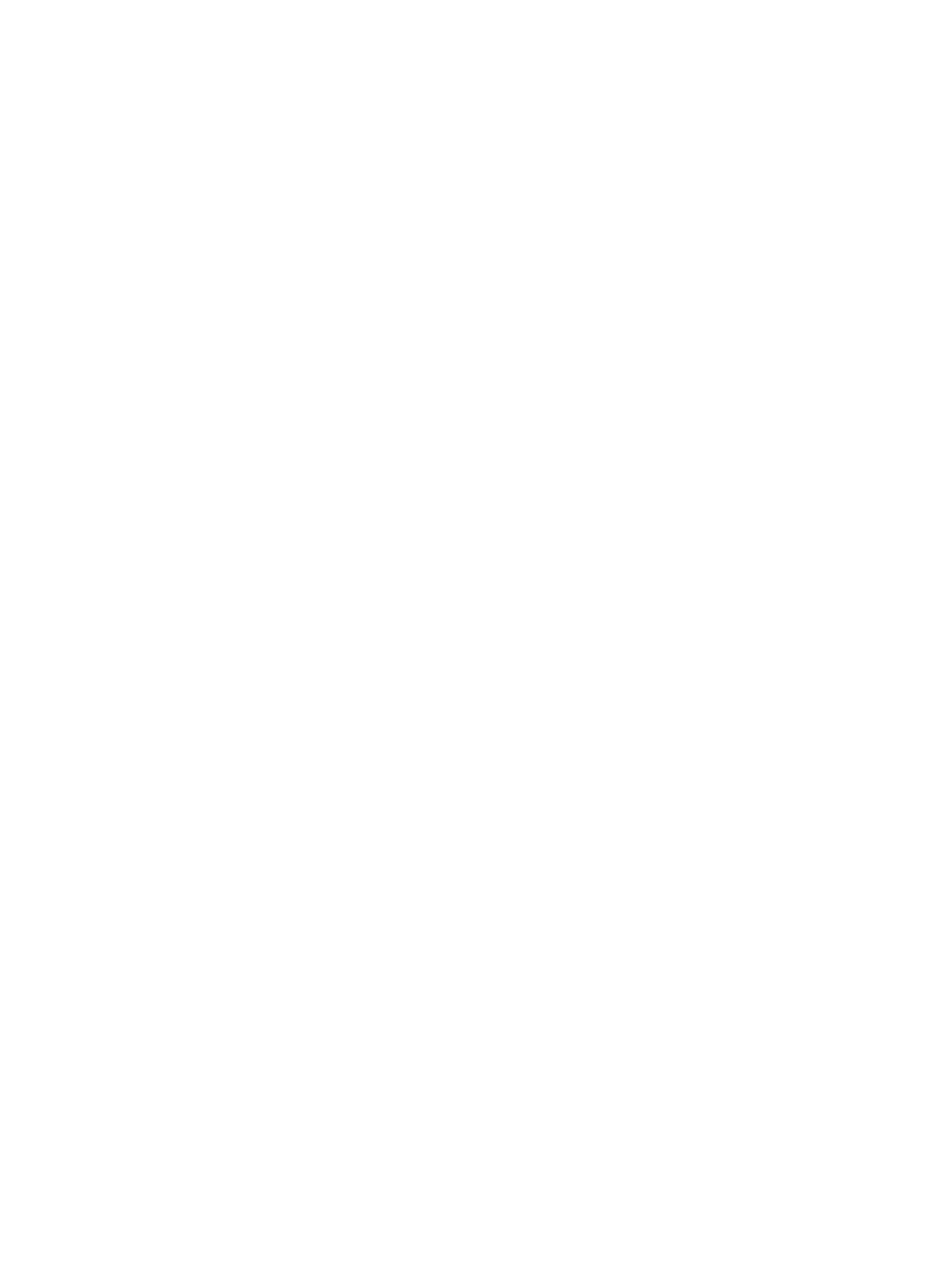
Initiating and exiting Sleep ............................................................................................. 40
Initiating and exiting Hibernation ................................................................................... 40
Using the power meter and power settings ................................................................... 40
Setting password protection on wakeup ........................................................................ 41
Factory-sealed battery ................................................................................................... 41
Finding additional battery information .......................................................................... 41
Using Battery Check ........................................................................................................ 42
Displaying the remaining battery charge ....................................................................... 42
Maximizing battery discharge time ................................................................................ 42
Managing low battery levels ........................................................................................... 42
Identifying low battery levels ...................................................................... 42
Resolving a low battery level ....................................................................... 43
vii