English – Epson Stylus Scan 2500 User Manual
Page 11
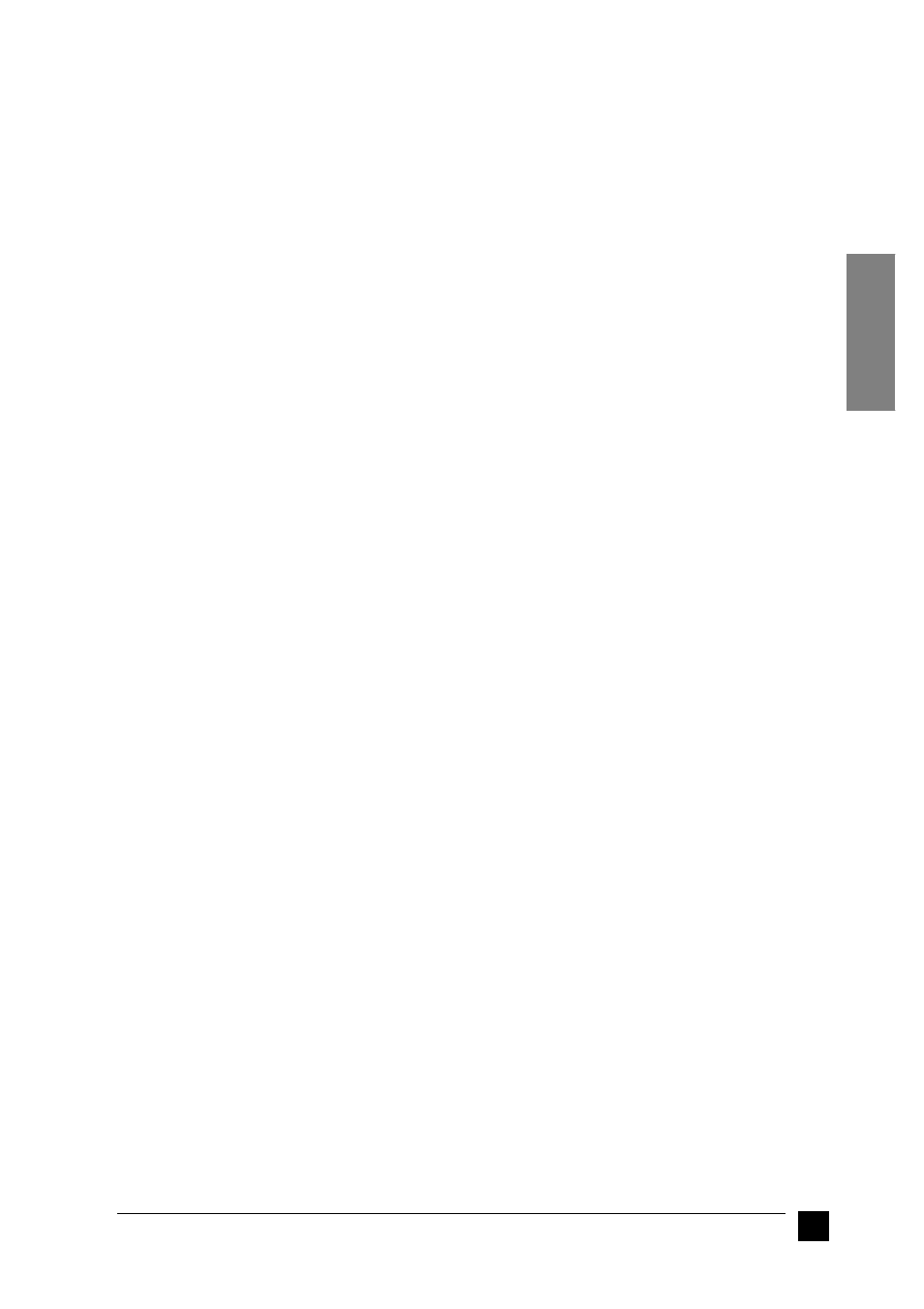
11
Setting up your Stylus Scan 2500
English
3.
Press the + button under Copies 3 times until Lang appears.
4.
Press the Copy button until your preferred language is selected.
5.
Press the Quality button to complete your selection.
❚
Installing the Drivers and Other Software in Your PC
Your Stylus Scan comes with the EPSON Stylus Scan 2500 Software for Windows
CD-ROM which includes software for your Stylus Scan.
To print and scan with your Stylus Scan, you need to install the following software
included on the CD-ROM.
■
EPSON SMART PANEL
Provides easy access to the Stylus Scan’s scanning, printing, and copying features.
■
EPSON Stylus Scan 2500 Drivers
Printer Driver
Allows you to use the Stylus Scan’s printer function.
EPSON Stylus Scan FB TWAIN
EPSON Stylus Scan FB TWAIN controls the Stylus Scan's scanner function.
EPSON Scanner Monitor (except Windows 98 USB systems)
This software detects when the "Scan Button" is pressed on the Stylus Scan panel.
The "Scan Button" automatically starts the software selected in the EPSON
Scanner Monitor.
The included CD-ROM also contains the following software.
■
Acrobat Reader
This software enables you to read the manuals for EPSON SMART PANEL and
WinFAX, or any other files that are in the Portable Document Format (PDF).
■
WinFax BASIC EDITION
Includes applications that support the Stylus Scan’s fax features and other special
operations.
■
For Windows 95 or 98 with a parallel connection
After connecting the Stylus Scan to your computer as described in "Using the parallel
port (for Windows 95 or 98)" auf Seite -10, follow the steps below to install the drivers
and other software.
Note:
Note for users with a parallel connection:
❏
Before installing the software on your computer, make sure there is no Stylus
Scan driver already installed on your computer. If there is, see "Uninstalling
the parallel driver" auf Seite -30 to uninstall the software before following the
steps below.
❏
Make sure the ECP mode is turned on in your computer’s BIOS. For details see
your computer’s documentation.
1.
Turn on the computer and start Windows.