For macintosh – Epson Stylus Scan 2500 User Manual
Page 32
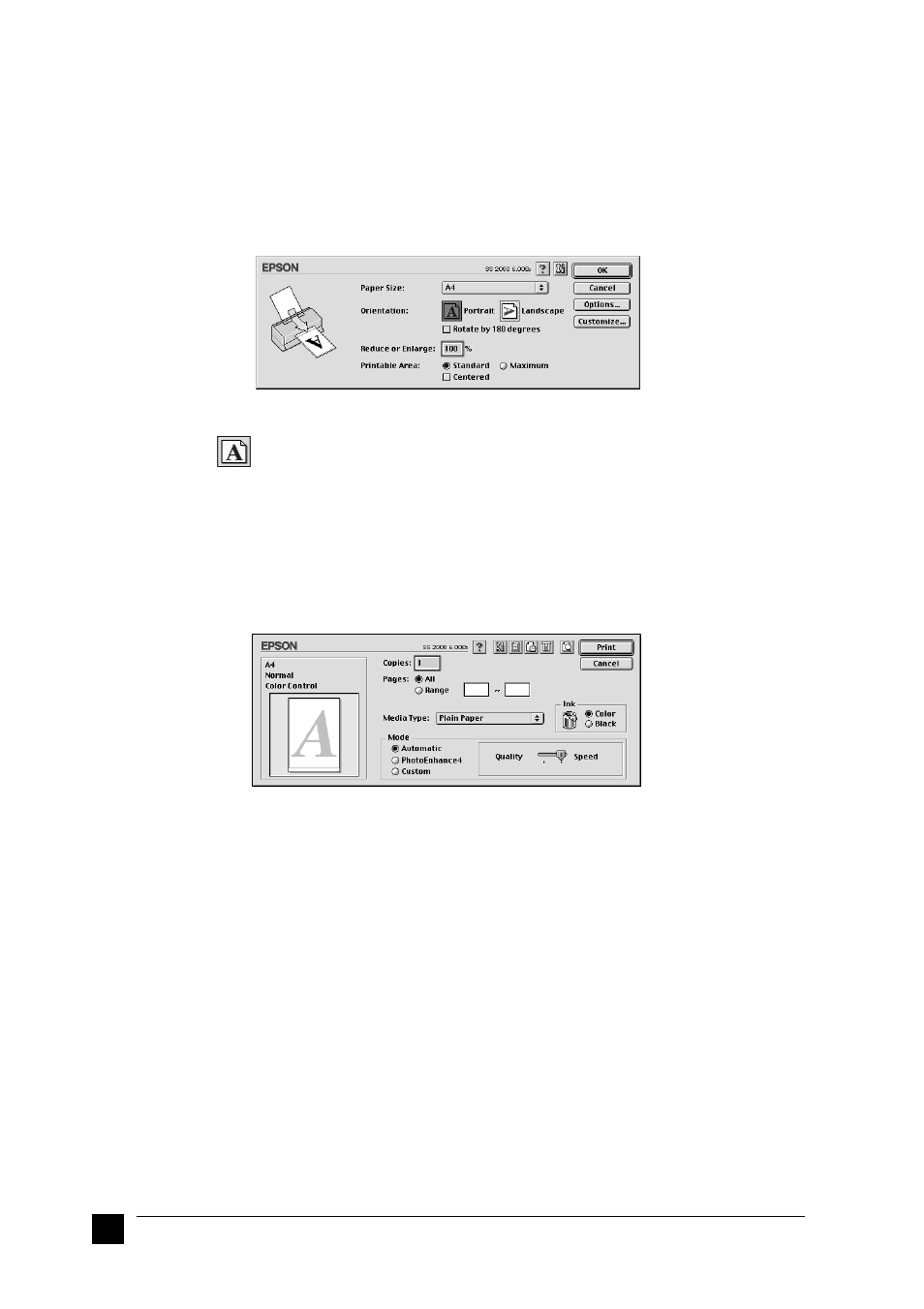
32
Printing Your First Page
❚
For Macintosh
Follow these steps to print the README file.
1.
Insert the printer software CD.
2.
Open the EPSON folder and double-click the README file.
3.
Choose Page Setup from the File menu. The following dialog box appears.
4.
Select the paper size you loaded in the printer from the Paper Size list.
5.
Select
Portrait as the Orientation option.
6.
After making your settings, click OK to close the Page Setup dialog box.
Note:
You cannot print from the Page Setup dialog box. You can only print from the
Print dialog box.
7.
Choose Print from the File menu. The Print dialog box appears.
8.
Select Plain Paper from the Media Type list.
9.
Select Color as the Ink option.
10.
Make sure Automatic is selected as the Mode setting. When Automatic is
selected, the printer software optimizes other settings according to the Media Type
and Ink settings you make.
11.
Click Print to start printing.