Printing to fit the paper size - mac os x – Epson L805 User Manual
Page 31
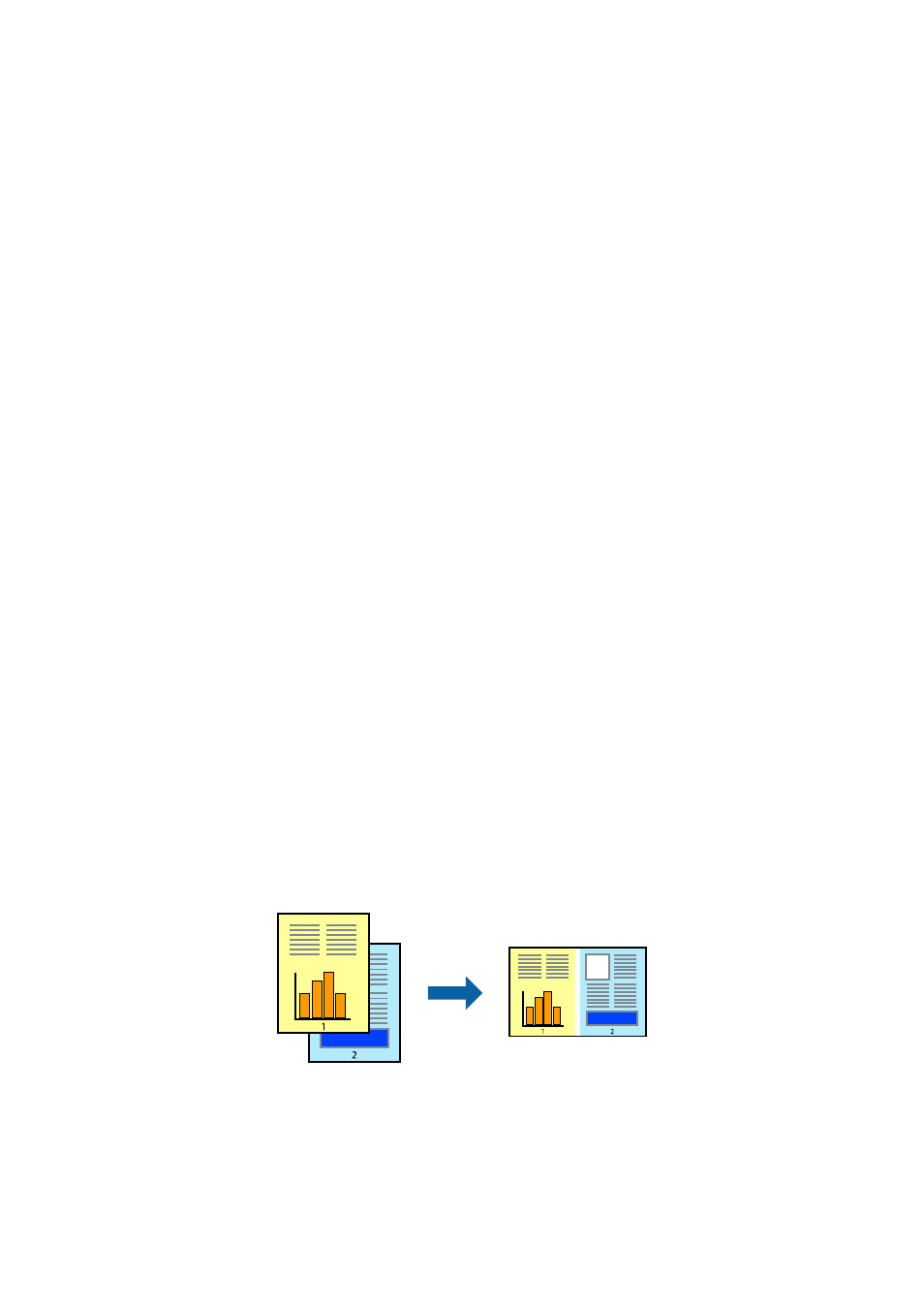
6.
Click Print.
Related Information
&
“Loading Paper in the Rear Paper Feed” on page 16
&
“Printing Basics - Windows” on page 24
Printing to Fit the Paper Size - Mac OS X
1.
Load paper in the printer.
2.
Open the file you want to print.
3.
Access the print dialog.
4.
Select the size of the paper you set in the application as the Paper Size setting.
5.
Select Paper Handling from the pop-up menu.
6.
Select Scale to fit paper size.
7.
Select the paper size you loaded in the printer as the Destination Paper Size setting.
8.
Set the other items as necessary.
9.
Click Print.
Related Information
&
“Loading Paper in the Rear Paper Feed” on page 16
&
“Printing Basics - Mac OS X” on page 25
Printing Multiple Files Together (for Windows Only)
Job Arranger Lite
allows you to combine several files created by different applications and print them as a single
print job. You can specify the print settings for combined files, such as layout, print order, and orientation.
1.
Load paper in the printer.
2.
Open the file you want to print.
3.
Access the printer driver window.
User's Guide
Printing
31