Solving problems, Checking the printer status, Checking the error indicators on the printer – Epson L805 User Manual
Page 68
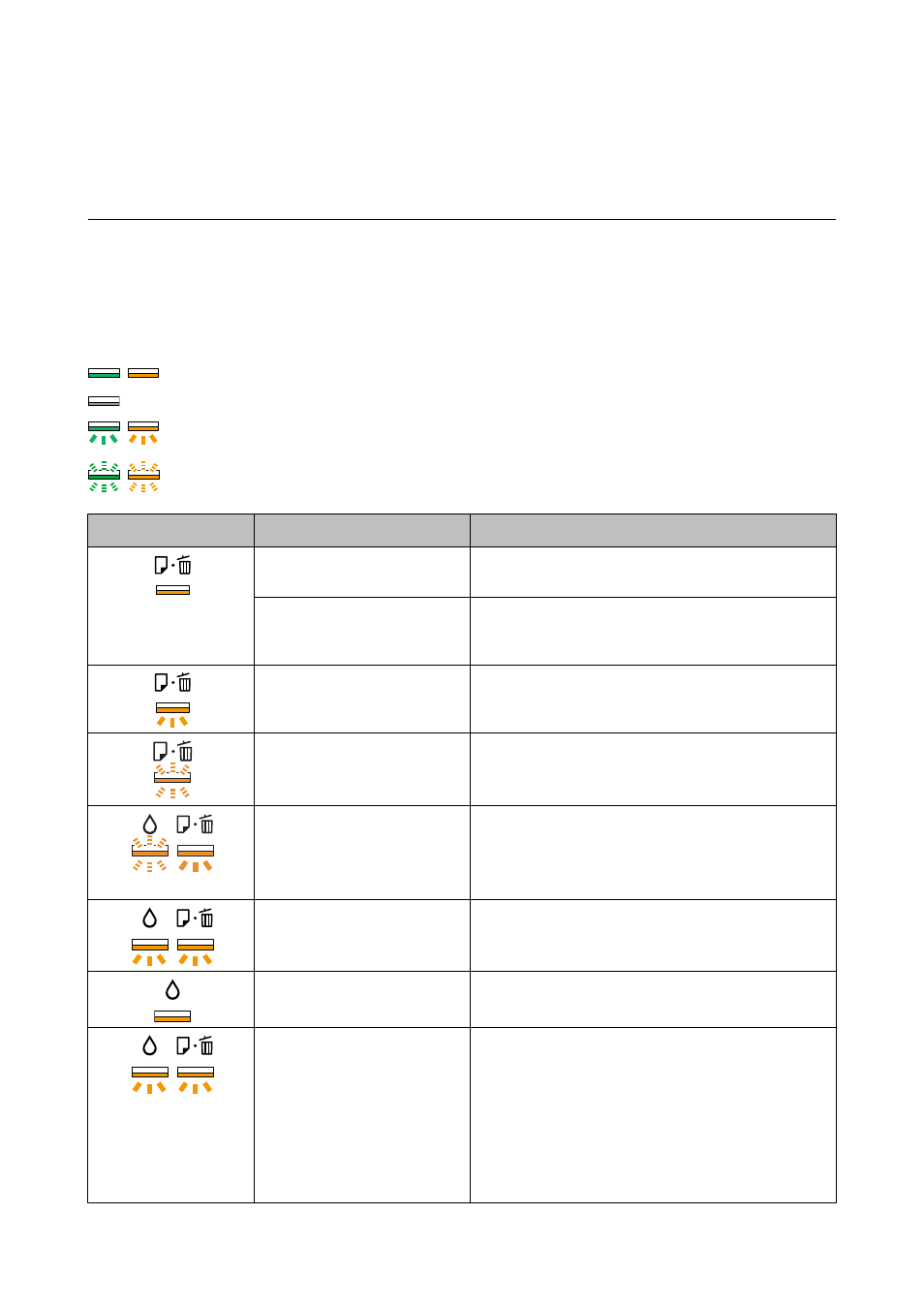
Solving Problems
Checking the Printer Status
Checking the Error Indicators on the Printer
When an error occurs, the light turns on or flashes. Details of the error are displayed on the computer screen.
: On
: Off
: Flashing slowly
: Flashing fast
Light
Situation
Solutions
No paper is loaded or more than
one sheet has been fed at a time.
Load paper and press the
I
button.
When printing on a CD/DVD, the
CD/DVD tray is not inserted or a
CD/DVD is not on the tray.
Place a CD/DVD on the CD/DVD tray, insert the tray into
the printer, and then press the
I
button.
A paper jam has occurred.
Remove the paper and press the
I
button.
The paper could not be ejected
because the size is too small.
Remove the paper. If you cannot remove it by hand, load
A4-size plain paper in the printer and press the
I
button
to eject the remaining paper.
The output tray is not in the
correct position.
To print on paper, set the output tray in the normal
position.
To print on a CD/DVD, set the output tray in the CD/DVD
position.
The printer cover is open during
printing.
Close the printer cover.
Initial ink charging is not
complete.
See the Start Here poster to complete initial ink charging.
Flashing alternately
An ink pad is nearing or at the
end of its service life.
The ink pads need to be replaced.
Contact Epson or an authorised Epson service provider to
replace the ink pad*. It is not a user-serviceable part.
When a message saying that you can continue printing is
displayed on the computer, press the
I
button to
continue printing. The lights stop flashing for the time
being, however, they will continue to flash at regular
intervals until the ink pad is replaced.
User's Guide
Solving Problems
68