PRAKTICA ActionCam User Manual
Page 10
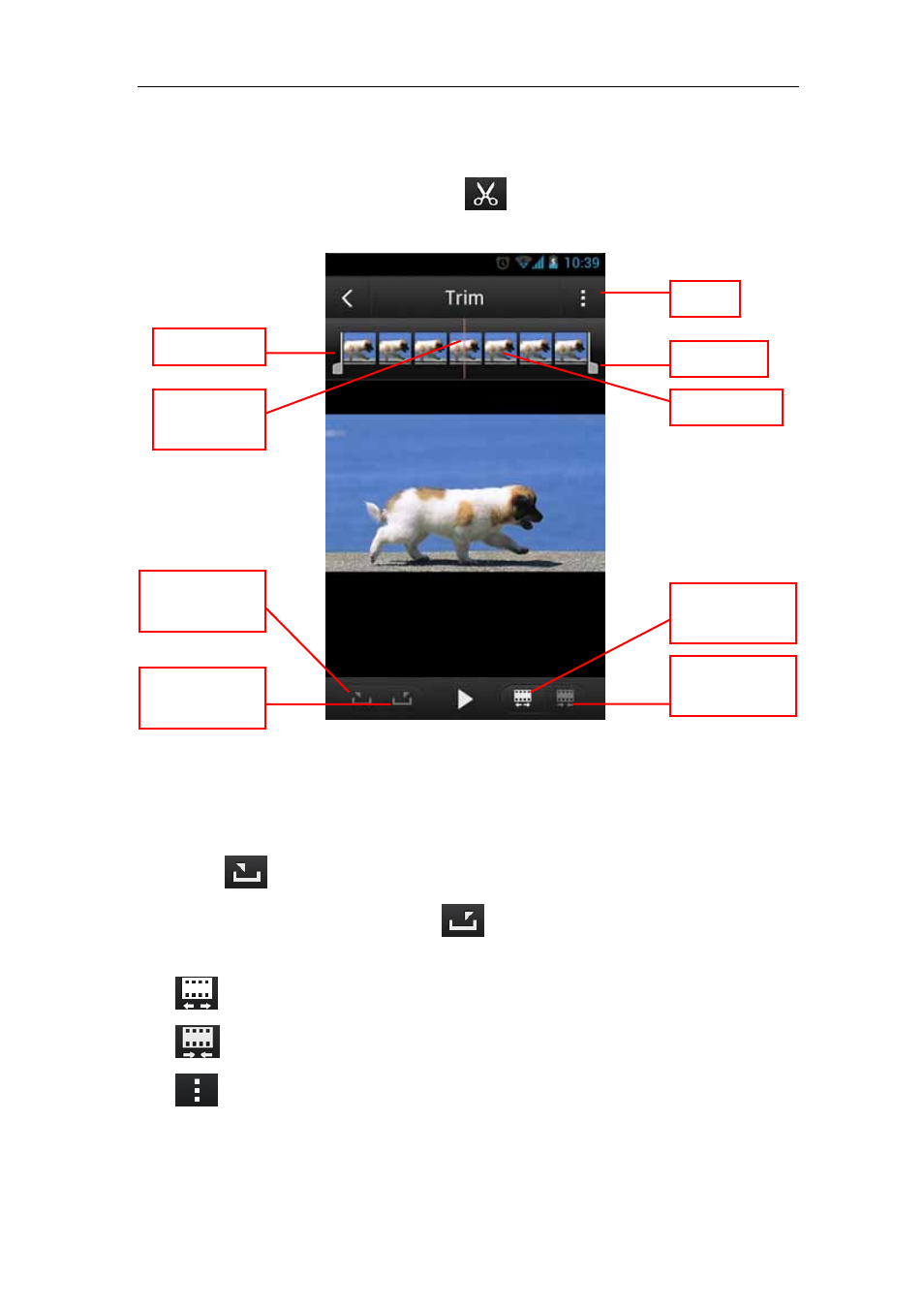
ActionCam!
User Manual
- 8 -
2.6 Trim
When you are previewing a video file, the
icon will be available. Tap on it to go
to the trim screen.
Tap the play icon and the seek pointer will move, showing the currently displaying
frame’s position in the storyboard. You can also simply drag the pointer to seek to the
frame you want.
To trim a video, when the seek pointer moves to the frame you want to start the
video, tap
to move the Start Point to it. When the seek pointer moves to the
frame you want to end the video, tap
to move the End Point to it. The video
between the Start Point and End Point will be kept.
Tap
to expand the storyboard.
Tap
to narrow the storyboard.
Tap
to access the trim menu options: Save and Share
Save – Save the trimmed video to the media album.
Share – Share the trimmed video via social networking websites or email.
Start Point
End Point
Menu
Seek
Pointer
Storyboard
Seek to start
point
Narrow the
storyboard
Seek to end
point
Expand the
storyboard