B2. configure pfc driver with com port information – Precision Flight Serial CAT I and Microsoft Flight Simulator 9 (2004) User Manual
Page 9
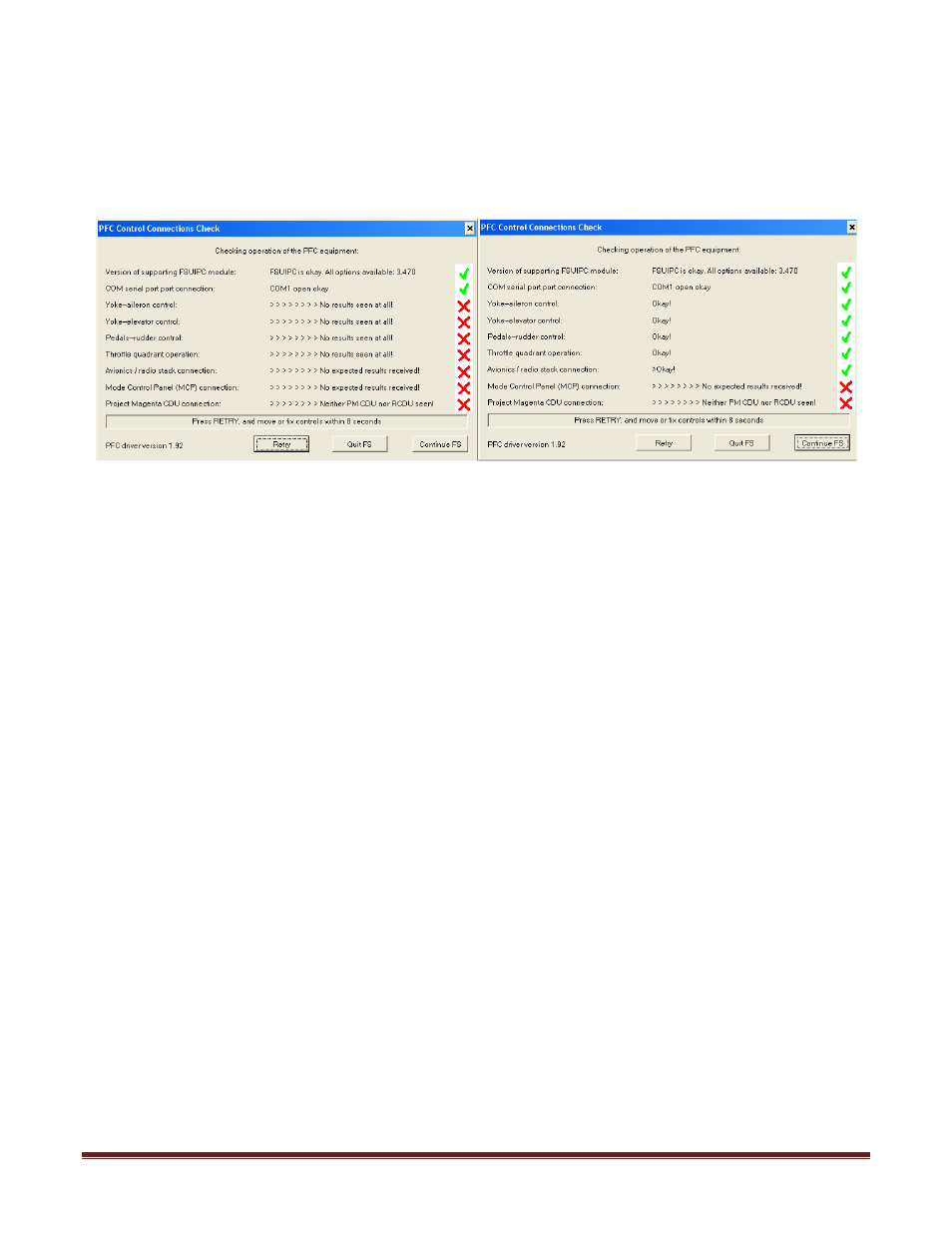
Set Up Guide for Serial CAT1 and FS2004 Page 9
B2. Configure PFC Driver with Com Port information
5. Start FS2004
6. Once it has completely started, choose Create a Flight.
7. Then click on Fly Now!
8. Once FSX has completely started, the PFC Control Connections Check window will be shown.
9. Choose the Com port that your hardware is connected to.
10. It should say COM (x) open-okay. If it does not say OK look at you notes on Step18 and look at
the second number that you wrote, change the COM port to that number and click on Retry.
11. Once the correct COM Port is selected you should get a green check on the Yoke-aileron
Control, Yoke-Elevator Control, Pedal-Rudder Control, Throttle Quadrant Operation, and
Avionics/Radio Stack connection
NOTE:
If you do not have PFC Cirrus Rudder Pedals the Pedals-Rudder Control Connection will
not turn
green
If you do not have avionics panel the Avionics /Radio Stack Connection will not turn
green
If you do not have The PFC Mode Control Panel (MCP) the Mode Control Panel (MCP)
Connection will not turn
green
.
If you do not have the Project Magenta CDU the Project Magenta CDU connection will
not turn
green.
12. Now that all the controls that are applicable to you have checked OK, click on Continue FS.