Get the com port information, Setting the com port information – Precision Flight Serial CAT II and Microsoft Flight Simulator 9 (2004) User Manual
Page 7
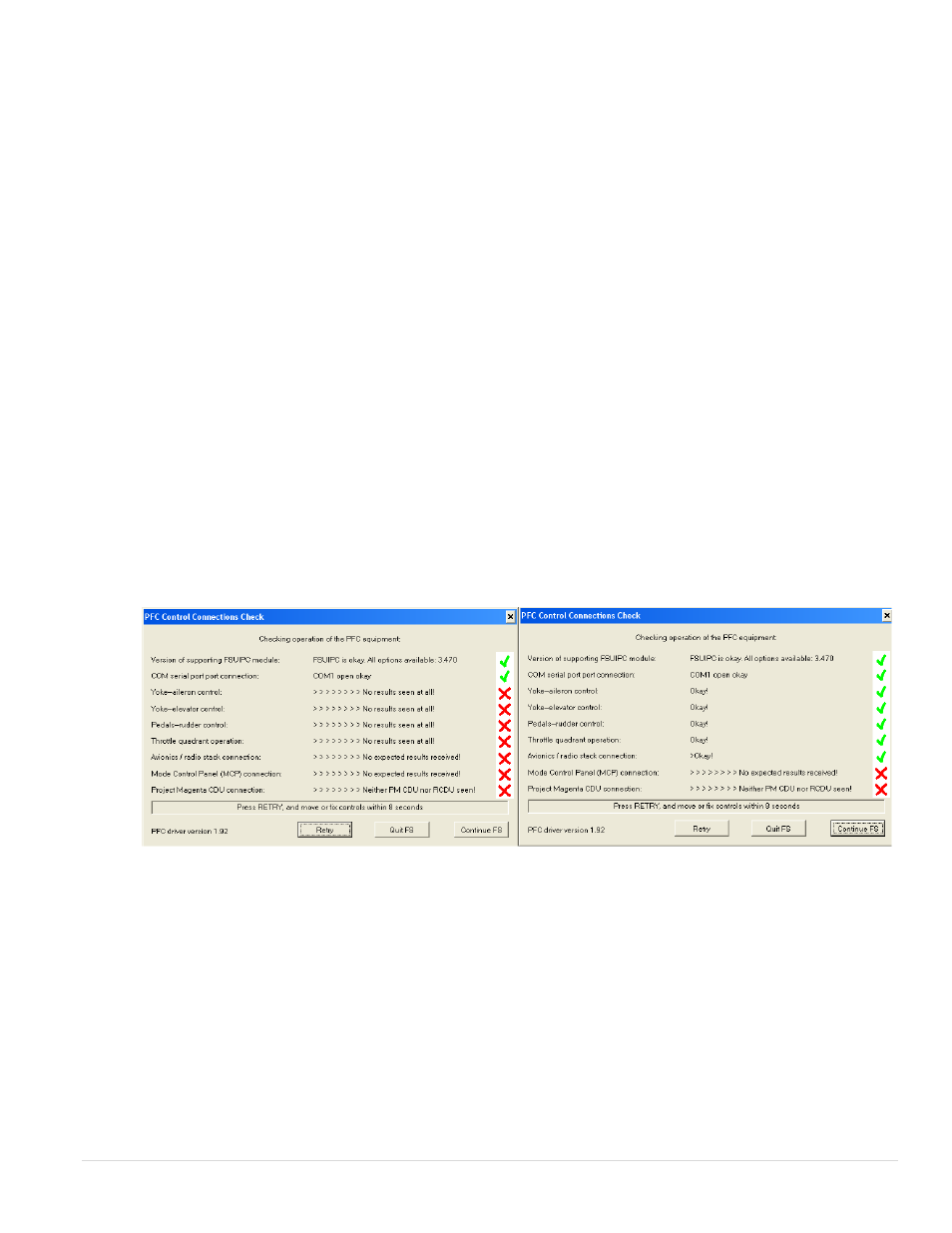
CAT 2 System and FS2004 Set Up Guide
7 |
P a g e
D. Configure PFC FS2004 Driver for CAT2 and FS2004 Communication
Get the COM Port information
The COM port or serial port is a port used by the Cirrus II console to communicate to Microsoft Flight
Simulator. It is important to know the correct COM port number that your Cirrus II is connected to. This
information will be necessary for proper communication between Microsoft Flight Simulator and Cirrus
II. The steps below will guide you to find out the correct com port number.
1. Go to Start, Control Panel
2. If you see pick a category, then choose Performance & Maintenance then choose System
3. If you see icons such as Accessibility, Add/Remove Programs, choose System
4. From the Systems Window, choose Hardware then Device Manager
5. Expand the Ports list by clicking on the plus (+) sign
6. Make a note of the com port numbers as you will need this later in your setup.
7. My COM Port number/s :_____ and ______
8. Go ahead and close the System Window as well as the Control Panel Window
Setting the COM Port Information
9. Start FS2004
10. Once it has completely started, choose Free Flight.
11. Then click on Fly Now
12. You will see the PFC Control Connections Check window.
13. Choose the com port that your hardware is connected to.
14. It should say COM (x) open-okay. If it does not say OK, look at you notes on Step 7 and look at the
second number that you wrote, change the COM port to that number and click on Retry.
15. Once the correct COM Port is selected, you should get a green check on the Yoke-aileron Control,
Yoke-Elevator Control, Pedal-Rudder Control, Throttle Quadrant Operation, and Avionics/Radio
Stack connection.