Precision Flight USB C2 Professional Flight Console and X-Plane 9 User Manual
Page 35
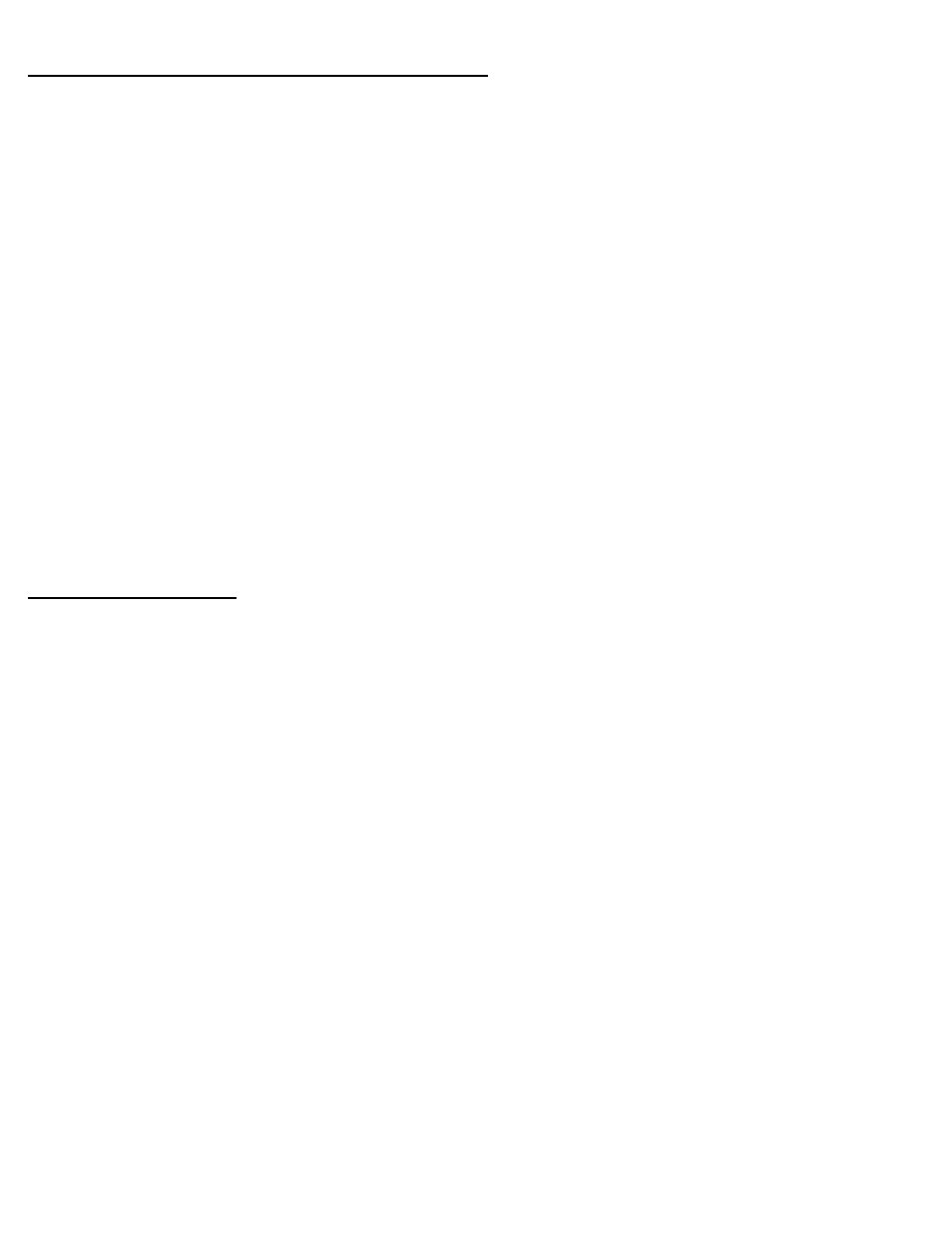
Assigning the Cirrus 2 Professional power quadrant axes
NOTE: The example shown below is for quadrant combination of 2-Throttle, 2-Prop RPM and 2- Mixtures. If the
lever combination you have is different, please make the necessary changes to the assignment.
1. Move the Left Throttle lever and you should see a green bar move from left to right.
2. Click on the drop down menu on the left of the moving bar and change it from none to Throttle1.
3. Move the Right Throttle lever and you should see a green bar move from left to right.
4. Click on the drop down menu on the left of the moving bar and change it from none to Throttle2.
5. Move the Left Prop lever and you should see a green bar move from left to right.
6. Click on the drop down menu on the left of the moving bar and change it from none to Prop 1.
7. Put a check on the reverse check box.
8. Move the Right Prop lever and you should see a green bar move from left to right.
9. Click on the drop down menu on the left of the moving bar and change it from none to Prop 2.
10. Put a check on the reverse check box.
11. Move the Left Mixture lever and you should see a green bar move from left to right.
12. Click on the drop down menu on the left of the moving bar and change it from none to Mixture 1.
13. Put a check on the reverse check box.
14. Move the Right Mixture lever and you should see a green bar move from left to right.
15. Click on the drop down menu on the left of the moving bar and change it from none to Mixture 2.
16. Put a check on the reverse check box.
Assigning the pedal axes
NOTE: You will need to calibrate your PFC Cirrus / Professional Rudder Pedals first before assigning the
function in X-plane. Please refer to the instructions that you have received with your pedals.
1. Start X-Plane.
2. Once running, look for Settings on the menu on the top of the screen.
3. From the settings menu, choose Joystick & Equipment.
4. Choose the Axis tab as shown below.
5. Apply Left brake and you should see a green bar move from left to right.
6. Click on the drop down menu on the left of the moving bar and change it from none to Left Toe
Brake.
7. Put a check on the reverse check box.
8. Apply Right brake and you should see a green bar move from left to right.
9. Click on the drop down menu on the left of the moving bar and change it from none to Right Toe
Brake.
10. Put a check on the reverse check box.
11. Move the Rudder axis and you should see a green bar move from left to right.
12. Click on the drop down menu on the left of the moving bar and change it from none to Yaw.