RISCO Group Cube Indoor RVCM11H User Manual
Page 9
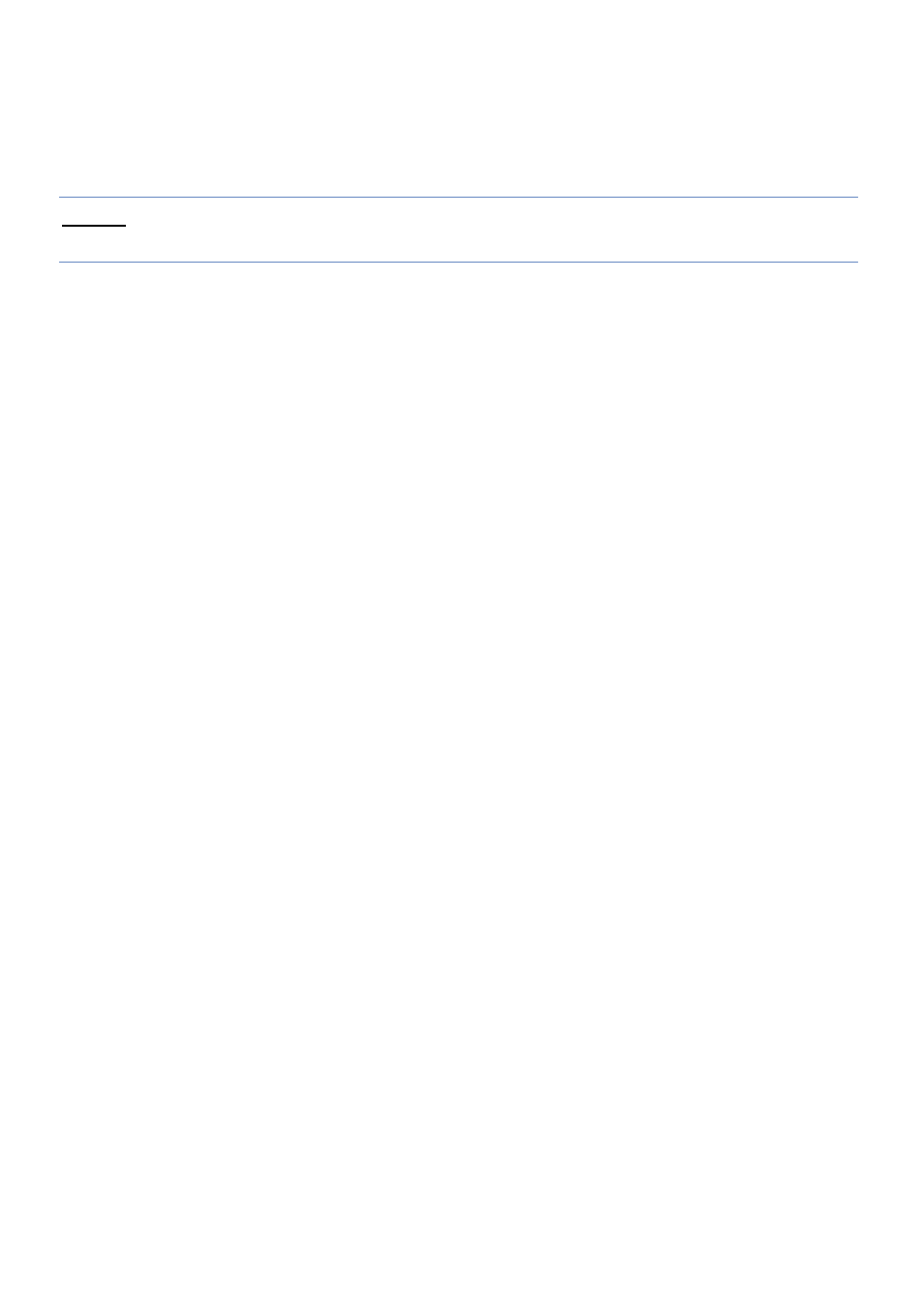
7
Connecting to a Wireless Network using WPS
Connecting the IP camera to a wireless network using WPS (Wi-Fi Protected
Setup) requires that the router and Operating System supports WPS
functionality.
NOTE – Some routers have a virtual button on their management software.
(Refer to the router’s documentation for details about using its WPS functions).
1. Once the power cord is connected, wait for 5 minutes for the camera to boot
up.
2. Press and hold down the WPS button on the IP camera and the WPS button
on the router respectively for 2 seconds. The GREEN network indicator light
indicates that your IP camera is now ready for defining camera settings
(Refer to Defining IP Camera Settings).
Connecting to a Wireless Network using the RISCO Cloud
Connecting the IP camera to a wireless network using the RISCO Cloud (RISCO
Application Server) requires that you first physically connect the IP camera to the
router and then, from the RISCO Cloud Installer Application, define the IP
camera settings and establish a wireless connection. Once a wireless connection
has been established the IP camera can then be disconnected from the router and
installed.
1. Connect the incoming network cable to the Network port on the IP camera.
2. Wait just a few minutes while the IP camera automatically connects to the
RISCO Cloud (RISCO Application Server). The RED network indicator light
indicates that your IP camera is now ready
for defining camera settings
(Refer to Defining IP Camera Settings).
3. Once a wireless connection has been established, disconnect the IP camera
from the router and install it anywhere within the monitored area.