Learn more about mobile printing – HP LaserJet Pro MFP M227fdw User Manual
Page 3
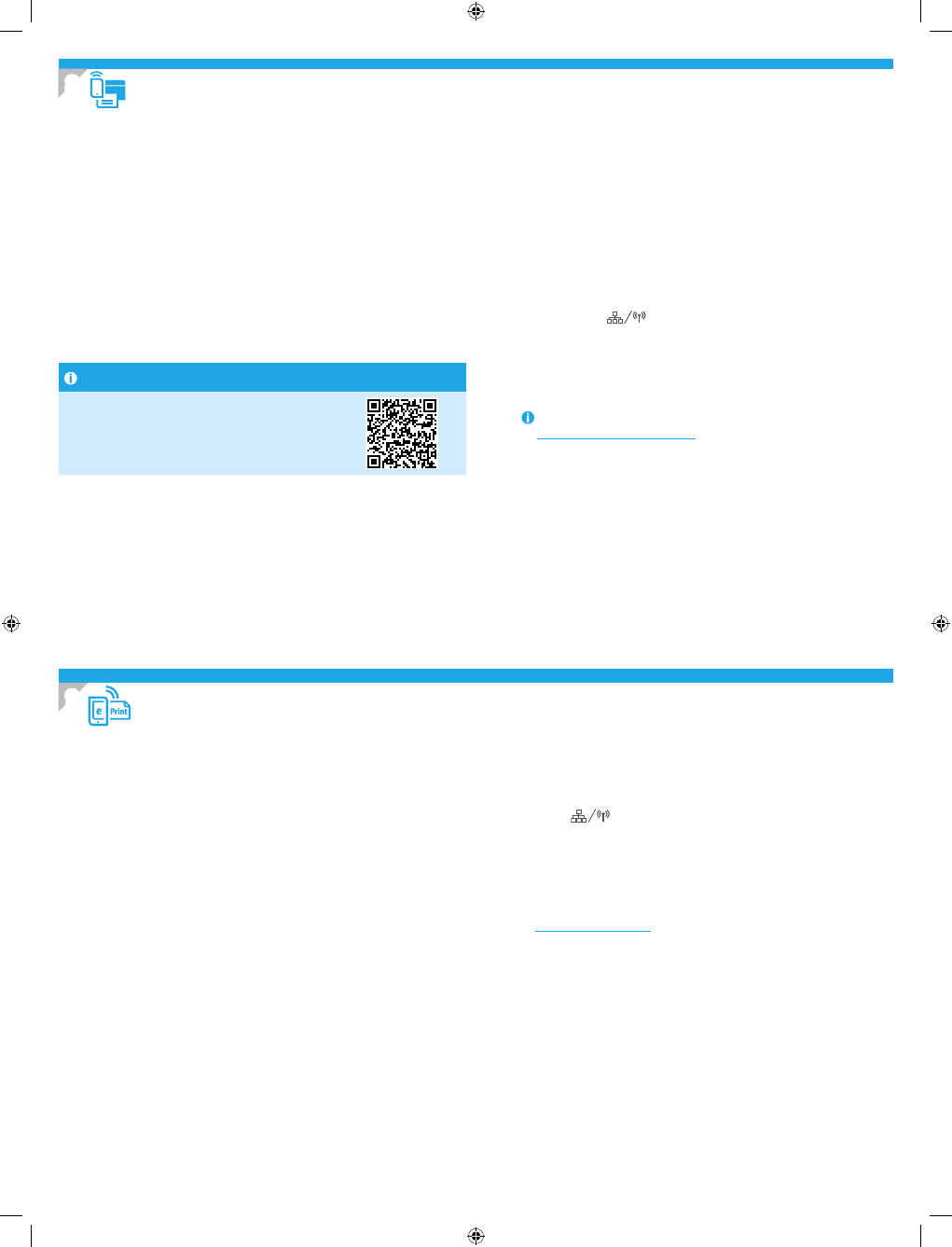
3
To use HP ePrint via email, the printer must meet these requirements:
• The printer must be connected to a wired or wireless network and have
Internet access.
• HP Web Services must be enabled on the printer, and the printer must be
registered with HP Connected.
Enable HP Web Services (Touchscreen models only)
1. From the Home screen on the printer control panel, touch the Connection
Information
button, and open the following menus:
• HP ePrint
• Settings
• Enable Web Services
2. Touch the OK menu item. The printer enables Web Services, and then prints an
information page. The information page contains a printer code necessary to
register the HP printer at HP Connected.
3. Go to
www.hpconnected.com
to create an HP ePrint account and complete the
setup process.
Use HP ePrint via email to print documents by sending them as an email attachment to the printer’s email address from any email enabled device, even from devices that are not
on the same network.
8.1
Connect the device to the wireless network
To print from a phone or tablet, connect the device to the same wireless
network as the printer.
Apple iOS devices (AirPrint): Open the item to print, and select the Action icon.
Select Print, select the printer, and then select Print.
Newer Android devices (4.4 or newer): Open the item to print, and select the
Menu button. Select Print, select the printer, and select Print.
Some devices require downloading the HP Print Service plugin app from the
Google Play store.
Older Android Devices (4.3 or older): Download the HP ePrint app from the
Google Play store.
Windows Phone: Download the HP AiO Remote app from the Windows Store.
Learn more about mobile printing
To learn more about other mobile printing options,
including additional ePrint solutions, scan the QR code,
or see the “Mobile printing” section of the user guide.
8.2
Wi-Fi Direct
(wireless models only)
Wi-Fi Direct allows Wi-Fi capable devices, such as smart phones, tablets, or
computers, to make a wireless network connection directly to the printer
without using a wireless router or access point. Connect to the printer’s Wi-Fi
Direct signal the same way Wi-Fi capable devices are connected to a new
wireless network or hotspot.
Enable Wi-Fi Direct
To set up Wi-Fi Direct from the control panel, complete the following steps:
1. From the Home screen on the printer control panel, touch the Connection
Information
button, and open the following menus:
• Wi-Fi Direct
• Settings
• On/Off
2. Touch the On menu item. The printer saves the setting and then returns
the control panel to the Wi-Fi Direct Settings menu.
For more information on wireless printing and wireless setup, go to
www.hp.com/go/wirelessprinting
.
Discover the printer
1. From the mobile device, turn on the Wi-Fi, and search for wireless
networks.
2. Select the printer, which will show up as ‘HP-Print-model-name’
as shown on the printer control panel. Example printer name:
HP-Print-29-AJ OJP 8620
8. Mobile and wireless printing (optional)
9. Set up HP ePrint via email (optional)
6/23/2016 8:05:10 PM