Connecting remotely, 14 ultralink 2 installation and operations manual – Rose Electronics UltraLink 2 User Manual
Page 18
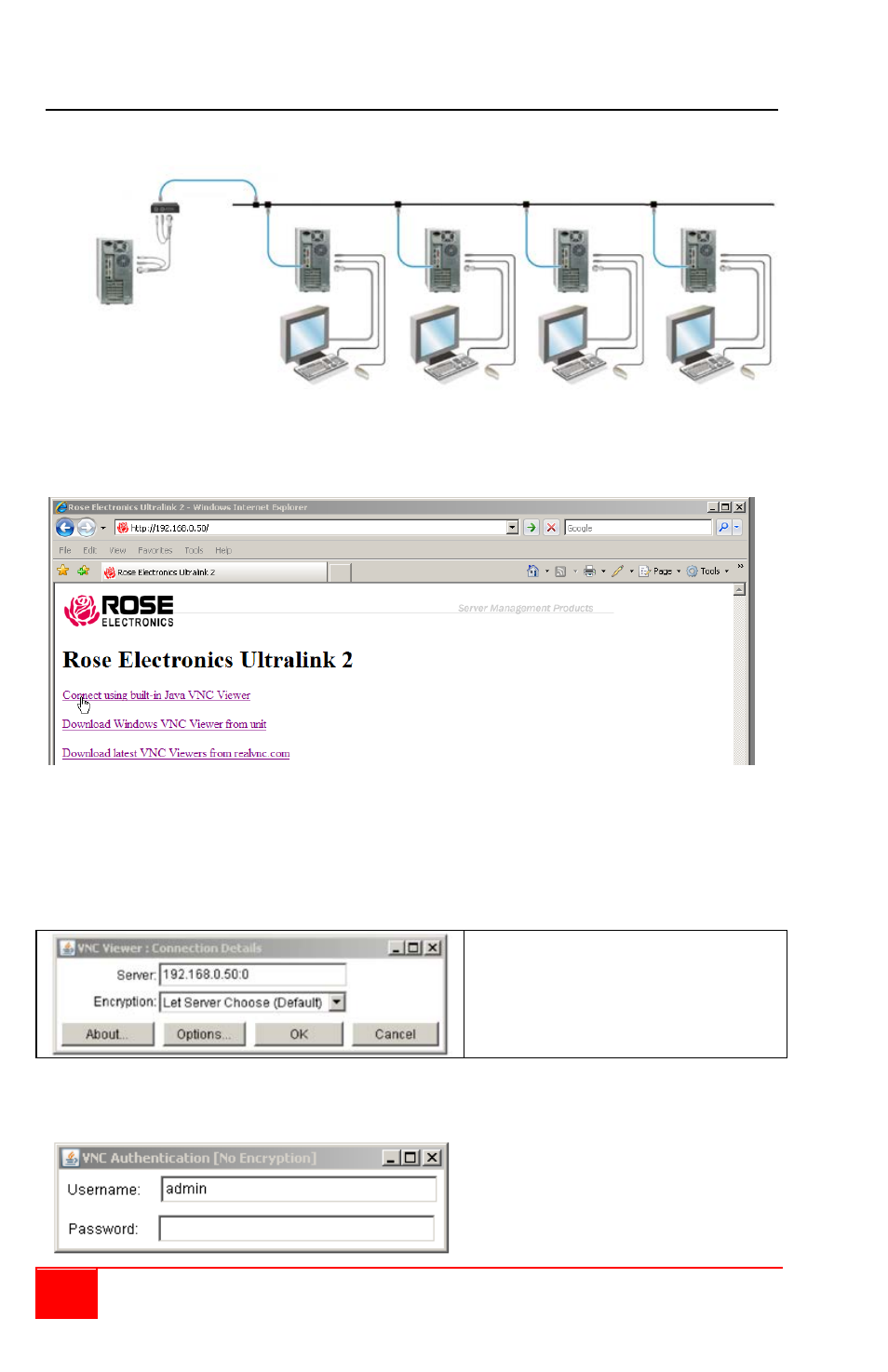
14
UltraLink 2 Installation and Operations Manual
Connecting Remotely
With the UltraLink 2 network information configured to match your network, connect the unit
to a computer and to the network.
Using a computer connected to the same subnet of the network as UltraLink 2, start a web
browser and enter the UltraLink 2’s assigned network IP address in the URL field of the
browser. When the browser locates the UltraLink 2, it will respond back to the browser with
the below request.
There are three options available to select from;
1.
Connect using built-in Java VNC Viewer
2.
Download Windows VNC Viewer from unit
3.
Download latest VNC Viewer from realvnc.com
Initially select option 1or option 2 to connect to the computer. Option 1 will install a small
temporary Java applet on the connecting computer and display the VNC viewer window
shown below.
Refer to Appendix E for VNC Options
Color / Encoding / Scaling /Inputs /
load-save / Identities / Misc.
Verify that the Server IP address is correct and click on “OK”.
The VNC authentication window will display requesting a Username and Password. Enter
the username of admin and the admin password created during the initial configuration and
press Enter.
Upon verification, the connected
computer’s video will display in the
browser’s VNC window
UltraLink 2
Computer
To access
Network workstations