Mpman ICR300 User Manual
Page 4
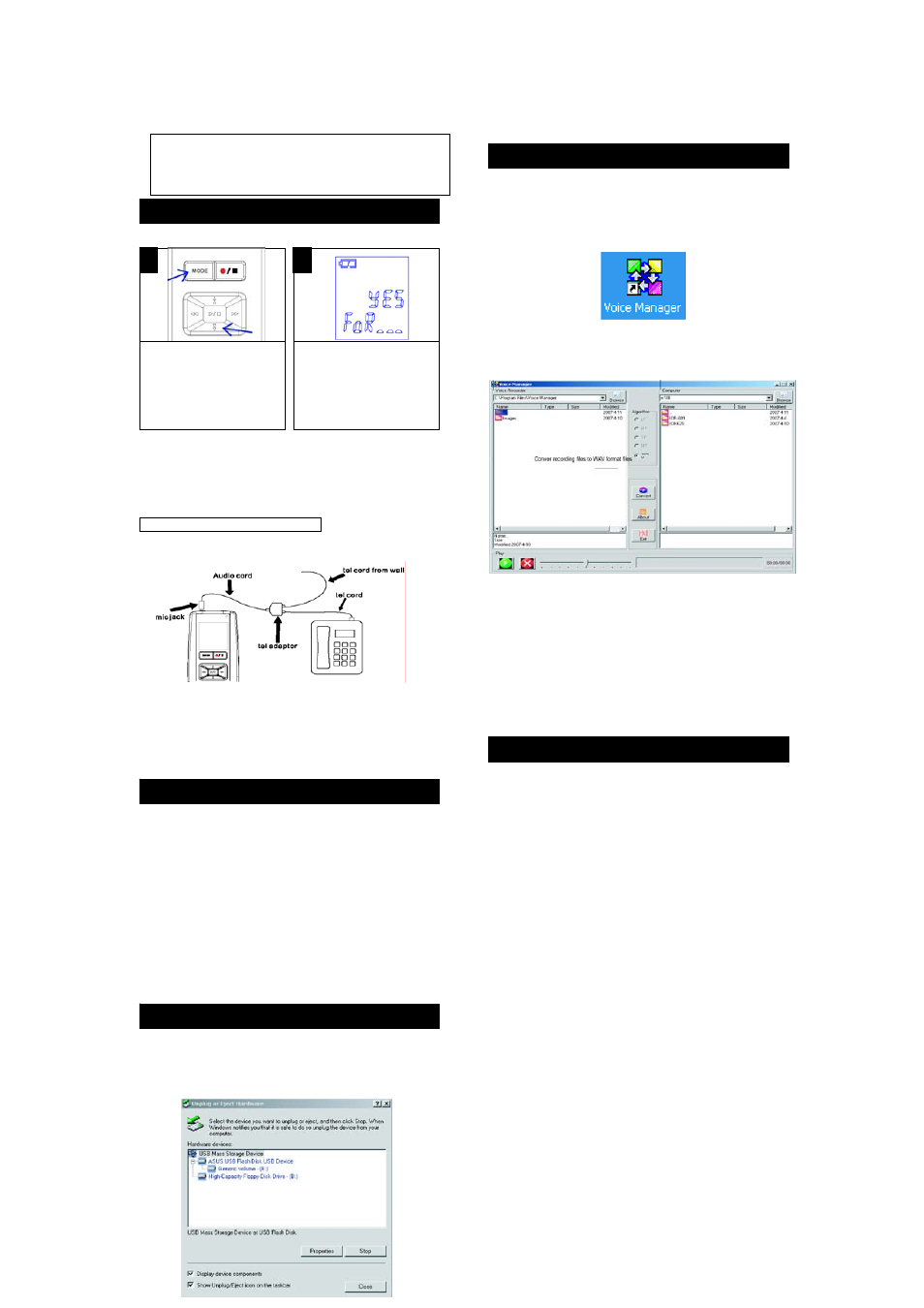
11
14
16
15
13
FORMAT THE UNIT
IMPORTANT NOTES:
.Once message(s) is DELETE or the unit be FORMAT, they can not be
recovered.
.Format process will be taken about 20 seconds, during that period all keys are
no functions.
Recording telephone conversation.
①, Connect ICR-300 to telephone with Tel. cord & Audio cord
(including accessory) as below.
②, Press ‘Record/Stop’ button after pick up telephone call. (Make
sure‘Record indicator’ is light on.)
③, Press ‘Record/Stop’ button again after telephone conversation
is over. (Make sure ‘Record indicator’ is light off.)
The USB mass storage function will not be activated without driver
installation to activate the USB mass storage function, please use
the installation CD-Rom to install the driver.
1. Insert the Installation CD
2. The Main Menu Window will pop up automatically.
3. Click on “Voice Manager and Driver Setup” to proceed the set up
Wizard, click on NEXT the instruction to proceed the installation.
4. Once the installation is done, click on Finish.
Remarks:
Although the driver is just required for Windows 98, we still
recommend you install the “Voice Manager” for playing records
on your PC.
Voice recorder require USB1.1 or 2.0 from the PC
1. Link the unit to a computer by provided USB cable.
2. Drag and drop files/records to removable disk or your computer.
3.
Note
: When you are finished transferring files, use the Safely
Remove Hardware procedure before disconnecting your player.
Memory is Full.
When memory (inside unit or SD card.)is full, ‘FULL’ appeared on
LCD. Delete or move some massage to other devises such as PC,
and you can record again.
Play voice recorder files on PC
As the voice recorder files are special format(LP, SP, MP, HP), so you
may not play this files well on your PC. Please install voice manager
OPERATION(CONTINUED)
software, and that could help. a shortcut of ‘Voice Manager ’ will appeared on
the desktop after installed software.
1
2
Enter SET mode to press and
hold MODE key, press (↑) or
(↓)key till FoR(format) is on
LCD.
Use (←) or (→)key select
‘YES’,then long hold DEL key,
All files and messages in the
unit will be formatted.
Files on Recorder Files on Computer
TRANSFERRING FILES
The "Voice Manager "convert voice record files to WAV format files
that allow you to save the recorder files or burn them on a CD or transmit
them to other PC.
CARE AND MAINTENANCE
RESETTING THE UNIT
Installing the Driver(for Win 98 or Win 98SE only)
If the unit is exposed to a strong static electrical charge, the unit
may lock up, or the display may dim. This is very rare, but if it does
happen, remove the batteries and then reinstall. All settings will
return to their preset values, but the previous messages are
saved.
TRAFFIC SAFETY
•. Do not use while operating a motorized vehicle. It may create
a traffic hazard and is illegal in many areas.
•.Even if your earphone is an open air type designed to let you
hear outside sounds, do not turn the volume up so high that
you cannot hear what is around you.
•.Use extreme caution or temporarily discontinue use in
potentially hazardous situations.
CARE
Downloading and uploading Files
• .Keep the unit dry. If it gets wet, wipe it immediately. Liquids
may contain minerals that can corrode the circuits.
•.Use and store the unit only in normal temperature
environments. Extreme temperatures can shorten the life of
electronic devices, damage batteries and/or melt plastic parts.
•.Keep the unit away from dirt and dust.
•.Handle the unit gently and carefully. Dropping it can cause
damage and may cause the unit to work improperly.
•.To clean, wipe the unit with a damp cloth occasionally to keep
it looking new. Do not use harsh chemicals, cleaning solvents
or strong detergents.