2development environment – ProSoft Technology MVI69E-LDM User Manual
Page 31
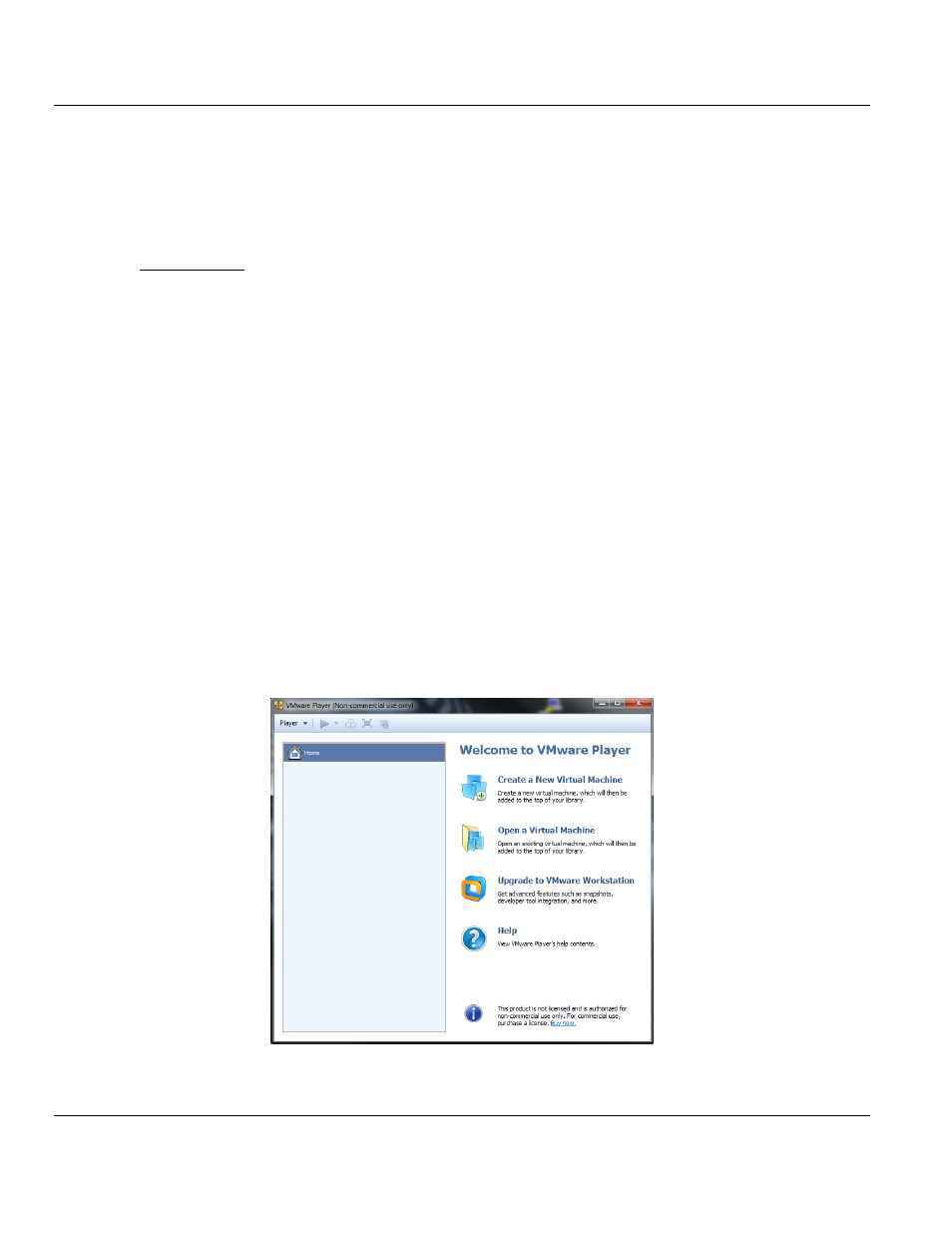
MVI69E-LDM ♦ "C" Programmable
Contents
Linux Application Development Module
Developer's Manual
ProSoft Technology, Inc.
Page 31 of 130
August 21, 2014
2
Development Environment
In This Chapter
Setup .....................................................................................................31
Starting Eclipse ......................................................................................34
The MVI69E-LDM development tools run under Linux. In order to run these tools on a
Windows-based machine, you must run a Virtual Machine that hosts the Linux Operating
System.
VMware provides a virtual machine player used to host the Linux Operating System. You
can find it at: https://my.vmware.com/web/vmware/downloads
2.1
Setup
The file
Debian6VM.zip
is part of the LDMdevKit package which you can download for free
from the ProSoft Technology website: www.prosoft-technology.com/ldmdevkit. You can also
purchase the DVD (part number LDMdevKit) from ProSoft Technology.
1 Copy the
Debian6VM.zip
file to your PC in the VM Player image ico directory
(
VMware\VMware Player\ico
).
2 Uncompress
Debian6VM.zip
into this directory.
3 Start the VM Player by double-clicking on its icon on the Windows desktop.
4 Click O
PEN A
V
IRTUAL
M
ACHINE
.