Connect the mvi69-fln module to the fl/et-t-v2, Verifying communication, Verifying – ProSoft Technology MVI69-FLN User Manual
Page 48: Communication
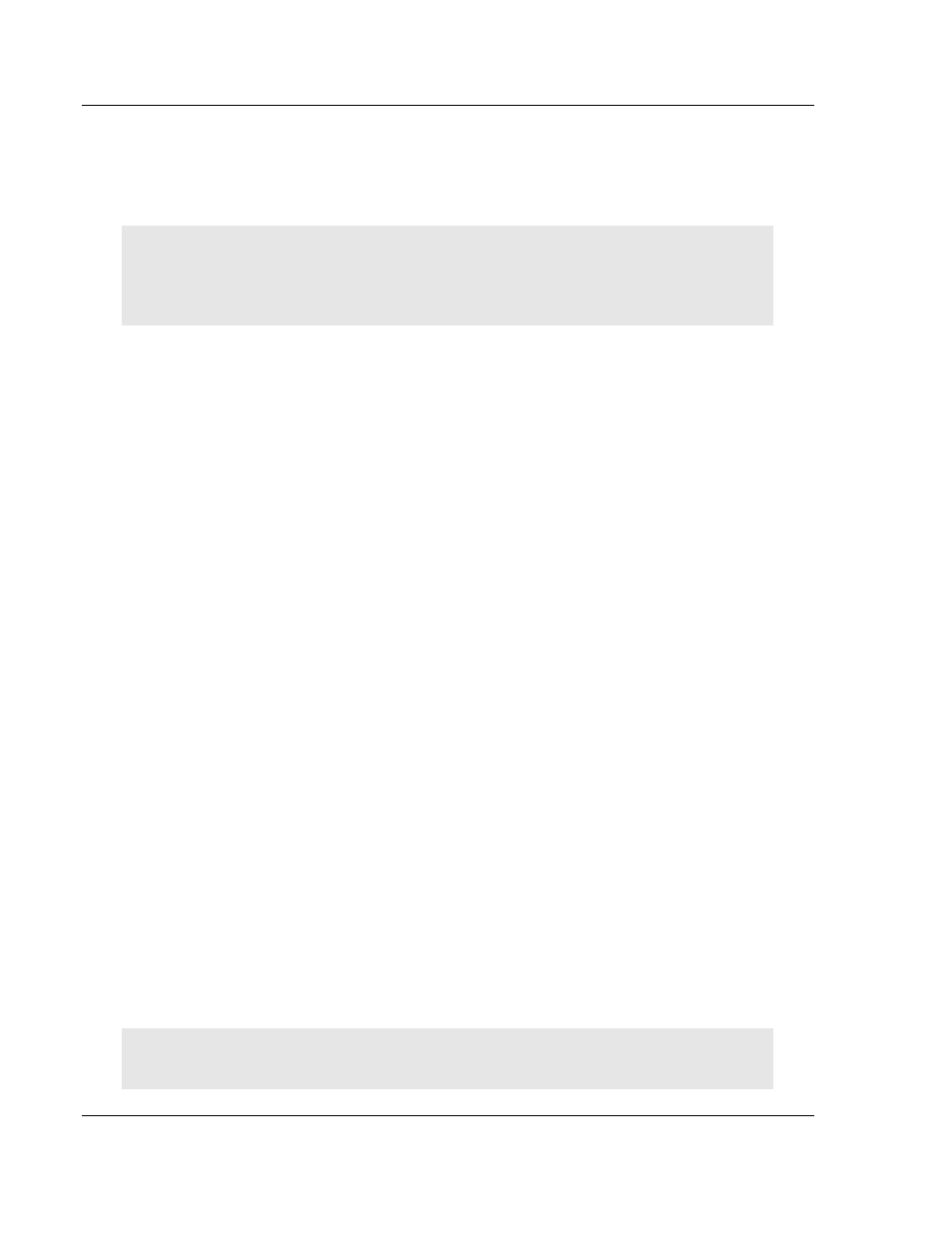
MVI69-FLN ♦ CompactLogix Platform
Start Here
FA Control Network Communication Module
Page 48 of 137
ProSoft Technology, Inc.
November 3, 2008
1.19 Connect the MVI69-FLN Module to the FL/ET-T-V2
Use standard CA5 Ethernet cables to connect the Ethernet port on the MVI69-
FLN through a 10 Megabit Ethernet hub or switch to the Ethernet port on the
FL/ET-T-V2 module.
Warning: The MVI69-FLN module is NOT compatible with Power Over Ethernet (IEEE802.3af /
IEEE802.3at) networks. Do NOT connect the module to Ethernet devices, hubs, switches or
networks that supply AC or DC power over the Ethernet cable. Failure to observe this precaution
may result in damage to hardware, or injury to personnel.
1.20 Verifying
Communication
This section shows how to monitor the communication status of the configured
FL-net network (assuming that both the FL/ET-T-V2 module and the MVI69-FLN
module were configured according to the previous sections).
1.20.1 Required Hardware
You can connect directly from your computer's serial port to the serial port on the
module to view configuration information, perform maintenance, and send
(upload) or receive (download) configuration files.
ProSoft Technology recommends the following minimum hardware to connect
your computer to the module:
80486 based processor (Pentium preferred)
1 megabyte of memory
At least one UART hardware-based serial communications port available.
USB-based virtual UART systems (USB to serial port adapters) often do not
function reliably, especially during binary file transfers, such as when
uploading/downloading configuration files or module firmware upgrades.
A null modem serial cable.
1.20.2 The Configuration/Debug Menu
The Configuration and Debug menu for this module is arranged as a tree
structure, with the Main Menu at the top of the tree, and one or more sub-menus
for each menu command. The first menu you see when you connect to the
module is the Main menu.
Because this is a text-based menu system, you enter commands by typing the
command letter from your computer keyboard in the terminal application (for
example, HyperTerminal). The module does not respond to mouse movements
or clicks. The command executes as soon as you press the command letter —
you do not need to press [Enter]. When you type a command letter, a new
screen will be displayed in your terminal application.
Important: You must download the sample ladder to the CompactLogix processor, otherwise the
module will be unable to establish communication with the processor.