Setting up prosoft configuration builder – ProSoft Technology MVI56E-DNPNET User Manual
Page 48
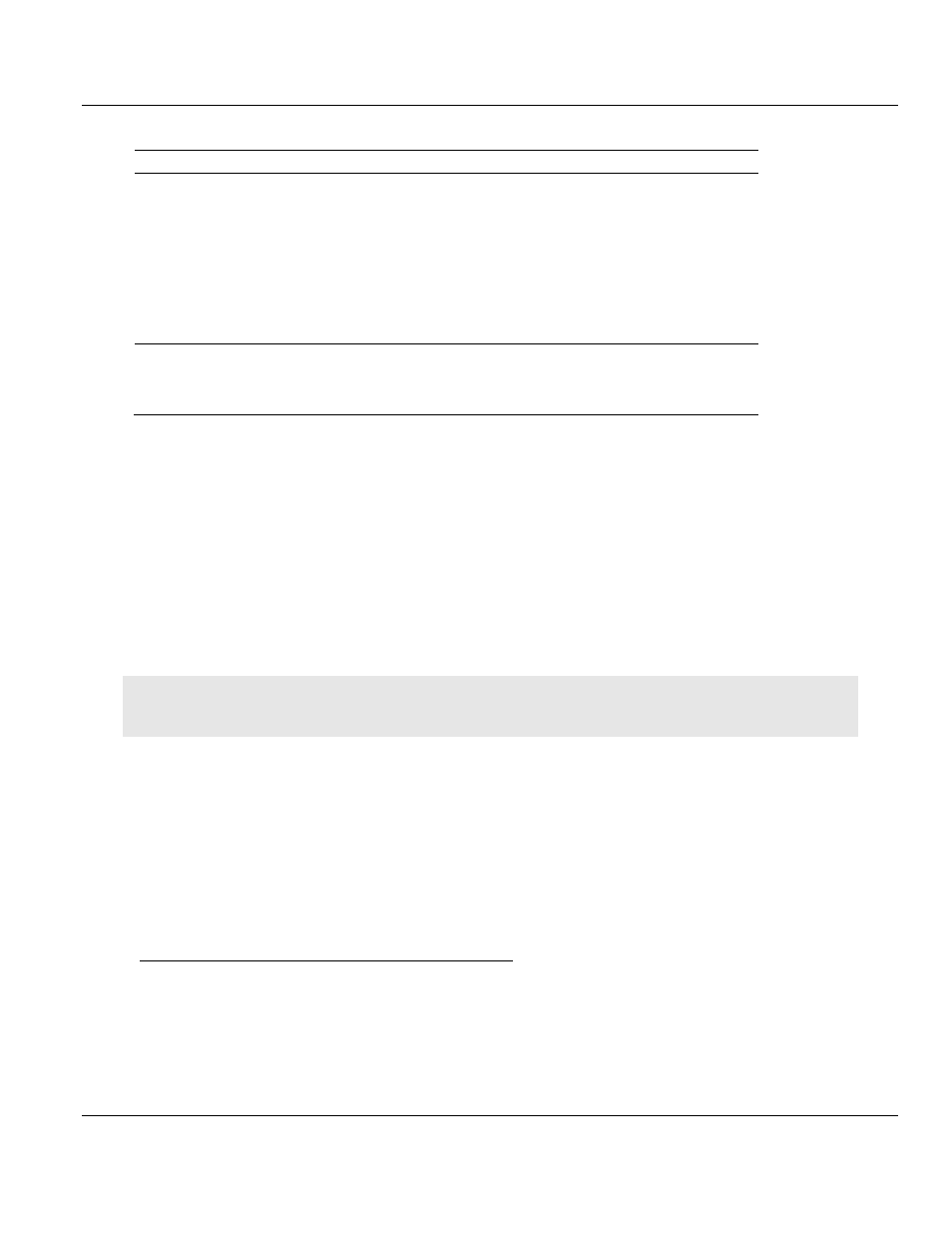
Contents
MVI56E-DNPNET ♦ ControlLogix Platform
User Manual
DNPNET Ethernet Client/Server Communication Module
Page 48 of 140
ProSoft Technology, Inc.
February 13, 2015
Module Errors
Problem Description
Steps to take
MVI56E modules with
scrolling LED display:
<Backplane Status>
condition reads ERR
This indicates that backplane transfer operations are failing. Connect to
the module’s Configurat
ion/Debug port to check this.
To establish backplane communications, verify the following items:
The processor is in RUN or REM RUN mode.
The backplane driver is loaded in the module.
The module is configured for read and write data block transfer.
The ladder logic handles all read and write block situations.
The module is properly configured in the processor I/O configuration
and ladder logic.
OK LED remains RED
The program has halted or a critical error has occurred. Connect to the
Configuration/Debug port to see if the module is running. If the program
has halted, turn off power to the rack, remove the card from the rack and
re-insert the card in the rack, and then restore power to the rack.
3.4
Setting Up ProSoft Configuration Builder
ProSoft Configuration Builder (PCB)
provides a convenient way to diagnose and
troubleshoot your MVI56E-DNPNET module by connecting to your module in either of two
ways:
Through the module's Ethernet port using an Ethernet cable.
Through the module backplane using CIPconnect. You can use CIPconnect to connect a
PC to the ProSoft Technology MVI56E-DNPNET module over Ethernet using Rockwell
Automation’s 1756
-ENBT EtherNet/IP module.
Note:
The MVI56E-DNPNET module receives its Ethernet settings, protocol, and backplane configuration
information from the Ladder Logic.
3.4.1 Installing ProSoft Configuration Builder
The ProSoft Configuration Builder (PCB) software is used to configure the module. You can
find the latest version of the ProSoft Configuration Builder (PCB) on our web site:
http://www.prosoft-technology.com, or you can install it from the ProSoft Solutions DVD. The
installation filename contains the PCB version number. For example,
PCB_4.1.0.4.0206.
EXE
.
If you are installing PCB from the ProSoft website:
1
Open a browser window and navigate to http://www.prosoft-technology.com/pcb.
2
Click the download link for ProSoft Configuration Builder, and save the file to your
Windows desktop.
3
After the download completes, double-click on the PCB installation file, and follow the
instructions that appear on the screen.