Epson Perfection V800 Photo User Manual
Page 62
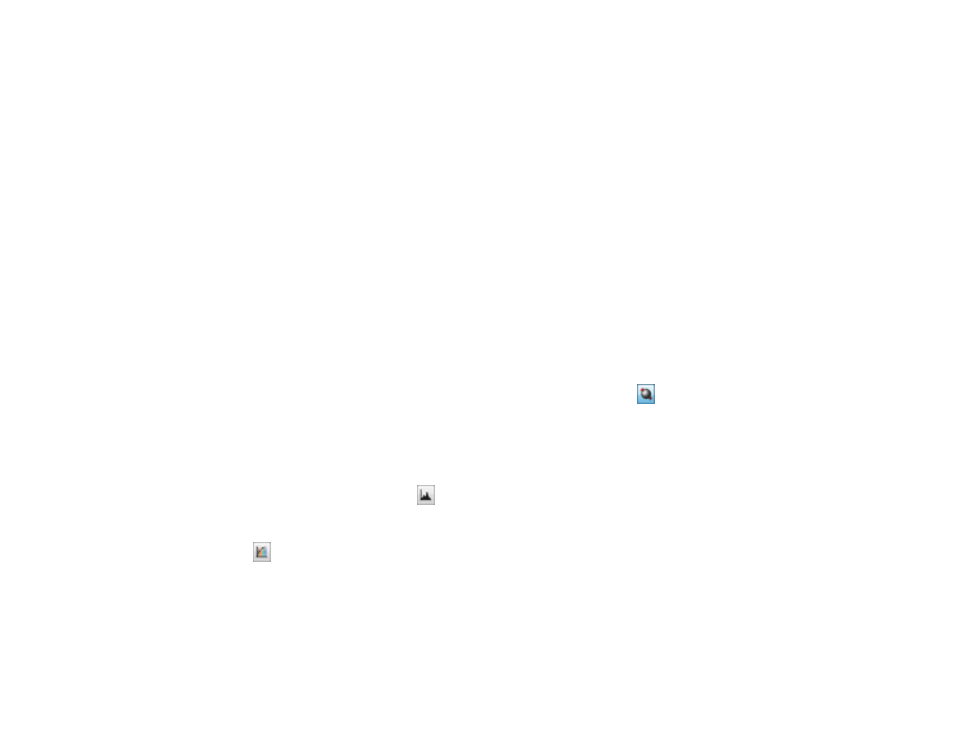
Descreening
Removes the ripple pattern that might appear in subtly shaded image areas, such as skin tones. This
option improves results when scanning magazines or newspapers. (The results of descreening do not
appear in the preview image, only in your scanned image.)
Color Restoration
Restores the colors in faded photos automatically.
Backlight Correction
Removes shadows from photos that have too much background light.
Dust Removal
Removes dust marks from your originals automatically.
DIGITAL ICE Technology
Removes stubborn dust and scratch marks from photos. The effects of DIGITAL ICE Technology do
not appear in the Preview of the image; you must scan the original to see the results.
Dropout
The scan will not pick up the color you select. This setting is only available if you select an Image
Type of Grayscale or Black & White.
Color Enhance
Enhances the red, green, or blue shades in the scanned image.
Auto Exposure
Automatically adjusts the image exposure settings when you click the
Auto Exposure icon. To
automatically adjust image exposure settings continuously, click the Configuration button, click the
Color tab, and select Continuous auto exposure. You can adjust the level of auto exposure using a
slider.
Histogram Adjustment
Provides a graphical interface for adjusting highlight, shadow, and gamma levels individually. (For
advanced users only.) Click the
histogram icon to access the settings.
Tone Correction
Provides a graphical interface for adjusting tone levels individually. (For advanced users only.) Click
the
tone correction icon to access the settings.
Brightness
Adjusts the overall lightness and darkness of the scanned image.
Contrast
Adjusts the difference between the light and dark areas of the overall scanned image.
62