Scanning special projects, Restoring photo colors as you scan – Epson Perfection V800 Photo User Manual
Page 70
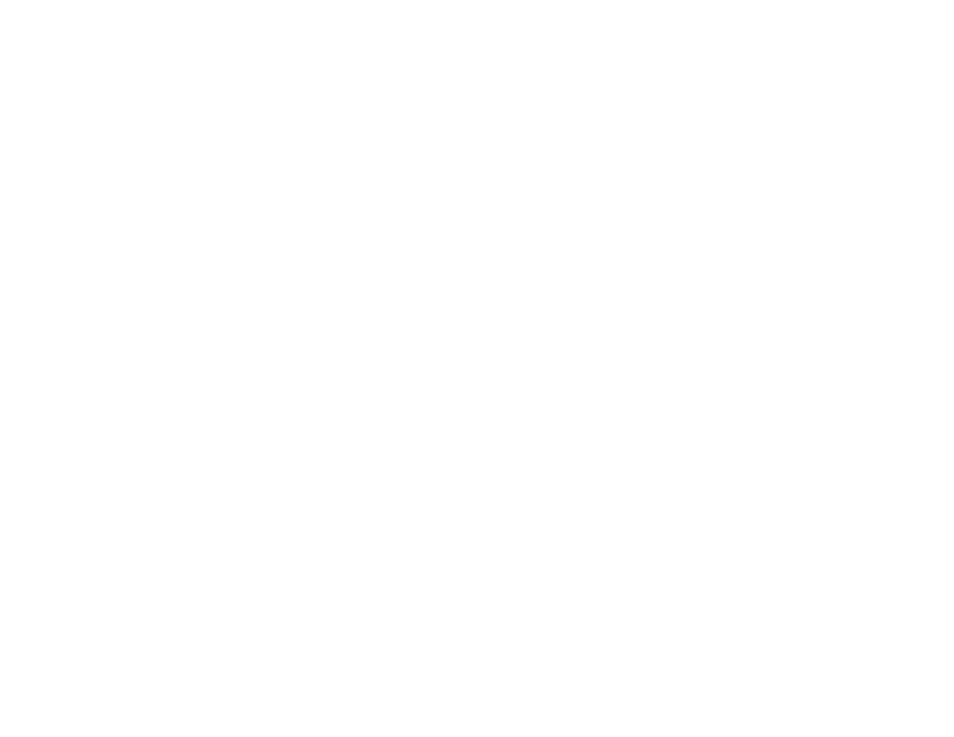
TIFF (*.tif)
A file format created for exchanging data between many programs, such as graphic and DTP
software.
Optional Settings
Overwrite any files with the same name
Select to overwrite previous files with the same names.
Show this dialog box before next scan
Select to have the File Save Settings window appear automatically before you scan (in certain Epson
Scan modes).
Open image folder after scanning
Select to have Windows Explorer or OS X Finder automatically open to the folder where your scanned
image is saved after scanning.
Show Add Page dialog after scanning
If you are scanning a multi-page document using the PDF or Multi-TIFF format, select to display a
prompt for scanning additional pages after the first page is scanned.
Parent topic:
Scanning Special Projects
Your product's scanning software offers various options to help you quickly complete special scan
projects.
Restoring Photo Colors as You Scan
Removing Dust and Scratch Marks Using DIGITAL ICE Technology
Scanning to a PDF File
Using the Scanner as a Copier - Copy Utility
Parent topic:
Restoring Photo Colors as You Scan
You can restore the colors in faded photos as you scan them using Epson Scan's Color Restoration
setting. You can select this setting in any of the available scan modes.
Note: Color restoration is not available in Office Mode, if Epson Scan offers that mode.
1.
Place your original on your product for scanning.
2.
Start Epson Scan.
70