Scan plastic cards – Brother ADS-2400N User Manual
Page 110
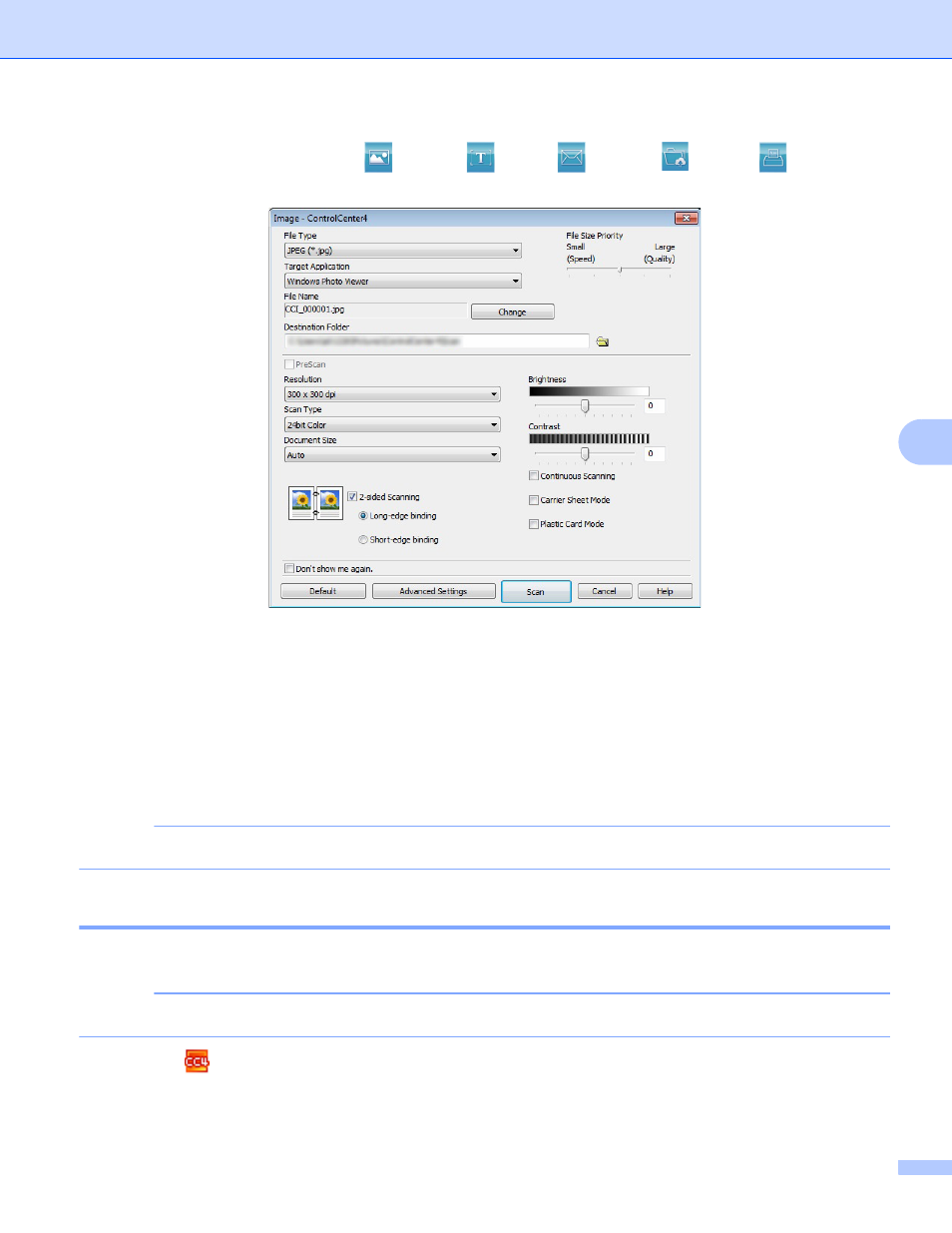
Scan Using Your Computer
94
6
4
Click the button you want to use (
(Image), (OCR), (E-mail), (File) or
(Print)). The
settings dialog box appears (the example below uses Image).
5
Check the Carrier Sheet Mode check box.
6
Select a document size other than Auto from the Document Size drop-down list.
7
Change other settings if needed (see Change Scan Settings (ControlCenter4) (Windows
8
Click the Scan button.
The machine starts scanning.
NOTE
If you do not want to see the settings dialog box again, select the Don’t show me again. check box.
Scan Plastic Cards
6
1
Load a plastic card (see Plastic Cards on page 64).
NOTE
Load up to five plastic cards at a time.
2
Click the
(ControlCenter4) icon in the task tray and select Open from the menu.
The ControlCenter4 window appears.