Scan using twain applications (macintosh) – Brother ADS-2400N User Manual
Page 159
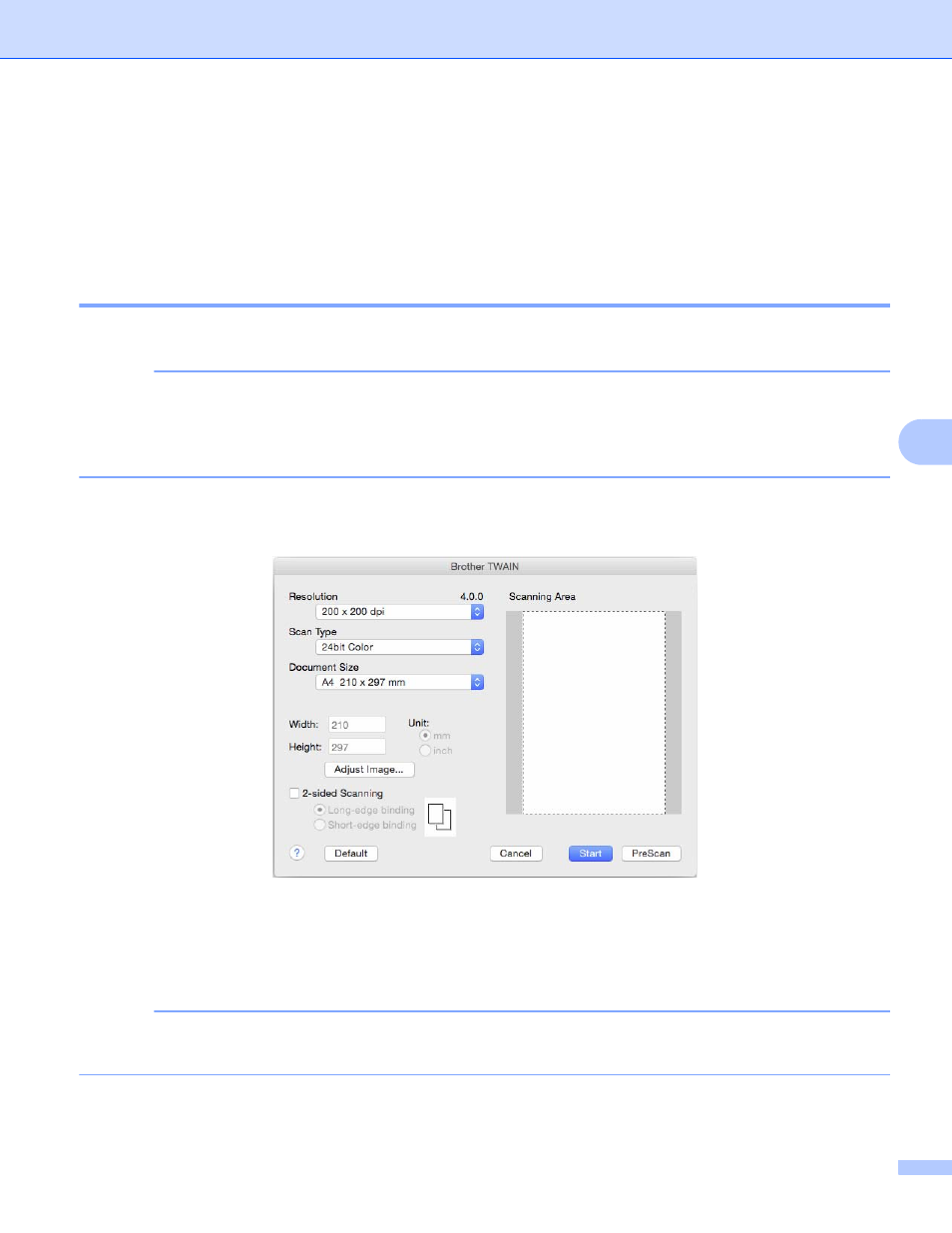
Scan Using Your Computer
143
6
Scan Using TWAIN Applications (Macintosh)
6
The bundled applications cannot change TWAIN settings. However, you can use other applications such as
Presto! PageManager and Adobe Photoshop to configure TWAIN settings. The below instructions are for
Presto! PageManager, but are similar for other Macintosh applications.
Scan Using TWAIN Applications (for example, Presto! PageManager)
6
1
Start Presto! PageManager by double-clicking the Presto! PageManager icon on your computer screen.
NOTE
The first time you use the Brother TWAIN driver, set it as the default driver:
1
Click File > Select Source.
2
Select Brother TWAIN.
2
Click File > Acquire Image Data.
The scanner setup dialog box appears.
3
Adjust the settings in the scanner setup dialog box if needed.
4
From the Document Size pop-up menu, select your document size.
NOTE
After you select a document size, you can adjust the scanning area further by clicking the left mouse button
and dragging it. This is required when cropping an image for scanning.
5
Click the Start button.
The machine starts scanning.
(The Brother TWAIN screen supports languages specified in TWAIN-compliant application you use.)