Display 3d menu, Using the projector – Optoma HD142X User Manual
Page 30
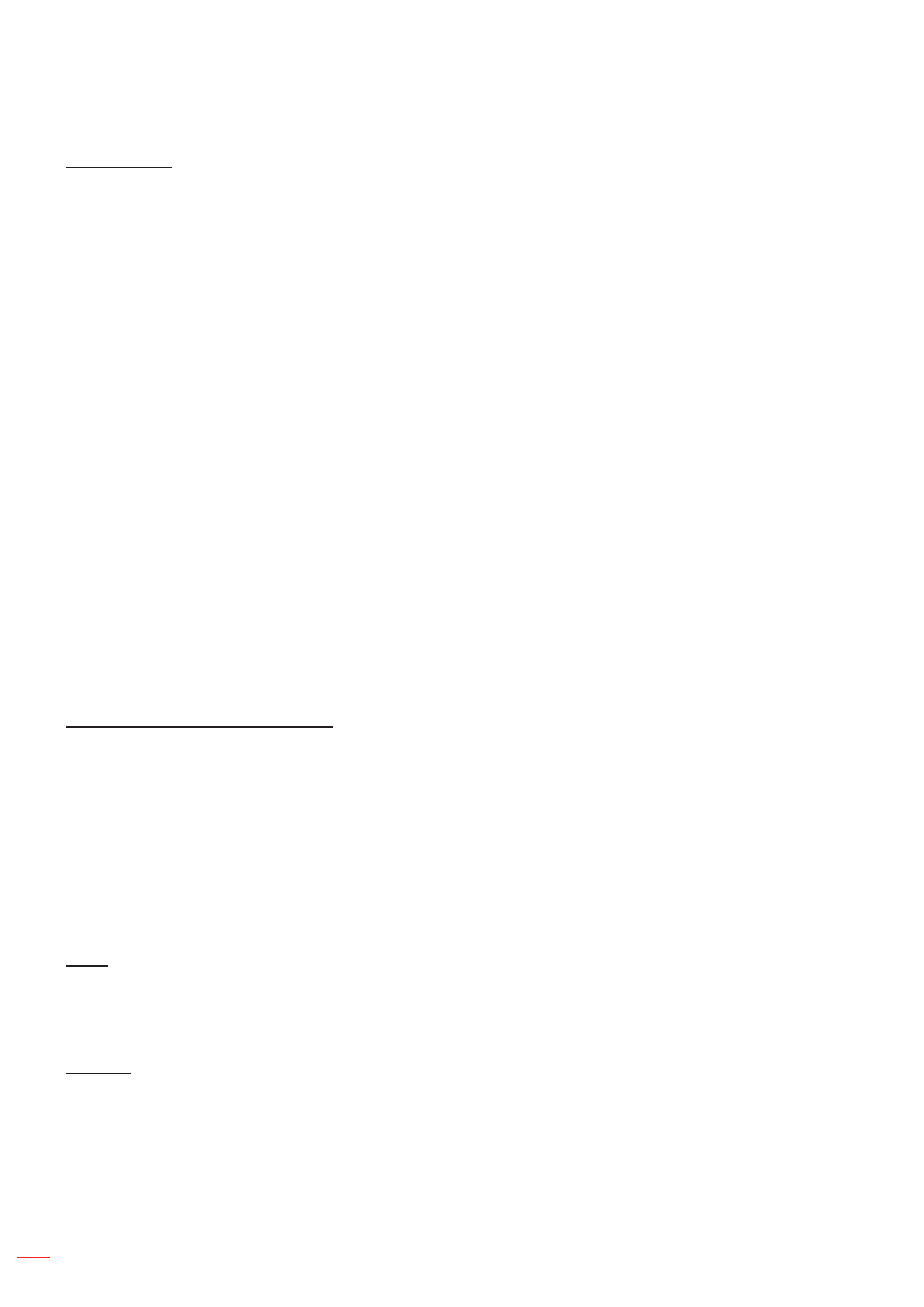
English
30
UsInG THE PRoJECToR
Color settings
Configure the color settings.
brilliantColor
Tm
: This adjustable item utilizes a new color-processing algorithm and enhancements to
enable higher brightness while providing true, more vibrant colors in picture.
Color Temperature (data-mode only)
: Select a color temperature from Warm, Standard, Cool, or
Cold.
Color matching
: Select the following options:
Color: Adjust the red (R), green (G), black (B), cyan (C), yellow (Y), magenta (M), and white (W)
±
level of the image.
Hue: Adjust the color balance of red and green.
±
Saturation: Adjust a video image from black and white to fully saturated color.
±
Gain: Adjust the image brightness.
±
Reset: Return the factory default settings for color matching.
±
Exit: Exit the “Color Matching” menu.
±
RGb Gain/biase:
This settings allows to configure the brightness (gain) and contrast (bias) of an
image.
Reset: Return the factory default settings for RGB gain/bias.
±
Exit: Exit the “RGB Gain/Bias” menu.
±
Color space (non-HDmI input only)
: Select an appropriate color matrix type from the following:
AUTO, RGB, or YUV.
Color space (HDmI input only)
: select an appropriate color matrix type from the following: Auto,
RGB(0-255), RGB(16-235), and YUV.
brightness mode (lamp base-video)
Adjust the brightness mode settings for lamp-based projectors.
bright
: Choose “Bright” to increase the brightness.
Eco.
: Choose “Eco.” to dim the projector lamp which will lower power consumption and extend the
lamp life.
Dynamic
: Choose “Dynamic” to dim the lamp power which will be based on brightness level of the
content and adjust lamp power consumption between 100% and 30% dynamically. The lamp life will
be extended.
Eco+
: When Eco+ mode is activated, the brightness level of the content is automatically detected to
significantly reduced lamp power consumption (up to 70%) during periods of inactivity.
Reset
Return the factory default settings for color settings.
Display 3D menu
3D mode
Use this option to disable the 3D function or select the appropriate the 3D function.
off
: Select “Off” to turn off 3D mode.
DlP-link
: Select to use optimized settings for DLP 3D Glasses.
VEsa
: Select “VESA” to use optimized setting for VESA 3D Glasses.