Transfer voltage adjustment, Adjusting the fuser, Adjusting the altitude – Xerox WorkCentre 6515DNI User Manual
Page 180
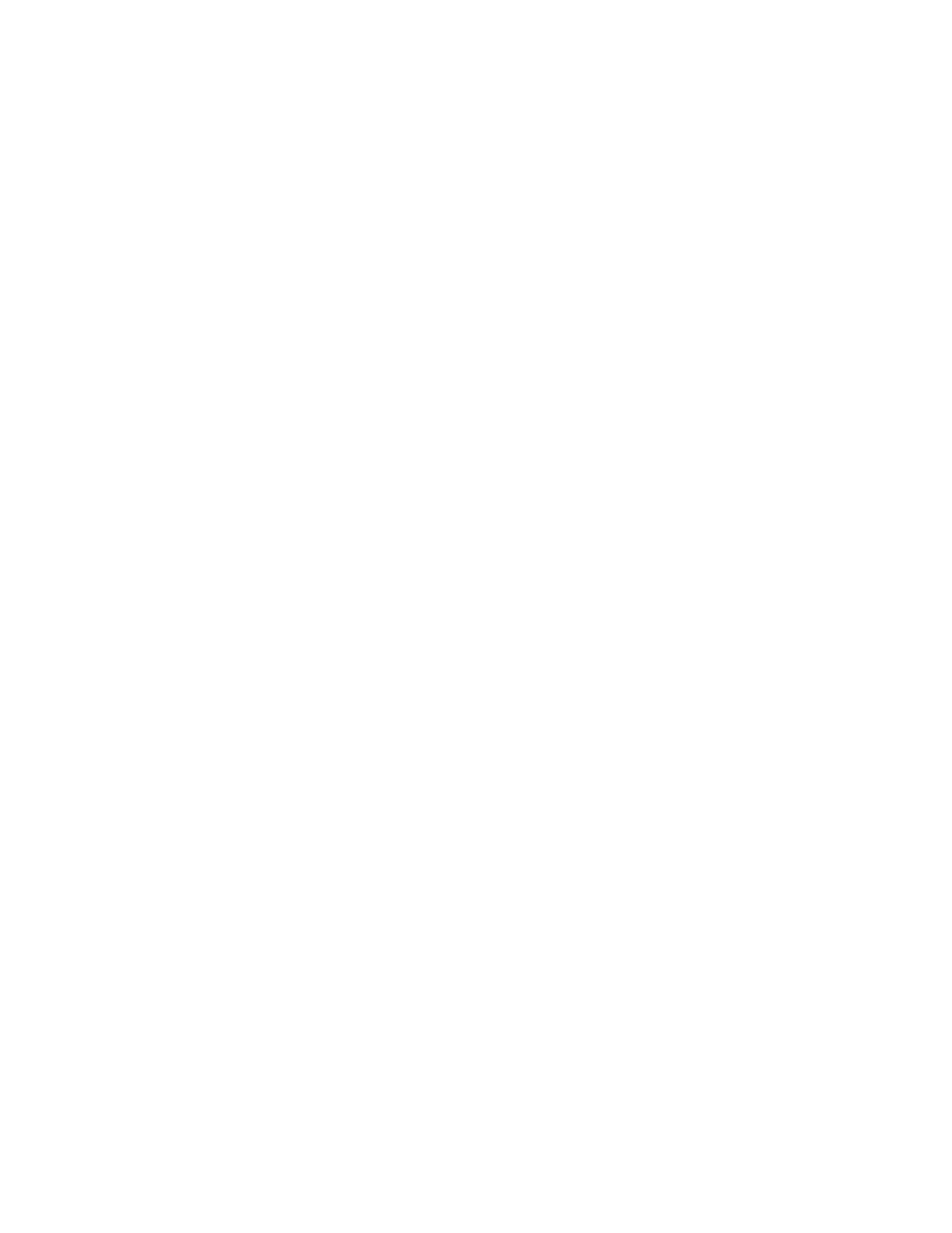
Maintenance
180
Xerox
®
WorkCentre
®
6515 Color Multifunction Printer
User Guide
Transfer Voltage Adjustment
Use Transfer Voltage Adjustment to specify the bias transfer roller voltage for printing on the selected
paper type. If the printed image is too light, increase the voltage for the paper you are using. If the
printed image is mottled or blotchy-looking, decrease the voltage for the paper you are using.
To adjust the transfer voltage:
1.
At the printer control panel, press the Home button.
2.
Touch Device > Support > Transfer Voltage Adjustment.
3.
To perform an Automatic Color Registration adjustment, touch Start.
4.
To select the paper type for the adjustment, touch Paper Type, then touch the paper type.
5.
To adjust the transfer voltage, for Voltage Level, touch Plus (+) or Minus (-).
6.
Touch Adjust.
7.
To exit the menu, touch X.
8.
To return to the Home screen, press the Home button.
Adjusting the Fuser
Use Adjust Fuser for optimum print quality across a wide range of paper types. If the toner on a print is
smearing or can be rubbed off the paper, increase the temperature for the paper you are using. If the
toner is blistered or mottled, decrease the temperature for the paper you are using.
To adjust the fuser:
1.
At the printer control panel, press the Home button.
2.
Touch Device > Support > Fuser Temperature Adjustment.
3.
To select the paper type, touch Paper Type, then touch the name of the paper type in the list.
4.
To increase or decrease the fusing temperature, press the arrow buttons, then touch Adjust.
5.
To adjust the fuser for another paper type, select it from the list, then repeat steps 3 and 4.
6.
To exit the menu, touch X.
7.
To return to the Home screen, press the Home button.
Adjusting the Altitude
Use Adjust Altitude to adjust the altitude to match that of the location where the printer is installed.
If the altitude setting is incorrect, it can cause print-quality problems.
To adjust the altitude:
1.
At the printer control panel, press the Home button.
2.
Touch Device > Support > Altitude Adjustment.
3.
Touch the altitude of the location of the printer, then touch OK.
4.
To return to the Home screen, press the Home button.