Configuring secure settings – Xerox WorkCentre 6515DNI User Manual
Page 267
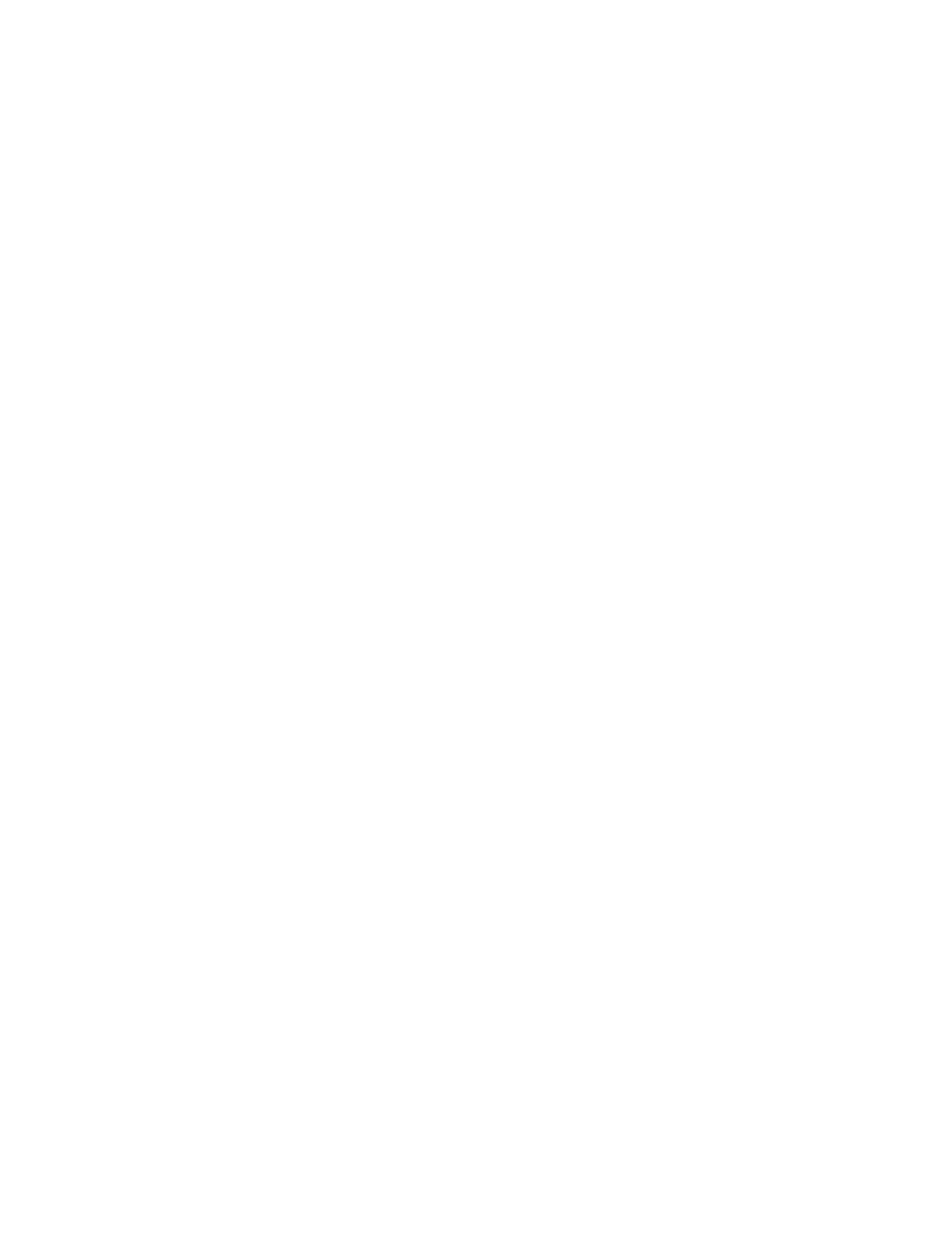
System Administrator Functions
Xerox
®
WorkCentre
®
6515 Color Multifunction Printer 267
User Guide
Configuring Secure Settings
To allow users to edit the From field in emails sent from the printer:
1.
At your computer, open a Web browser. In the address field, type the IP address of the printer, then
press
Enter or Return.
2.
In the Embedded Web Server, log in as a system administrator. For details, refer to
Logging In as
the Administrator
on page 265.
3.
In the Embedded Web Server, click Apps > Email.
4.
For Scan To Apps General Settings, click "From" Field.
5.
Select an option:
−
To allow all users to edit the From field in emails sent from the printer, select Yes.
−
To allow only logged in users to edit the From field in emails sent from the printer, select
Logged-In Users Only.
−
To prevent users from changing the default device email address in the From field, select No.
6.
Click OK.
To limit users to selecting recipients from the address book only:
1.
At your computer, open a Web browser. In the address field, type the IP address of the printer, then
press
Enter or Return.
2.
In the Embedded Web Server, log in as a system administrator. For details, refer to
Logging In as
the Administrator
on page 265.
3.
Click Permissions.
4.
For Guest Accounts, click Edit, then select Device User Role.
5.
For Control Panel Permissions, select Custom Permissions, then click Setup.
6.
Click Email.
7.
To prevent users from editing the To field in emails sent from the printer, for Manually Enter
Recipients, click
Hide.
8.
To save your selections, click OK, then click Close.
9.
Click OK.
To allow download of firmware updates:
1.
At your computer, open a Web browser. In the address field, type the IP address of the printer, then
press
Enter or Return.
2.
In the Embedded Web Server, log in as a system administrator. For details, refer to
Logging In as
the Administrator
on page 265.
3.
Click System > Software Update.
4.
To allow download of firmware updates, click Enable.
5.
At the prompt, click Restart Now.