Yamaha Expansion Manager User Manual
Page 24
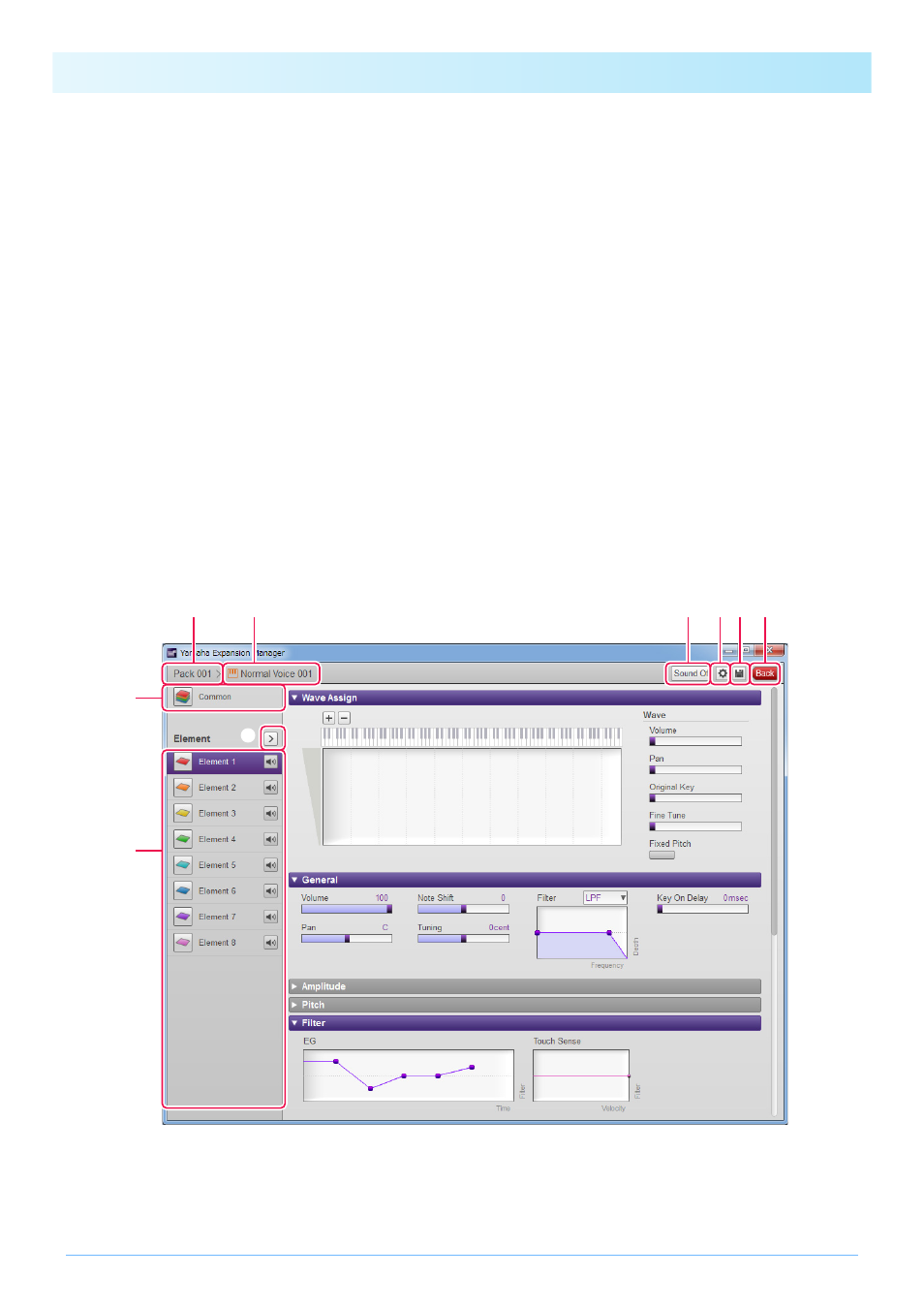
Special Features for Tyros5
24
3.
Click the Add Content button on the Pack Manager window, select one of the fol-
lowing on the menu displayed, and add content.
• Create Normal Voice: Used to assign Waves to Elements and create a new Normal Voice. The lowest available Program
Change number will be assigned to the new Voice, but you can change this later.
• Create Tyros5 Custom Normal Voice: Used to create a Normal Voice by editing a preset Voice from the indicated
instrument. Click the Voice you wish to edit from the displayed Voice list, and then click OK.
• Create Drum Voice: Used to assign Waves to Drum Keys and create a new Drum Voice. The lowest available Program
Change number will be assigned to the new Voice, but you can change this later.
• Create Tyros5 Custom Drum Voice: Used to create a Drum Voice by editing a preset Voice from the indicated instru-
ment. Click the Voice you wish to edit from the displayed Voice list, and then click OK.
• Import Content: Used to import existing content. When the file selection dialog is displayed, select the file you wish to
import.
The new Voice or imported content will now be added to the end of the Content list.
4.
Click the Content Edit button and select Edit Voice from the menu displayed.
A Voice Editor window similar to that shown below will now be displayed.
q The name of the Pack containing the Voice currently being edited.
w The name of the Voice currently being edited.
e Click to open the Common window.
r Click to stop the sound being played.
NOTE
for details of the other items on the Content Edit menu.
• Depending on the Voice you are editing, it may not be possible to change certain parameters.
e
i
q
w
o
t
r
y u