Setting the lfo, Lfo screen (page 1) – Yamaha Reface YC User Manual
Page 7
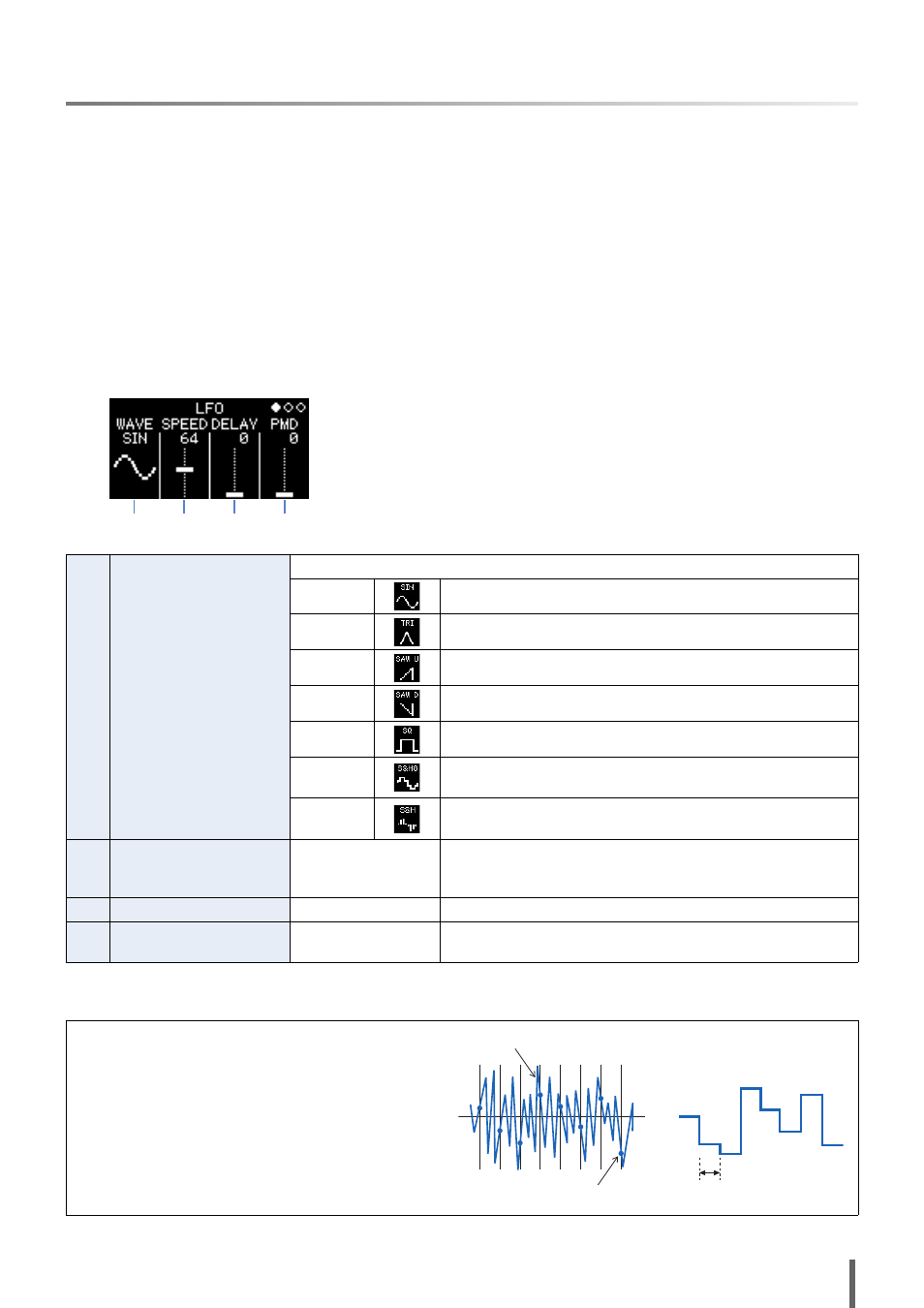
reface Reference Manual
7
Setting the LFO
You can set the LFO (low frequency oscillator) to change the waveform used to vary the sound and
apply effects such as vibrato, tremolo, and wah.
1.
Press the [EDIT] button to activate Edit mode.
2.
Press the [LFO] button.
The LFO Settings screen is displayed.
3.
If necessary, press the [LFO] button several times to switch between this screen’s pages.
4.
Adjust the LFO by using the sliders and/or switches.
5.
When you have finished making settings, press the [EDIT] button once again to leave Edit mode.
LFO screen (page 1)
1
WAVE
Selects the LFO waveform.
SIN
Sine wave
TRI
Triangular wave
SAW U
Ramp-up type sawtooth wave
SAW D
Ramp-down type sawtooth wave
SQ
Square wave
S&H8
Sample & Hold 8 wave
Values are sampled each 1/8th of the interval set using “SPEED”.
S&H
Sample & Hold wave
Values are sampled at the interval set using “SPEED”.
2
SPEED
0 to 127
Sets the LFO speed.
When “WAVE” is set to “S&H” or “S&H8”, this parameter deter-
mines the interval at which values are sampled.
3
DELAY
0 to 127
Sets how long it takes after pressing a key for the LFO to start.
4
PMD
(pitch modulation depth)
0 to 127
Sets the degree to which the pitch is affected by the LFO (vibrato).
Sample & Hold (S&H)
Sample & Hold waves are formed by taking (sampling)
a value from a noise wave at a certain time and keeping
(holding) that value until the next one is taken. In this
way, it is possible to create a wave that changes in a
random fashion.
1
2
3
4
Noise wave
Samples
S&H
output
Interval set using the
LFO’s “SPEED”
parameter