Importing the piano settings (import piano setup), Exporting the piano settings (export piano setup), Importing the piano settings – Roland FP-E50 88-Key Portable Digital Piano User Manual
Page 73: Import piano setup), Exporting the piano settings, Export piano setup), Saving the piano settings to a usb flash drive, Importing scenes into the fp-e50
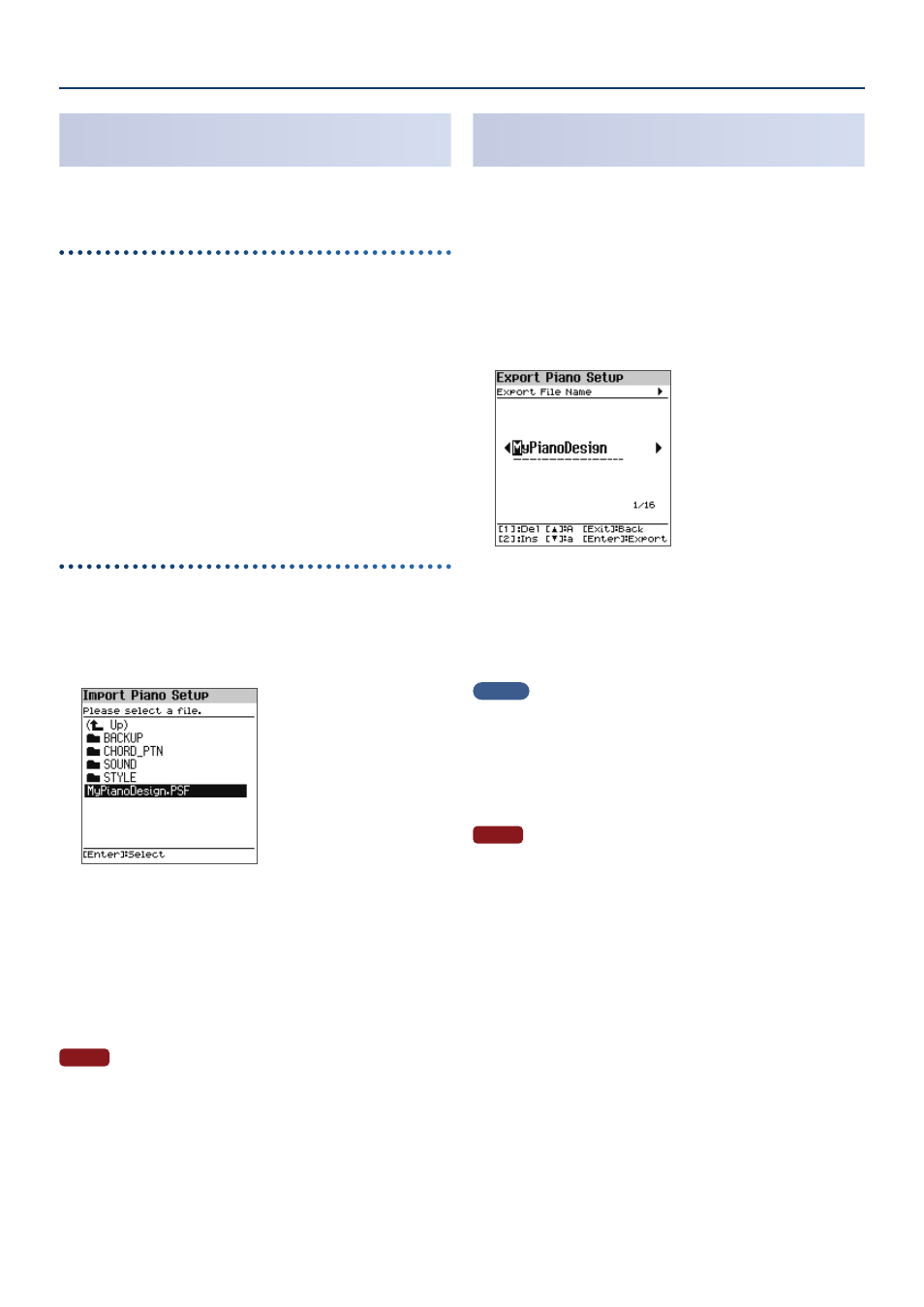
Convenient Functions (Utility)
73
73
Importing the Piano Settings
(Import Piano Setup)
You can import the settings for this piano that were previously
exported.
Saving the piano settings to a USB flash drive
1.
Prepare a PSF (piano settings) file with the scenes
you’ve exported using the export function on the
FP-E50, which you’ll import into the FP-E50 .
2.
Connect a USB flash drive to your computer .
* If this is the first time you’re using the USB flash drive, format it on
the FP-E50.
Ø
“Initializing a USB Flash Drive (Format USB Memory)” (p. 75)
3.
Save the PSF file to the “ROLAND” folder on your USB
flash drive .
4.
Remove the USB flash drive from your computer and
connect it to the FP-E50 .
Importing scenes into the FP-E50
1.
On the Utility screen, use the [
дд
] [
ее
] buttons to select
“Import/Export” and press the [Enter] button .
2.
Use the [
дд
] [
ее
] buttons to select “Import Piano Setup”
and press the [Enter] button .
3.
Use the [
дд
] [
ее
] buttons to select the PSF file to import,
and press the [Enter] button .
A confirmation message appears.
If you decide to cancel, select “Cancel” and press the [Enter] button.
4.
Use the [
зз
] [
жж
] buttons to select “OK”, and then press
the [Enter] button .
When the import is finished, the message “Completed!” appears.
NOTE
Never turn off the power or disconnect the USB flash drive while the
“Executing…” display or a similar message is shown.
Exporting the Piano Settings
(Export Piano Setup)
You can export the settings for this piano as a file.
1.
You can connect a USB flash drive here .
2.
On the Utility screen, use the [
дд
] [
ее
] buttons to select
“Import/Export” and press the [Enter] button .
3.
Use the [
дд
] [
ее
] buttons to select “Export Piano Setup”
and press the [Enter] button .
4.
Confirm/edit the name of the file to export .
If you wish to edit the filename, follow the steps below.
Ø
“Editing a Name (Rename Screen)” (p. 15)
5.
Press the [Enter] button .
A confirmation message appears.
If you decide to cancel, select “Cancel” and press the [Enter] button.
MEMO
If the same filename already exists, a confirmation dialog box with the
message “Already Exist . Overwrite?” is shown, asking if you wish to
overwrite the filename .
6.
Use the [
зз
] [
жж
] buttons to select “OK”, and then press
the [Enter] button .
When export is finished, the message “Completed!” appears.
NOTE
Never turn off the power or disconnect the USB flash drive while the
“Executing…” display or a similar message is shown.