Practicing along with a song, Selecting a song, Playing/stopping the song – Roland V-Drums Electronic Drum Set User Manual
Page 9: Connecting to your computer/ipad, Selecting a song playing/stopping the song, Connecting to your computer, Connecting to your ipad, Silencing the metronome
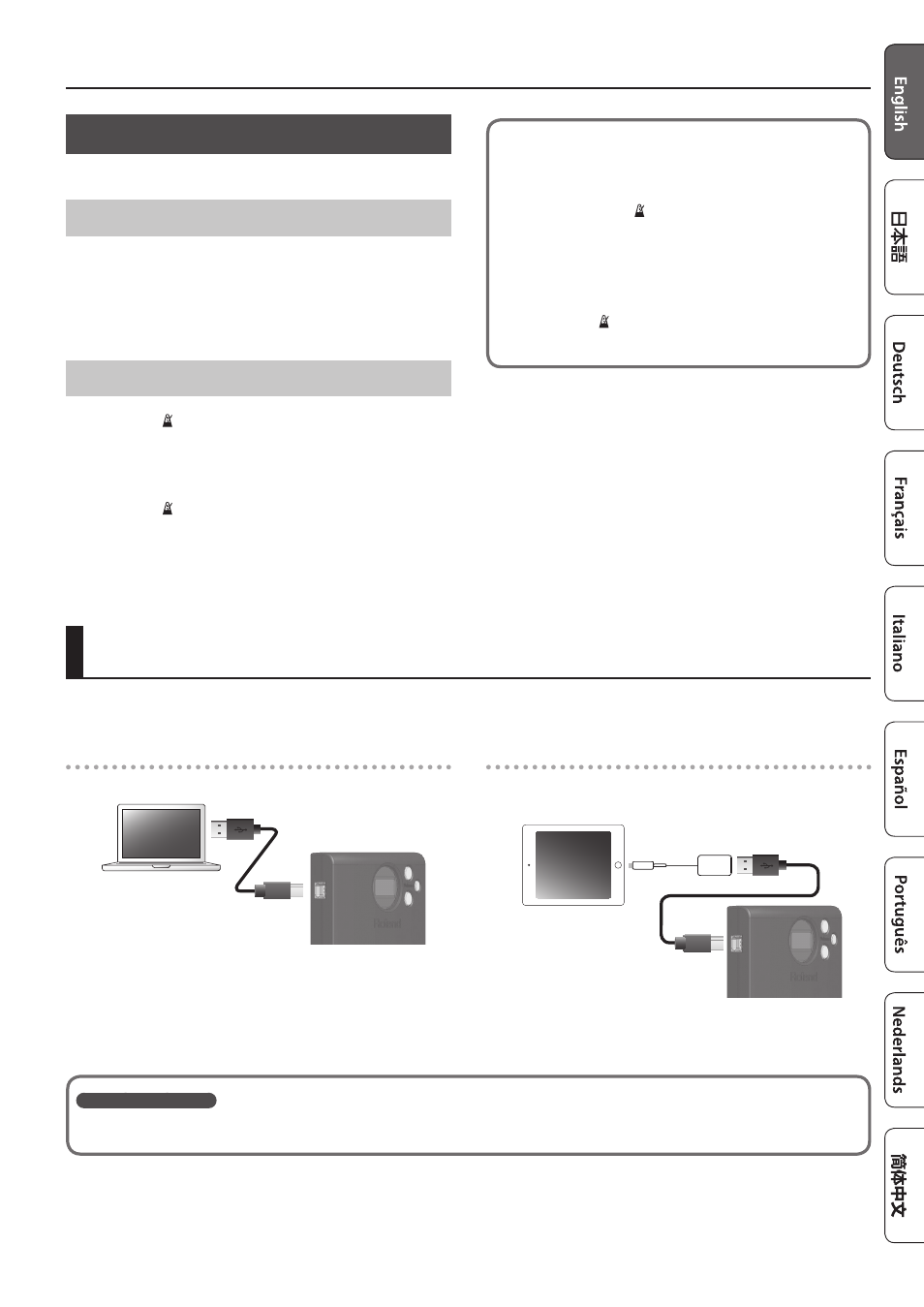
Connecting to Your Computer/iPad
9
Practicing Along with a Song
The TD-1 contains songs that are suitable for practicing.
Selecting a Song
1.
Press the [Select] button to select Song mode .
2.
Press the [-] [+] buttons to select a song .
* For a list of the song, refer to the end of this manual.
Playing/Stopping the Song
1.
Press the [ ] (metronome) button to play back the song .
* A one-measure count-in is inserted when you start.
* You can’t change the tempo of the song.
2.
Press the [ ] (metronome) button once again, and the
song stops .
Silencing the metronome
You can practice along with the song without hearing the
metronome.
1.
Long-press the [ ] (metronome) button .
2.
Use the [-] [+] buttons to make the display indicate
OFF
.
* If you want to hear the metronome, make the display
indicate
On
.
1.
Press the [ ] (metronome) button .
What is V-Drums Tutor?
The V-Drums Tutor (sold separately) is a drumming practice software designed to be used with Roland V-Drums, making your practice time simple,
enjoyable, challenging and effective.
Connecting to Your Computer/iPad
You can connect the TD-1 to your computer or iPad, and use it with an app such as V-Drums Tutor.
Connecting to your computer
* You don’t need to install a driver.
TD-1
USB cable
(sold separately)
Connecting to your iPad
* To make the connection, you’ll need the Apple Lightning to USB
Camera Adapter (made by Apple Corporation).
USB cable
(sold separately)
Apple Lightning to USB Camera Adapter
(sold separately)
TD-1
If you want sound from a computer or iPad to play back from the V-Drums sound module, use a
commercially available audio cable to connect the audio output of the computer or iPad to the
MIX IN jack of the sound module.