Using the aerophone go with the smartphone, Here’s what you can do, Making settings – Roland Aerophone GO Digital Wind Instrument User Manual
Page 8: Performing on the aerophone go along with music, Played from a smartphone, Using a smartphone to edit aerophone go settings, Or play the app’s sound engine, O “using the aerophone go with the smartphone, P. 8), Pairing
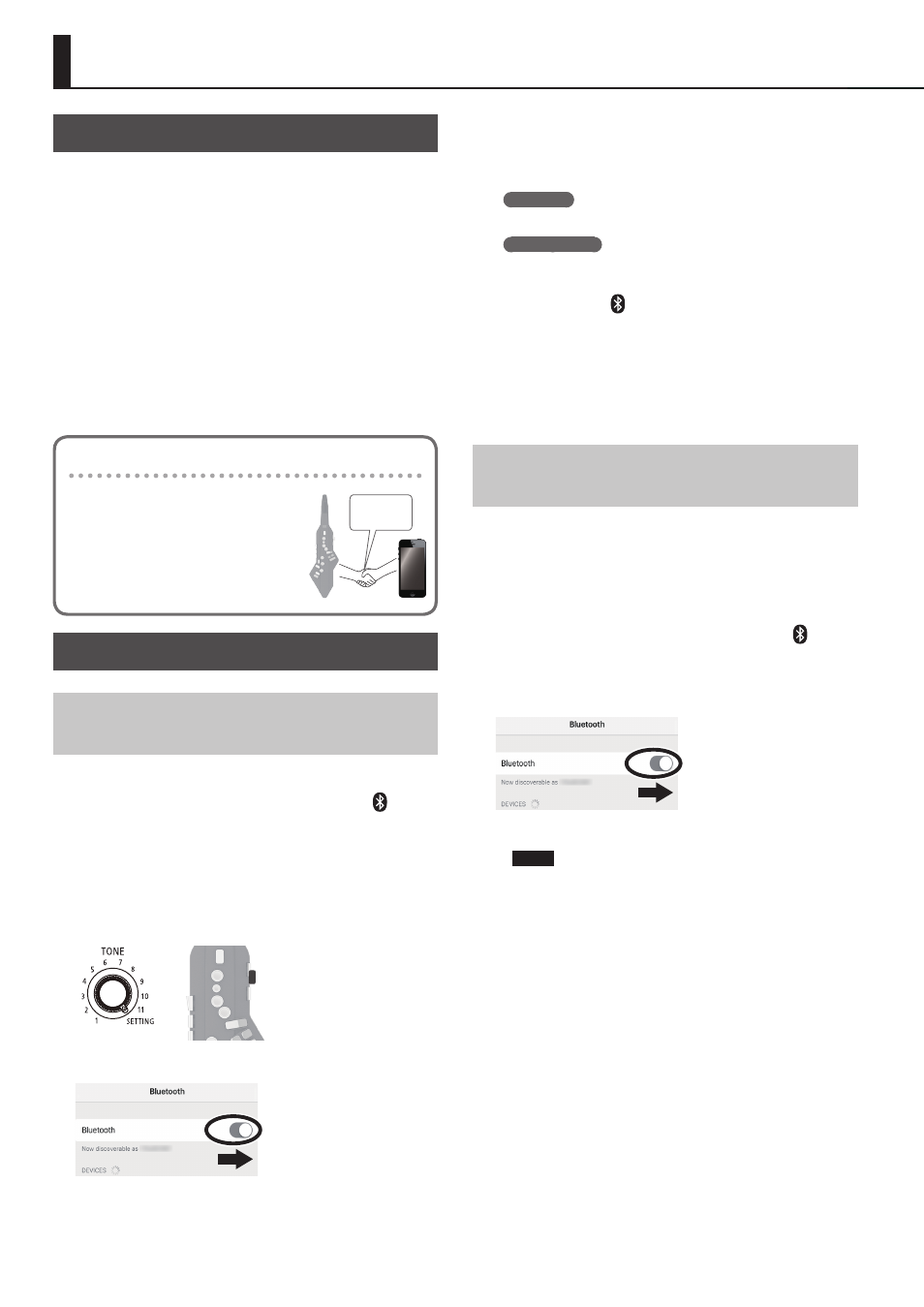
8
Here’s What You Can Do
You can use the Aerophone GO along with a mobile device
such as a smartphone or tablet (subsequently referred to as a
“smartphone”).
7
Perform on the Aerophone GO along with music
played from a smartphone (Bluetooth audio
function)
7
Use the dedicated app to make Aerophone GO
settings or play the app’s sound engine
* The dedicated app supports iOS and Android products.
You can customize the Aerophone GO in various ways, for
example by adjusting its master tuning or specifying the basic
state for reed bite strength.
Pairing
To connect wirelessly via Bluetooth, you
must first perform “pairing” so that the Aerophone GO
is connected to your smartphone in a
one-to-one relationship.
“Pairing” is the procedure of registering
(mutually authenticating) your
smartphone with Aerophone GO.
Paring
Making Settings
Performing on the Aerophone GO Along with
Music Played from a Smartphone
1
Place the smartphone near the Aerophone GO.
2
Set the Aerophone GO’s [
L
] switch to the “ “
position.
The Bluetooth LED blinks.
4
Set the [TONE] knob to the “SETTING” position, and
long-press “C1“ key.
The Aerophone GO is now ready to begin pairing.
When pairing starts, you’ll hear a “beep” twice.
C
1
5
In your smartphone’s settings, turn Bluetooth on.
Example screen on an iOS device
6
Tap “AE-05 Audio” that is shown in the Bluetooth
device screen of your smartphone.
Aerophone GO is paired with the smartphone. When the screen of
the smartphone shows as follows, pairing is complete.
iOS device
“MY DEVICES“ 0 “AE-05 Audio Connected“
Android device
“Paired devices“ 0 “AE-05 Audio“
* To disconnect, either set the Aerophone GO’s [
L
] switch
to other than the “ “ position or turn the smartphone’s
Bluetooth function off.
7
On your smartphone, use a music app to play back
a song.
The sound is heard from the speaker of the Aerophone GO.
* The playback volume cannot be adjusted from the Aerophone
GO itself. Use your smartphone to adjust the volume.
Using a Smartphone to Edit Aerophone GO
Settings or Play the App’s Sound Engine
1
Install the dedicated app on your smartphone.
Download the app from the App Store if you have an iOS device,
or from Google Play if you have an Android device.
2
Place the smartphone on which the app is installed
near the Aerophone GO.
3
Set the Aerophone GO’s [
L
] switch to the “ “
position.
The Bluetooth LED blinks.
4
In your smartphone’s settings, turn Bluetooth on.
Example screen on an iOS device
NOTE
Even if the model name “AE-05“ is shown in the
“DEVICES” list (iOS) or “Available devices” list (Android),
don’t tap it.
5
Start the dedicated app, and perform pairing as
directed by the screen.
When the Bluetooth LED changes to steadily lit, connection is
complete.
* If you’re using the dedicated app, you can’t use Bluetooth
audio functionality. The connection of the dedicated app takes
priority. Audio connection is not possible while the dedicated
app is connected. If you connect the dedicated app while the
audio connection is in use, the audio connection is cancelled
and the dedicated app is connected.
6
Following the directions in the dedicated app’s
screen, make settings for the Aerophone GO or play
the app’s sound engine.
* If you want to play the dedicated app’s sound engine, set the
Aerophone GO’s [VOLUME] knob to the MIN position. If the
[VOLUME] knob is raised, you’ll hear the app’s sound engine
simultaneously with the sound of the Aerophone GO.
Using the Aerophone GO with the Smartphone