If you can’t connect via bluetooth, Appendix, Maintaining the mouthpiece – Roland Aerophone GO Digital Wind Instrument User Manual
Page 9: Main specifications, Android users
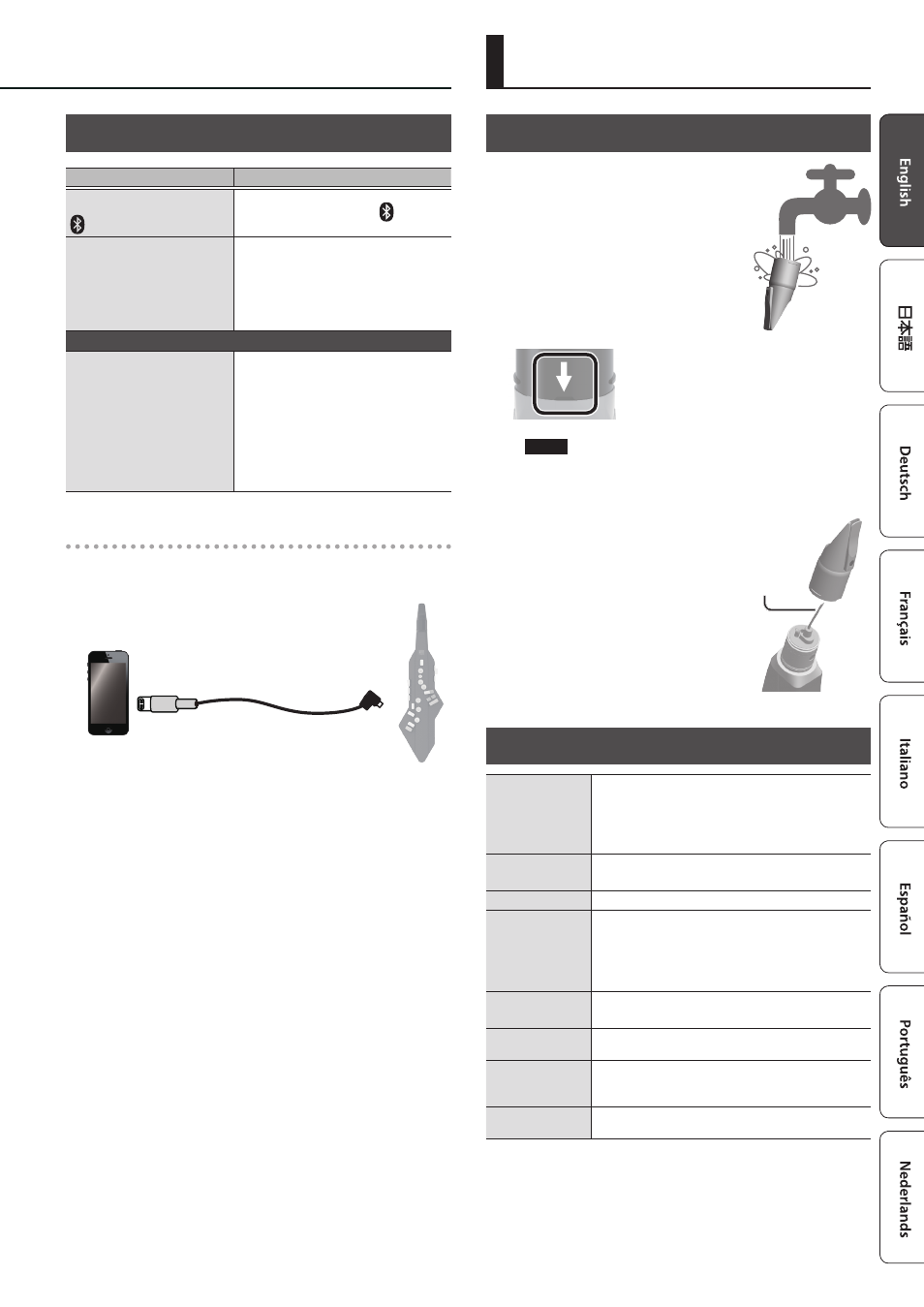
9
Maintaining the Mouthpiece
The maintenance needed for a
conventional saxophone is not necessary.
If the mouthpiece becomes soiled from
playing, remove the mouthpiece, wash it
with water, and use a soft cloth to dry off
any water droplets.
As shown in the illustration, insert the
mouthpiece all the way until the concave
and convex portions align.
NOTE
5
If the mouthpiece is not inserted all the way, you won’t be
able to control the tone by the strength with which you bite
the reed.
5
When removing or attaching the
mouthpiece, take care not to bend
the bite bar.
5
Take care not to hurt your hand
on the screw that’s inside the
mouthpiece.
5
When attaching the mouthpiece,
take care not to pinch your finger
between the movable part and the
body of the instrument. Applying
commercially available recorder
cream makes attachment and removal easier.
Main Specifications
Bluetooth
Bluetooth Ver 4.2
Profile Support: A2DP (Audio), GATT (MIDI over Bluetooth
Low Energy)
Codec: SBC (Support to the content protection of the
SCMS-T method)
Power Supply
USB AC adaptor (commercially available)
Ni-MH battery (AA, HR6) (commercially available) x 4
Current Draw
400 mA
Battery life for
continuous use
Ni-MH battery:
approximately 10 hours (When using batteries having a
capacity of 1,900 mAh.)
* differs depending on the conditions of use
* Carbon-zinc or alkaline batteries cannot be used
Dimensions
128 (W) x 78 (D) x 454 (H) mm
5-1/16 (W) x 3-1/8 (D) x 17-7/8 (H) inches
Weight
(including batteries)
695 g, 1 lb 9 oz
Accessories
Owner’s manual, Mouthpiece cap, Neck strap,
Dedicated hand carry bag, Moisture band, USB cable
(Power (USB A), Data (USB Micro-B), Data (USB Type-C®))
Options
(sold separately)
Replacement Mouthpiece (OP-AE05MPH)
* In the interest of product improvement, the specifications and/or
appearance of this unit are subject to change without prior notice.
Bite bar
Appendix
If You Can’t Connect via Bluetooth
Items to check / Problem
Action
Is the [
L
] switch set to the “
” position?
Set the [
L
] switch to the “ ”
position.
In the settings of your
smartphone, is the
Bluetooth functionality
turned “on”?
In your smartphone’s settings, turn
Bluetooth on.
If it is “on” but you still can’t connect,
try turning it “off” and then “on” again;
this might allow connection to occur.
Editing the Aerophone GO from your smartphone
In step 4 of the procedure,
could you have tapped a
model name “AE-05“ shown
on the smartphone?
In step 4 of the connection
procedure, do not tap “AE-05” even
if it is shown on your smartphone.
If you tapped it, temporarily cancel
pairing on your smartphone, turn
the Bluetooth functionality “off,” and
then “on” again. Try the connection
procedure again from step 1.
Android users
When you play the sounds of the Aerophone GO through your
smartphone, the sound might be delayed in some cases. If so,
connect the Aerophone GO with your smartphone using the
included USB cable (micro B or type C).
&
Refer to “Connect the Included USB Cable” (p. 3).
USB cable (Micro B or Type C)
1
Set the Aerophone GO’s [
L
] switch to the “ON“
position.
2
Start the dedicated app, and operate as directed by
the screen.
If you’ve checked the points listed above but are still unable to solve
the problem, refer to the support page of the Roland website or
contact your dealer.
http://www roland com/support/