Operating guide (panel descriptions), Top panel – Roland V-02HD MK II Multi-Format Video Mixer with Streaming User Manual
Page 2
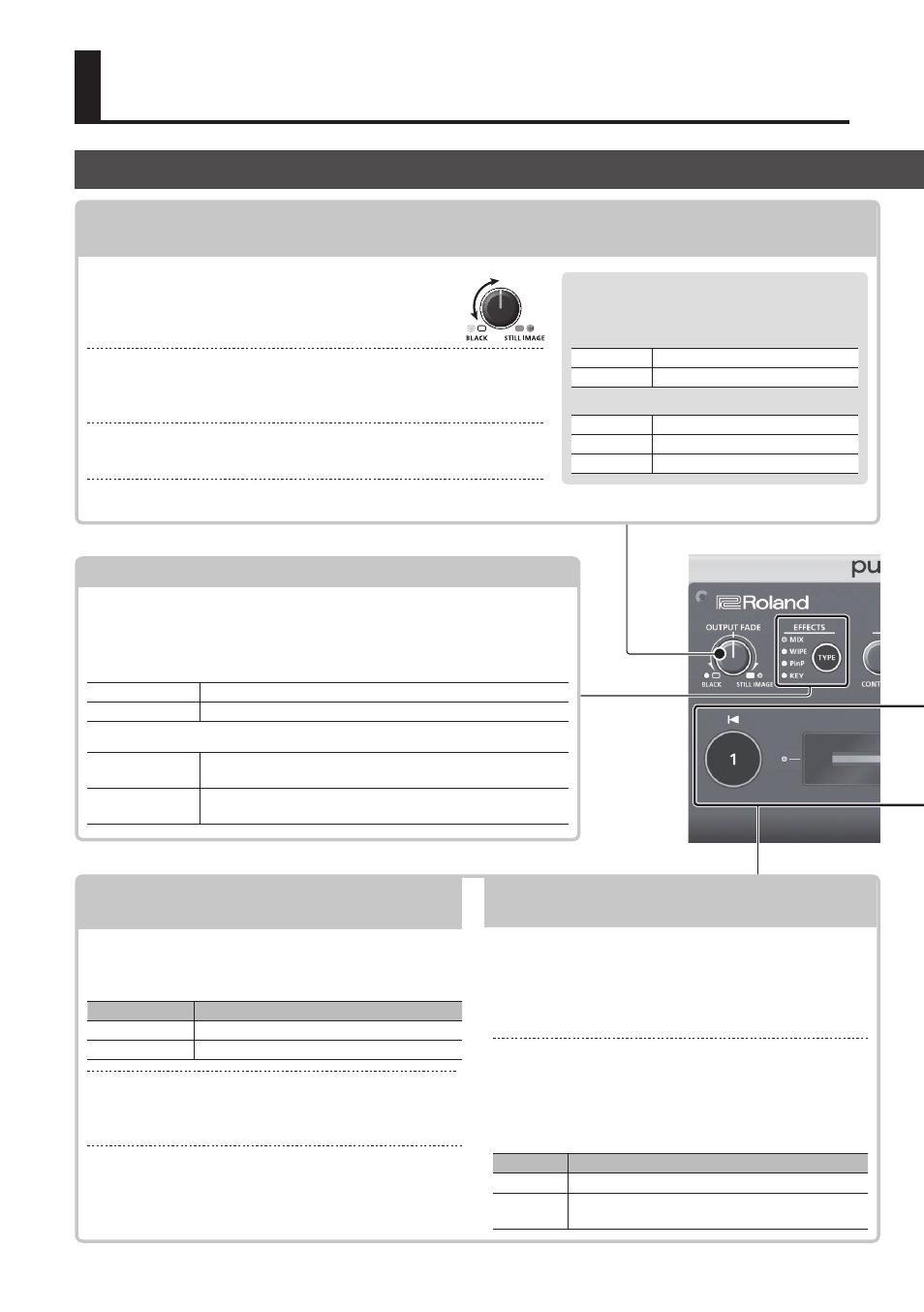
2
9
Fading video and audio in or out
9
Outputting a captured still image
[OUTPUT FADE] knob
Turn counterclockwise from the center
The program output video and audio fade
in/out simultaneously. The video fades to a
black screen.
Turn clockwise from the center
If you turn the knob all the way clockwise, the captured still image
is output to preview/program as a cut (instant switching).
Center
Normal output.
5
The settings described above are the factory defaults. You can also assign other functions to the [OUTPUT FADE] knob.
The indicators located at the left and right of
the [OUTPUT FADE] knob show the status.
Left indicator
Blinking red Fading in/out
Lit red
Fade-out completed
Right indicator
Lit green
Unit contains still image
Lit red
Still image is being output
Dark
Unit contains no still image
Fade-in
Fade-out
9
Selecting a Video Effect
[TYPE] button
You can select the effect that’s applied to the video. The video effect
is switched each time you press the button. The indicator of the
selected video effect is lit.
Transition effects
&
MIX
The two videos are mixed as the transition occurs.
WIPE
The next video moves across to replace the original video.
Composition effects
&
Picture-in-picture
(PinP)
The inset screen (a separate small screen) is shown on top of
the background video.
KEY
A portion of the video is made transparent, and composited
with the background video.
Operating Guide (Panel Descriptions)
9
Switching video
[1] [2] buttons, Video fader
&
[1] [2] buttons
Switch between the videos being input to INPUT 1
and 2, and send them to the program output.
[1] [2] buttons
Status
Lit red
Video that’s being output as the program
Lit green
Preview video (standby video)
Video fader
Manually switch between the videos being input to
INPUT 1 and 2, and send them to the program output.
Transition indicators
(both sides of the fader)
The lit indicator shows the video that is being output
as the program.
9
Compositing video
[1] [2] buttons, Video fader
&
[1] button
(Lit yellow)
/
Transition indicators
(both sides of the fader)
Selects the background video when compositing
video. A transition indicator (left or right) is lit to
indicate the selected background video.
[2] button/Video fader
Outputs the resulting composited video as the
program. The inset screen of picture-in-picture or the
key video or image for key compositing is revealed or
removed.
[2] button Status
Lit red
Outputting the composited result as the program
Dark
Outputting only the background video as the
program
Top Panel