Using picture-in-picture to composite video (pinp), P. 7, Using picture-in-picture to composite video – Roland V-02HD MK II Multi-Format Video Mixer with Streaming User Manual
Page 7: Making detailed settings for the inset screen, Video operations, Pinp)
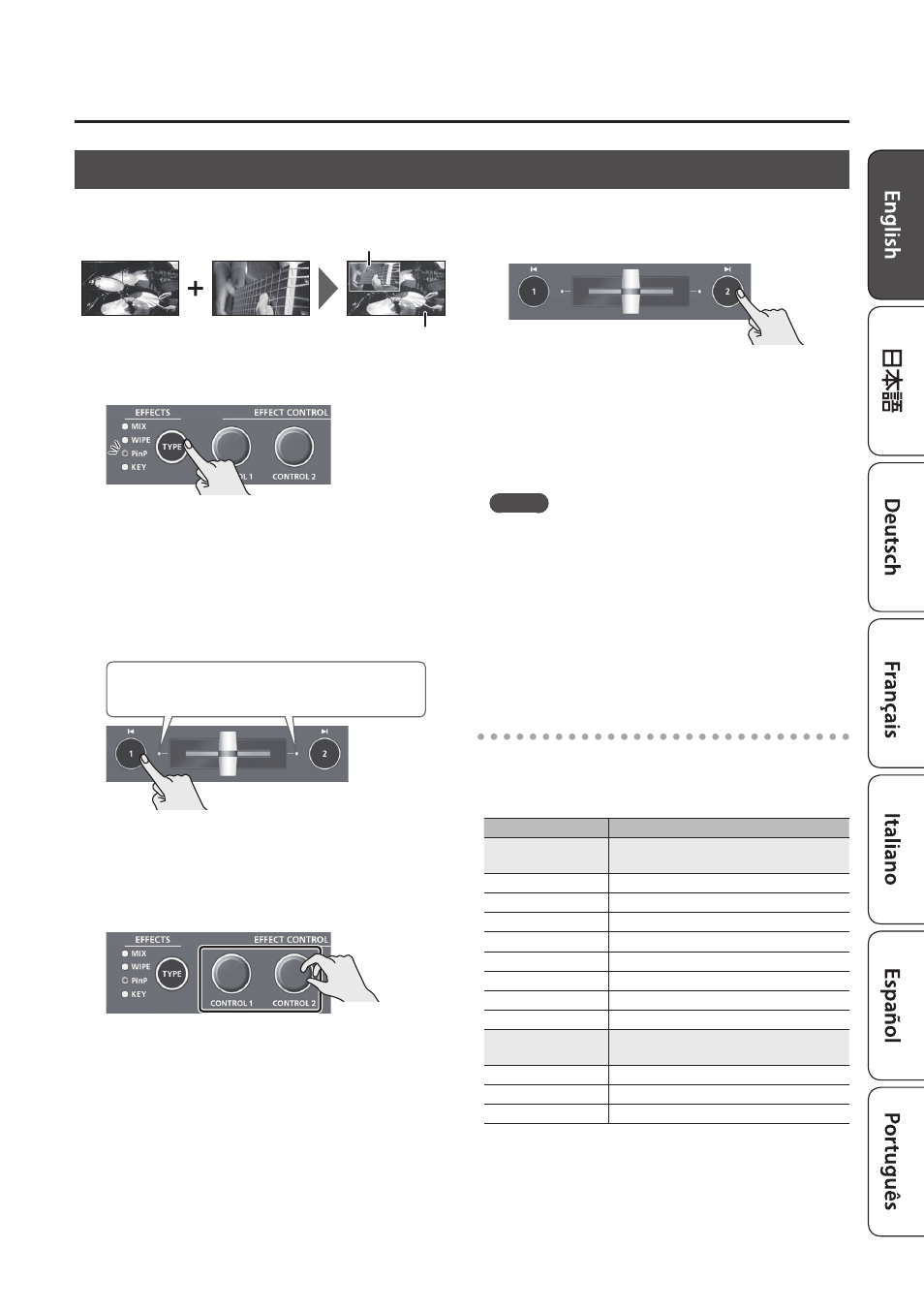
7
Video Operations
Using Picture-In-Picture to Composite Video
(PinP)
Here’s how to composite an inset screen (a small separate screen) onto the background video.
Inset screen
Background video
1.
Press the [TYPE] button several times to select
PinP.
The PinP indicator is lit green, and the inset screen
is shown in the preview video (standby video).
You can check the position and size of the inset
screen that will be composited before outputting
the program.
2.
Press the [1] button (lit yellow) to select the
background video and the inset screen.
The transition indicator (left or right) of the
selected background video is lit.
Each time you press the [1] button, the
background video and the inset screen video that
are output as the preview will alternate.
3.
Turn the [CONTROL 1] [CONTROL 2] knobs to
adjust the inset screen.
[CONTROL 1] knob
Turn: Horizontal display position of the inset screen
Turn while pressing: Size of the inset screen
(reduce/magnify)
[CONTROL 2] knob
Turn: Vertical display position of the inset screen
Turn while pressing: Zoom ratio of the inset screen
4.
Press the [2] button.
The inset screen is composited with the
background video, and output as the program.
The [2] button is lit red.
When you press the [2] button once again,
the button goes dark and the inset screen
disappears.
MEMO
5
The fade time over which the inset screen appears or
disappears when you press the [2] button is specified
by the setting of the TRANSITION menu item “PinP
TIME.”
5
You can also use the video fader to show or hide the
inset screen.
5
If a video composited by PinP is being output as the
program, the PinP indicator is lit red.
Making detailed settings for the inset screen
You can use the PinP menu to specify the shape and
size of the inset screen, and the color of the border
that is added to the inset screen.
Menu item
Explanation
WINDOW
Use the following items to adjust the
inset screen.
POSITION H
Horizontal display position
POSITION V
Vertical display position
SIZE
Size (reduce/magnify)
CROPPING H
Horizontal frame size
CROPPING V
Vertical frame size
SHAPE
Shape (rectangle, circle, diamond)
BORDER COLOR
Color of border
BORDER WIDTH
Width of border
VIEW
Use the following items to adjust the
video that is shown in the inset screen.
POSITION H
Horizontal display position
POSITION V
Vertical display position
ZOOM
Magnification