Selecting the date and time, Changing lcd screen language – Epson ES-580W Wireless Duplex Document Scanner User Manual
Page 17
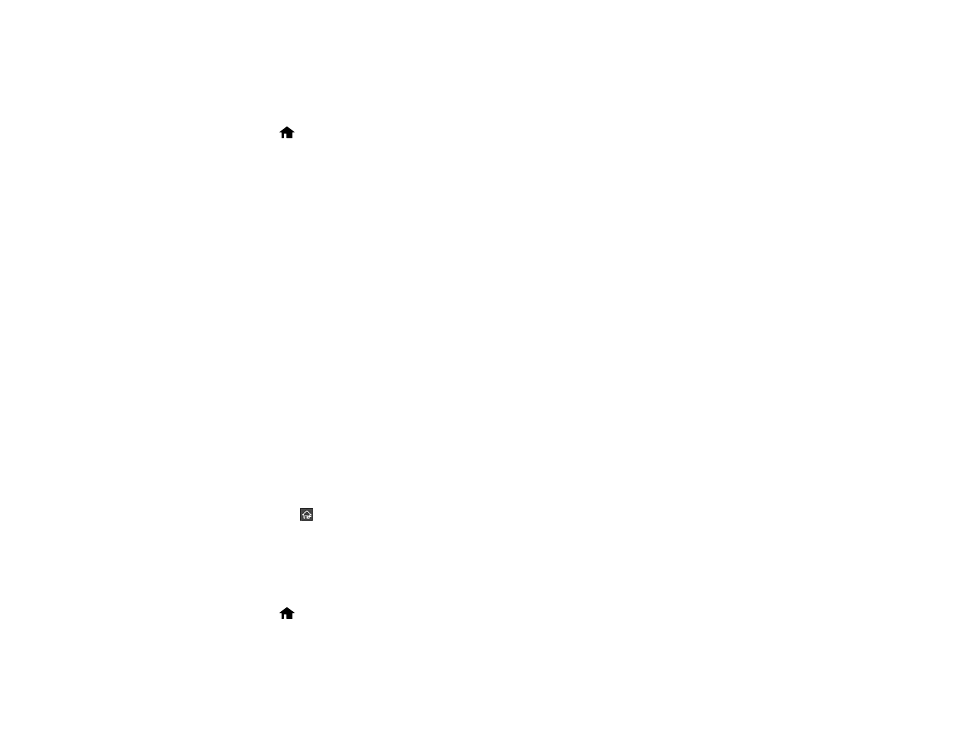
17
Selecting the Date and Time
Select the current date, time, and daylight saving phase in your area, and choose your preferred date
and time format.
1.
Select
home, if necessary.
2.
Select
Settings
>
Basic Settings
.
3.
Select
Date/Time Settings
.
4.
Select
Daylight Saving Time
.
5.
Select the setting that applies to your area:
•
Winter
: it is winter or your region does not use Daylight Saving Time (DST)
•
Summer
: it is spring or summer and your region uses Daylight Saving Time (DST)
Note:
If your region uses Daylight Saving Time (DST), you must change this setting to match the
season. When you change from
Winter
to
Summer
, your product automatically sets its clock ahead
one hour. When you change from
Summer
to
Winter
, it sets its clock back one hour.
6.
Select
Date/Time
.
7.
Select the date format you want to use.
8.
Use the numeric keypad to enter the current date, then select
OK
.
9.
Select the time format you want to use.
10. Use the numeric keypad to enter the current time, then select
OK
.
11. Select
Time Difference
.
12. Use the
+
and
-
buttons to enter the time difference between your time zone and UTC (Coordinated
Universal Time), then select
OK
.
13. Select the
return home icon to return to the home screen.
Parent topic:
Changing LCD Screen Language
You can change the language used on the LCD screen.
1.
Select
home, if necessary.
2.
Select
Settings
>
Basic Settings
.