Paper jams inside the product – Epson WorkForce Pro WF-C8690 A3 Color MFP with PCL/PostScript User Manual
Page 395
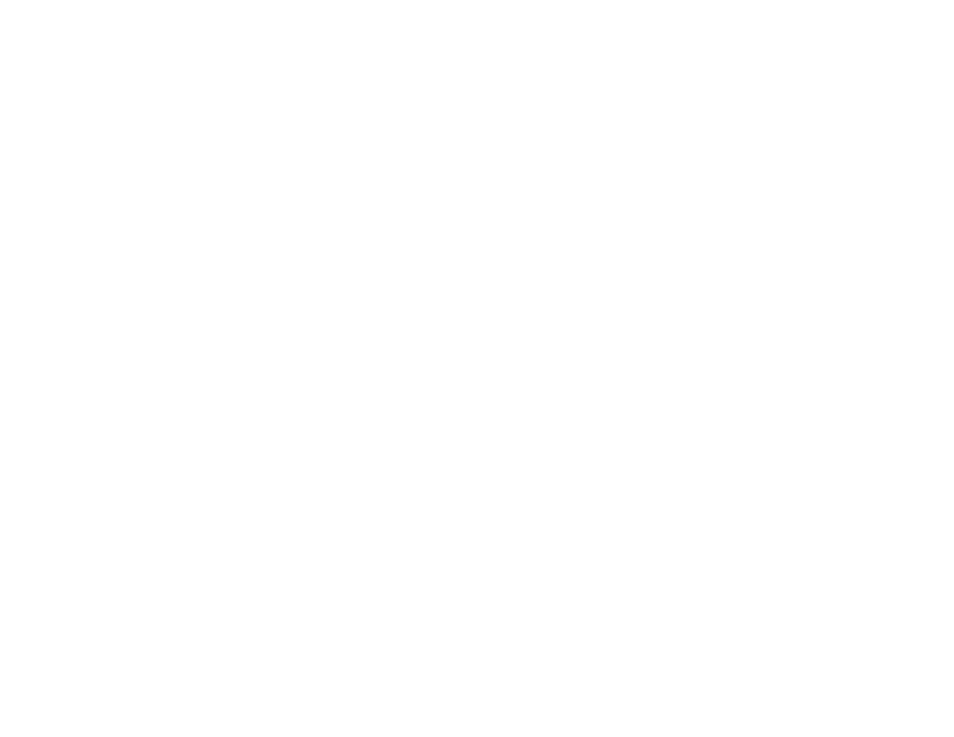
395
• If you installed an optional paper cassette unit, be sure to enable the cassette unit in the printing
software.
• If your product pauses during printing, make sure the front cover is closed.
• The maintenance rollers may be at the end of their service life. Check the maintenance roller status
and replace them if necessary.
• Do not use short-grain paper with a width less than .413 inches (105 mm).
• For best results, follow these guidelines:
• Use new, smooth, high-quality paper that is not curled, creased, old, too thin, or too thick.
• Load paper in the cassette printable side down.
• Do not load binder paper with holes in the cassette.
• Follow any special loading instructions that came with the paper.
• Use long-grain paper. If you are not sure what type of paper you are using, check the paper
packaging or contact the manufacturer to confirm the paper specifications.
Parent topic:
Related references
Paper Jams Inside the Product
Paper Loading Capacity
Paper Specifications
Related tasks
Related topics
Paper Jams Inside the Product
If you see a message that paper has jammed in the product, follow the on-screen instructions to locate
and remove the jammed paper.
Take the following precautions when removing jammed paper from the product:
• Remove the jammed paper carefully. Using too much force may damage the product.
• Unless specifically instructed, avoid tilting the product, placing it on its side, or turning it upside down,
as ink may spill.