Changing or updating network connections, Accessing the web config utility, Changing a usb connection to a wi-fi connection – Epson WorkForce Pro WF-C8690 A3 Color MFP with PCL/PostScript User Manual
Page 81
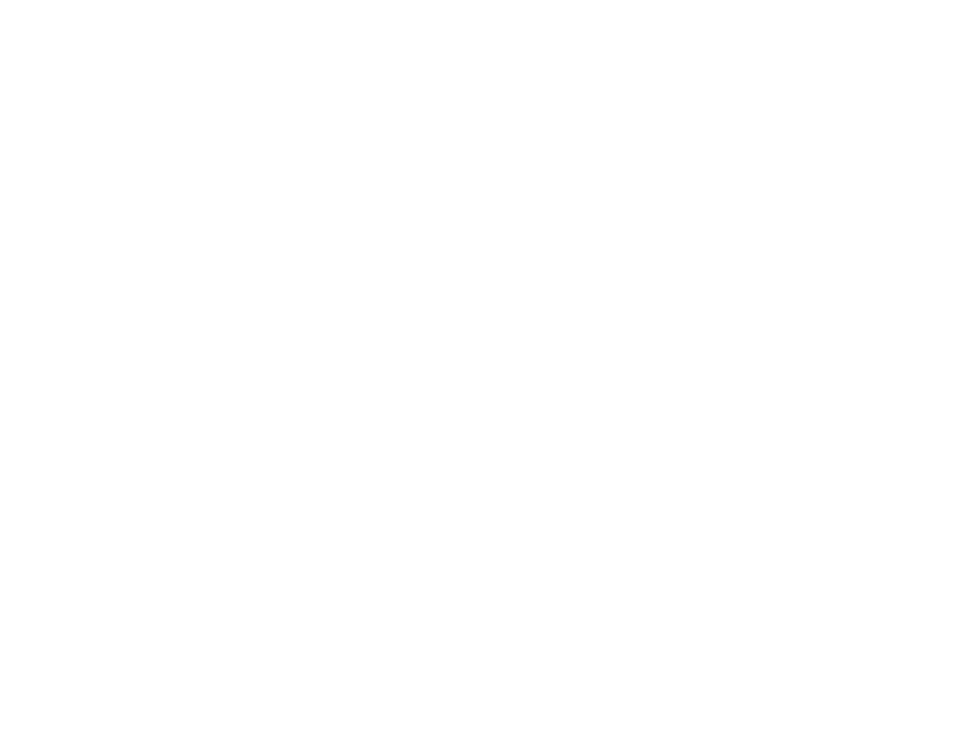
81
Related tasks
Scanning to Email
Forwarding Received Faxes
Changing or Updating Network Connections
See these sections to change or update how your product connects to a network.
Accessing the Web Config Utility
Changing a USB Connection to a Wi-Fi Connection
Changing a Wi-Fi Connection to a Wired Network Connection
Connecting to a New Wi-Fi Router
Disabling Wi-Fi Features
Parent topic:
Accessing the Web Config Utility
You can select your product's network settings and confirm its operating status using a web browser.
You do this by accessing your product's built-in Web Config utility from a computer or other device that is
connected to the same network as your product.
Note:
For more information on administration settings, see the
.
1.
Print a network status sheet.
2.
Locate the IP address for your product that is listed on the network status sheet.
3.
On a computer or other device connected to the same network as your product, open a web
browser.
4.
Enter your product's IP address into the address bar.
You see the available Web Config utility options.
Parent topic:
Changing or Updating Network Connections
Changing a USB Connection to a Wi-Fi Connection
If you have already connected your product to your computer using a USB connection, you can change
to a Wi-Fi connection.
1.
Disconnect the USB cable from your product.
2.
Uninstall your product software.