Lines are misaligned, Prints are scuffed or smeared, Lines are misaligned prints are scuffed or smeared – Epson SureColor T3170M 24" Wireless Printer, Scanner & Copier User Manual
Page 239
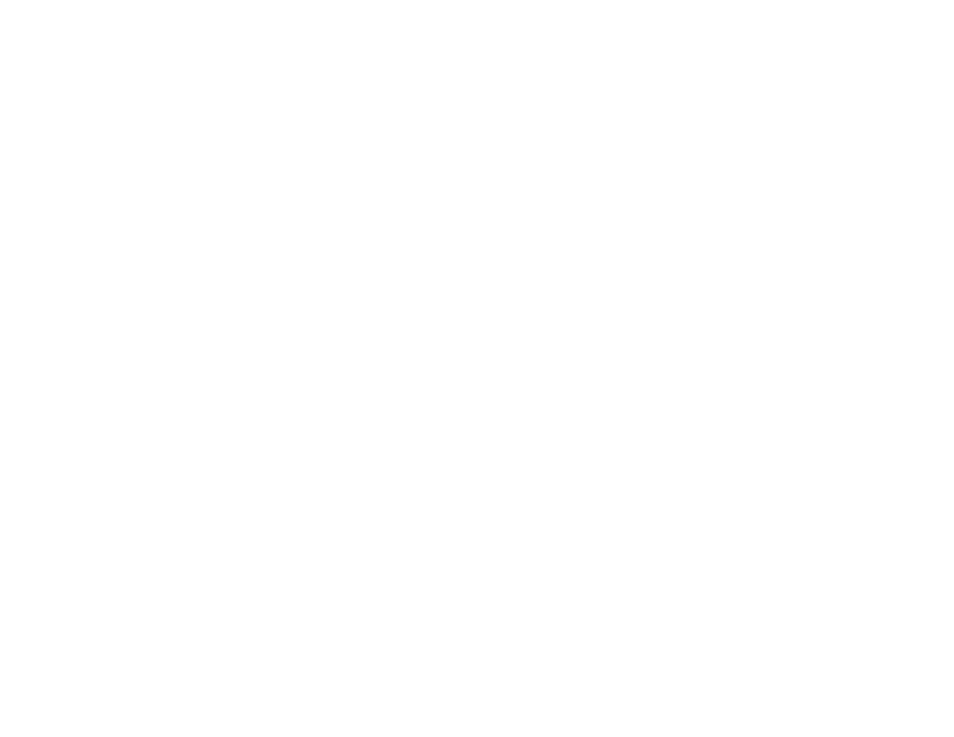
239
• Keep all printer covers closed unless you are loading or unloading media to prevent dust from
accumulating inside the printer.
• Check the ink levels on the LCD screen. Replace any cartridges that are low on ink.
• Enable color management in the software application or in the printer driver.
• If you are using non-Epson media, make sure you create a custom paper configuration for the media.
• Check the quality setting that you selected in the printer driver. Using a faster printing method may
decrease the overall print quality.
Parent topic:
Solving Print Quality Problems
Related concepts
Print Head Nozzle Check
Print Head Cleaning
Related references
Paper Specifications
Color Mode Options - Windows
Level Options - Windows
Color Mode Options - Mac
Level Options - Mac
Related tasks
Adjusting Print Quality Using the Product Control Panel
Selecting Basic Print Settings - Windows
Selecting Basic Print Settings - Mac
Lines Are Misaligned
You may see vertical lines in the (bi-directional) print output. If this occurs, try these solutions:
• Perform a print quality adjustment.
• Make sure you selected the correct
Media Type
setting in the printer driver that matches the paper
loaded in the printer.
Parent topic:
Solving Print Quality Problems
Prints are Scuffed or Smeared
If your prints are scuffed or smeared, try these solutions:
• Make sure your paper meets the specifications for your product.