Game assist – GIGABYTE G32QC A 31.5" 1440p HDR 165 Hz Curved Gaming Monitor User Manual
Page 27
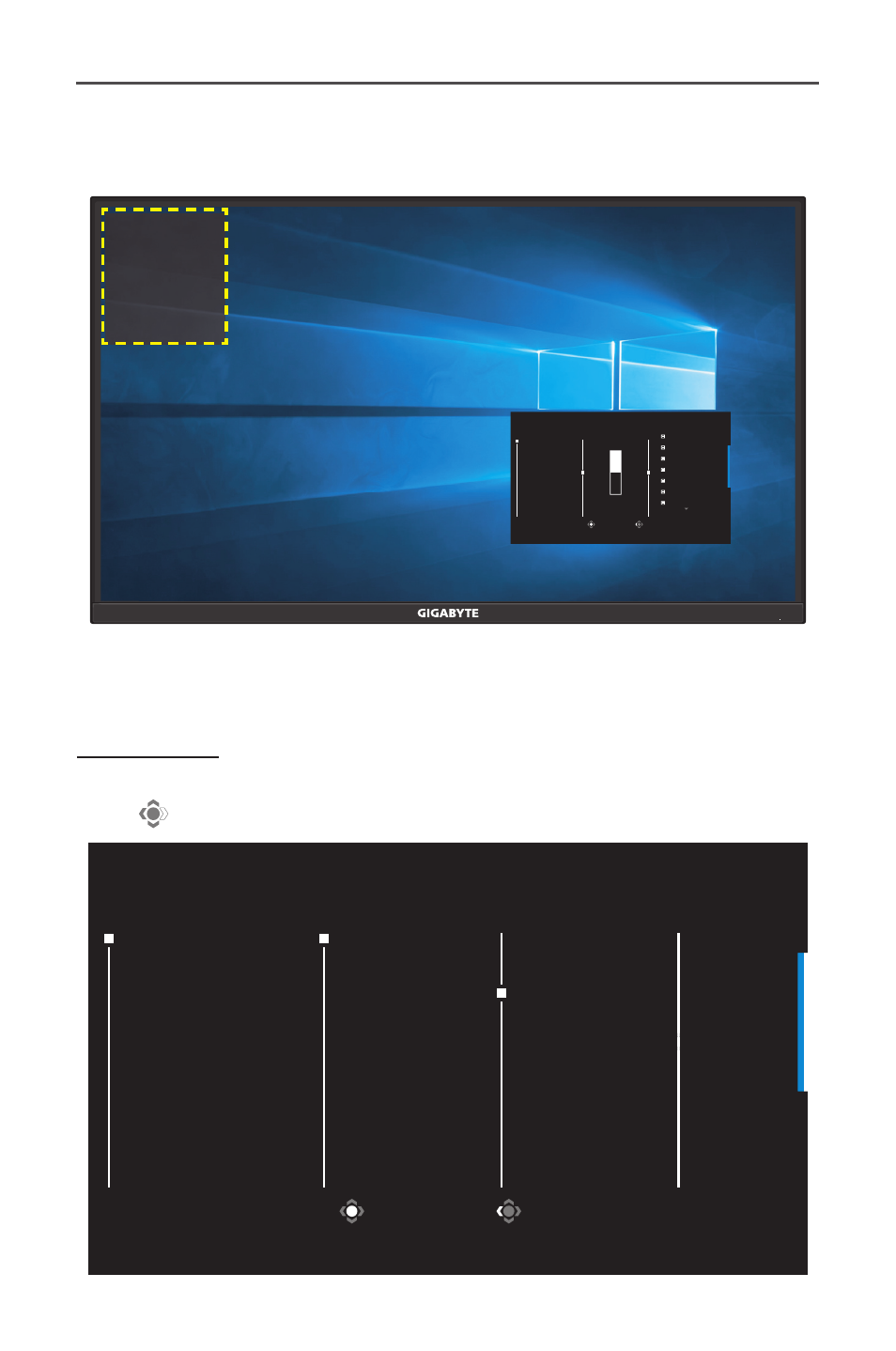
- 27 -
Gaming Monitor User Guide
Once the Dashboard configuration is complete, it will transfer the
system data to the SOC through the USB port and display the value of
the selected function(s) on the screen.
CPU Temperature
CPU Frequency
CPU Fan Speed
CPU Usage Rate
GPU Temperature
GPU Frequency
GPU Fan Speed
GPU Usage Rate
Mouse DPI
Select
Exit
Dashboard
Function
Dashboard
Location
CPU Temperature
CPU Frequency
CPU Fan Speed
CPU Usage Rate
GPU Temperature
GPU Frequency
GPU Fan Speed
ON
OFF
Note:
Make sure the USB cable is properly connected to the USB upstream port
of the monitor and the USB port of your computer.
Game Assist
When the
Main
menu appears on the screen, move the
Control
button
right (
) to enter the
Game Assist
menu.
Select
Exit
GameAssist
INFO
Display
Alignment
Crosshair
Gaming Timer
Gaming Counter
Refresh Rate
Info Location
OFF
Count Up
Count Down