Installing a security cable, Turning on the monitor – HP Z32k G3 31.5" 4K HDR Monitor User Manual
Page 22
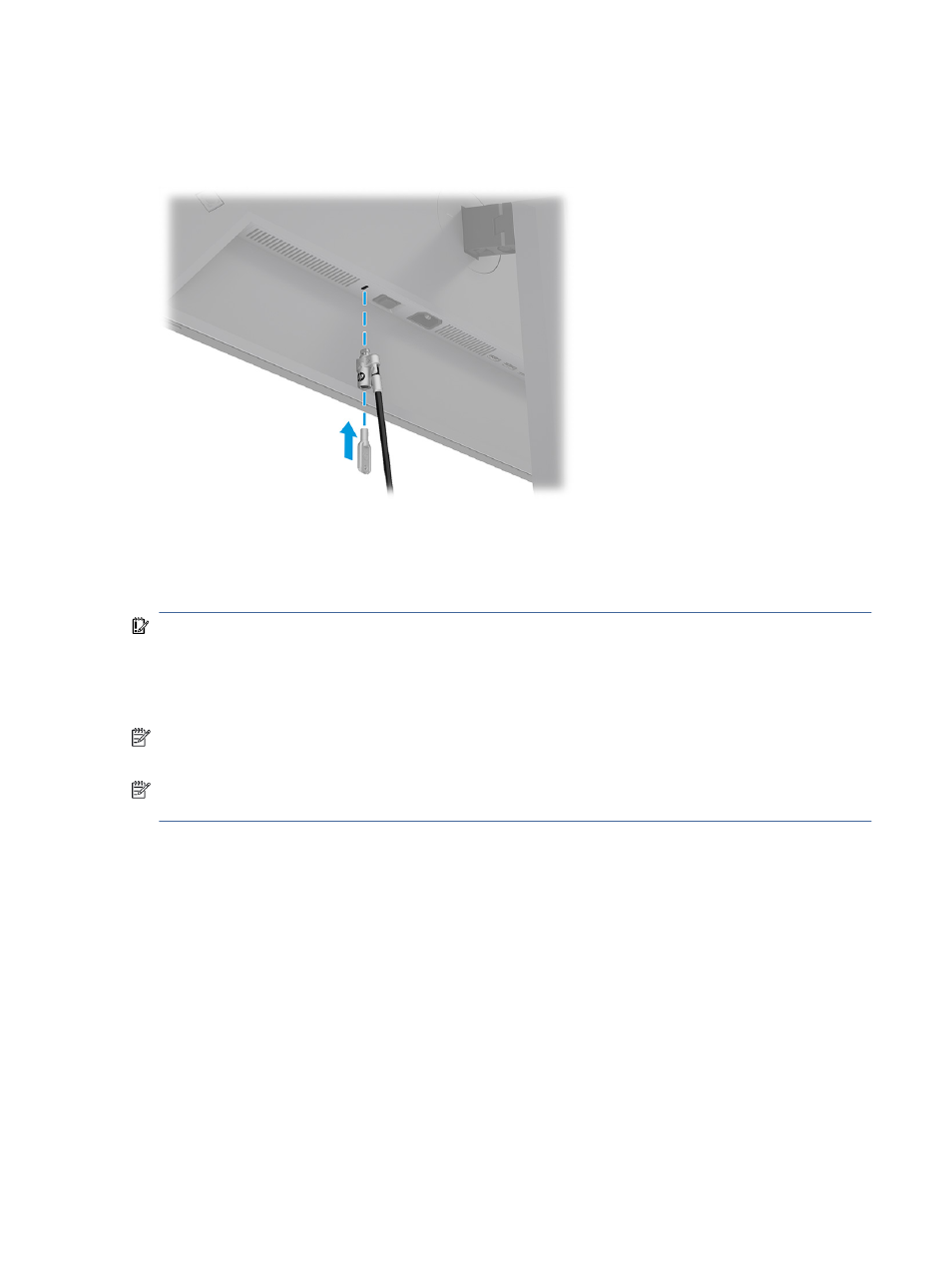
Installing a security cable
As a security measure, you can secure the monitor to a fixed object with an optional security cable available
from HP. Use the key that came with the optional security cable to attach and remove the lock.
Turning on the monitor
This section provides important information about preventing damage to your monitor, startup indicators,
and troubleshooting information.
IMPORTANT:
Burn-in image damage might occur on monitors that display the same static image on the
screen for 12 or more hours. To avoid burn-in image damage, you should always activate a screen saver
application or turn off the monitor when it will not be in use for a prolonged period of time. Image retention
is a condition that might occur on all LCD screens. Burn-in damage on the monitor is not covered under the
HP warranty.
NOTE:
If pressing the power button has no effect, the Power Button Lockout feature might be enabled. To
disable this feature, press and hold the monitor power button for 10 seconds.
NOTE:
On select HP monitors, you can disable the power light in the OSD menu. Press the
Menu
button to
open the OSD, select Power, select Power LED, and then select Off.
■
Press the button on the monitor to turn it on. (Be sure that the master power switch is in the On position).
Installing a security cable
17