Connecting usb devices (select products only), Adjusting the monitor – HP E27d G4 27" 16:9 Advanced Docking IPS Monitor User Manual
Page 21
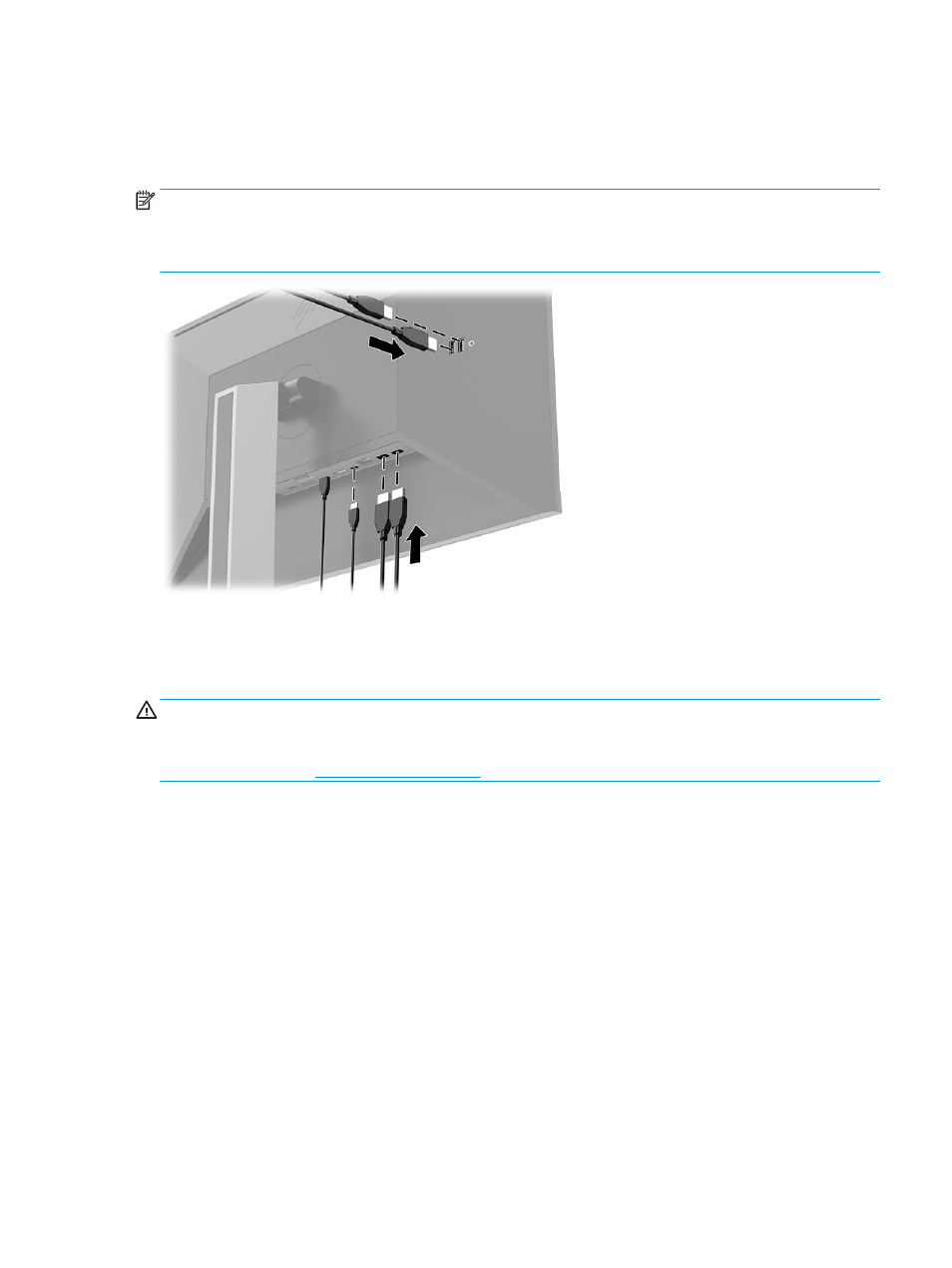
Connecting USB devices (select products only)
There are five USB ports on the monitor to connect to a device (downstream): two USB Type-A and one USB
Type-C on the rear, and two USB Type-A on the side.
NOTE:
You must connect the USB Type-C upstream cable from the source device (computer) to the rear of
the monitor to enable the USB Type-A and USB Type-C downstream ports on the monitor. USB downstream
ports can connect keyboards, webcams, phones, external hard drives, and practically anything that is USB-
connected and can accept 5 V.
Adjusting the monitor
To support an ergonomic work space, your monitor offers the adjustment options outlined in this section.
WARNING!
To reduce the risk of serious injury, read the Safety & Comfort Guide. It describes proper
workstation setup and proper posture, health, and work habits for computer users. The Safety & Comfort
Guide also provides important electrical and mechanical safety information. The Safety & Comfort Guide is
available on the web at
1.
Tilt the monitor head forward or backward to set it to a comfortable eye level.
Connecting USB devices (select products only)
13