HP E27d G4 27" 16:9 Advanced Docking IPS Monitor User Manual
Page 6
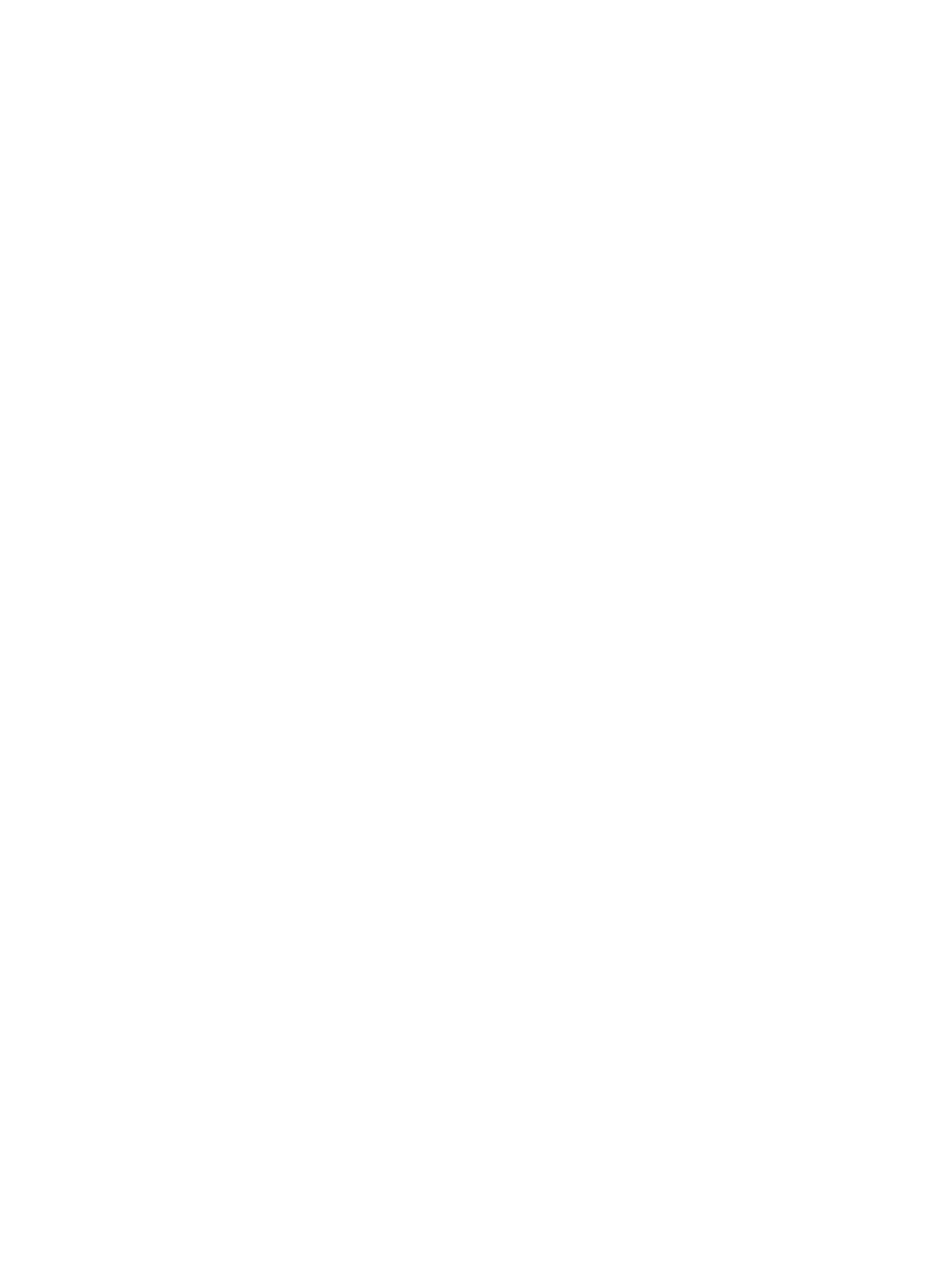
Using Windows Hello ........................................................................................................................................... 24
Using the IR camera to sign in ............................................................................................................................. 25
Using Auto-Sleep Mode ....................................................................................................................................... 25
Adjusting blue light output .................................................................................................................................. 25
DisplayPort multistreaming ................................................................................................................................ 26
Configuring an external monitor ......................................................................................................................... 27
Dock mode and monitor mode ............................................................................................................................ 28
Downloading the HP firmware installer ............................................................................................ 28
Updating firmware for the docking monitor ..................................................................................... 29
Solving common issues ....................................................................................................................................... 30
Contacting support .............................................................................................................................................. 31
Preparing to call technical support ..................................................................................................................... 31
Locating the serial number and product number ............................................................................................... 32
Cleaning the monitor ......................................................................................................................... 33
Shipping the monitor ......................................................................................................................... 34
68.47 cm (27 in) model specifications ................................................................................................................ 35
60.5 cm (23.8 in) model specifications ............................................................................................................... 36
Preset display resolutions ................................................................................................................................... 37
Preset timing resolutions .................................................................................................................................... 38
Entering user modes ............................................................................................................................................ 38
Energy saver feature ........................................................................................................................................... 38
Finding the technology tools you need ............................................................................................ 40
The HP commitment ......................................................................................................................... 40
International Association of Accessibility Professionals (IAAP) ....................................................... 41
Finding the best assistive technology .............................................................................................. 41
vi