Connecting the cables – HP E24mv 24" 16:9 Conferencing IPS Monitor User Manual
Page 15
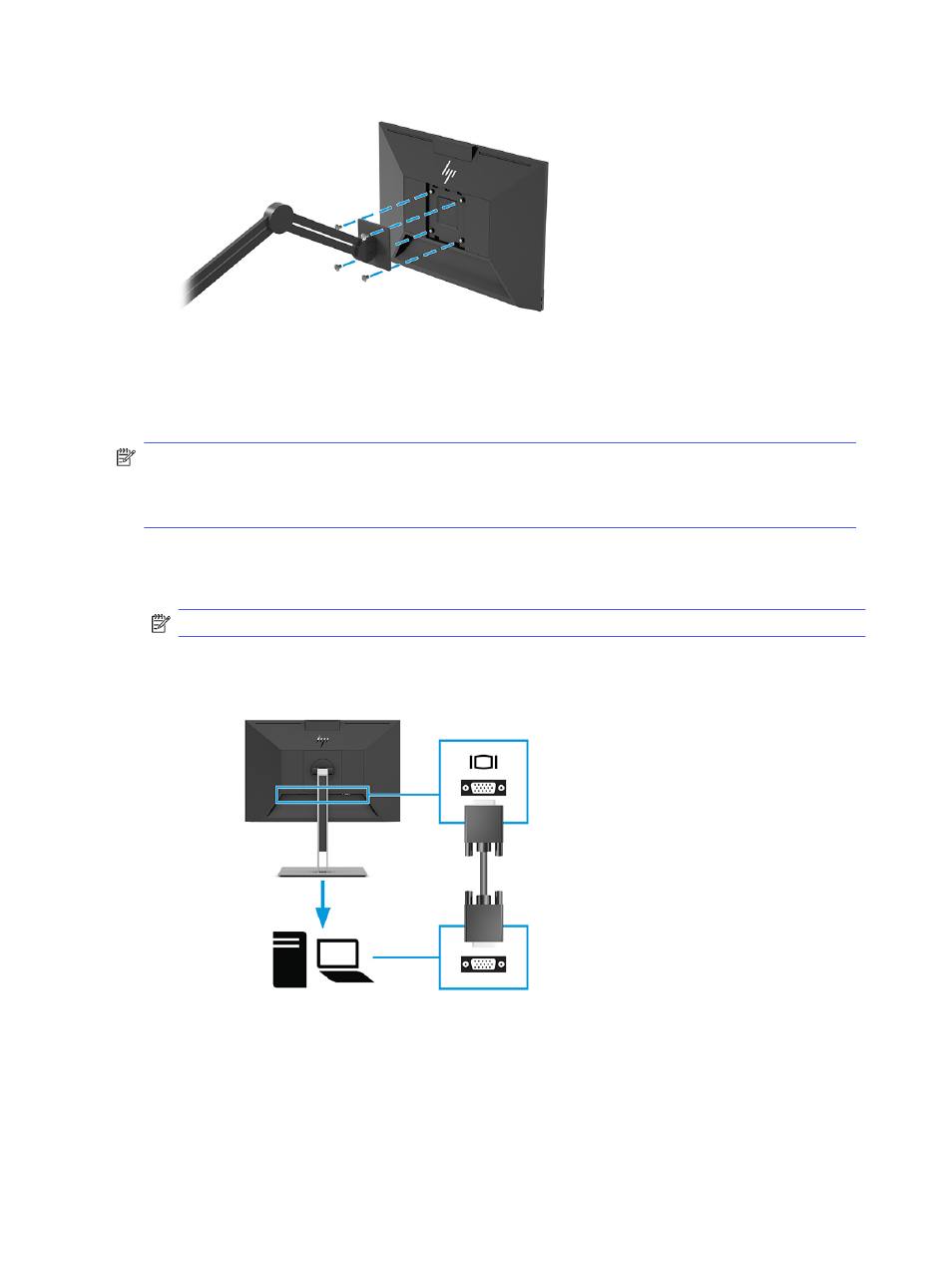
Connecting the cables
In addition to details about how to connect a cable, this section contains information about how your monitor
functions when you connect certain cables.
NOTE:
Depending on the model, the monitor might be capable of supporting VGA, HDMI, or DisplayPort
inputs. The video mode is determined by the video cable used. The monitor automatically determines which
inputs have valid video signals. You can select the inputs through the OSD menu. The monitor ships with
select cables. Not all cables shown in this section are included with the monitor.
1.
Place the monitor in a convenient, well-ventilated location near the computer.
2.
Connect a video cable.
NOTE:
The monitor automatically determines which inputs have valid video signals.
●
Connect one end of a VGA cable to the VGA port on the rear of the monitor and the other end to the
VGA port on the source device.
●
Connect one end of a DisplayPort cable to the DisplayPort connector on the rear of the monitor and
the other end to the DisplayPort connector on the source device.
10
Chapter 1 Getting started