Hp watermark and image retention policy – HP E24mv 24" 16:9 Conferencing IPS Monitor User Manual
Page 21
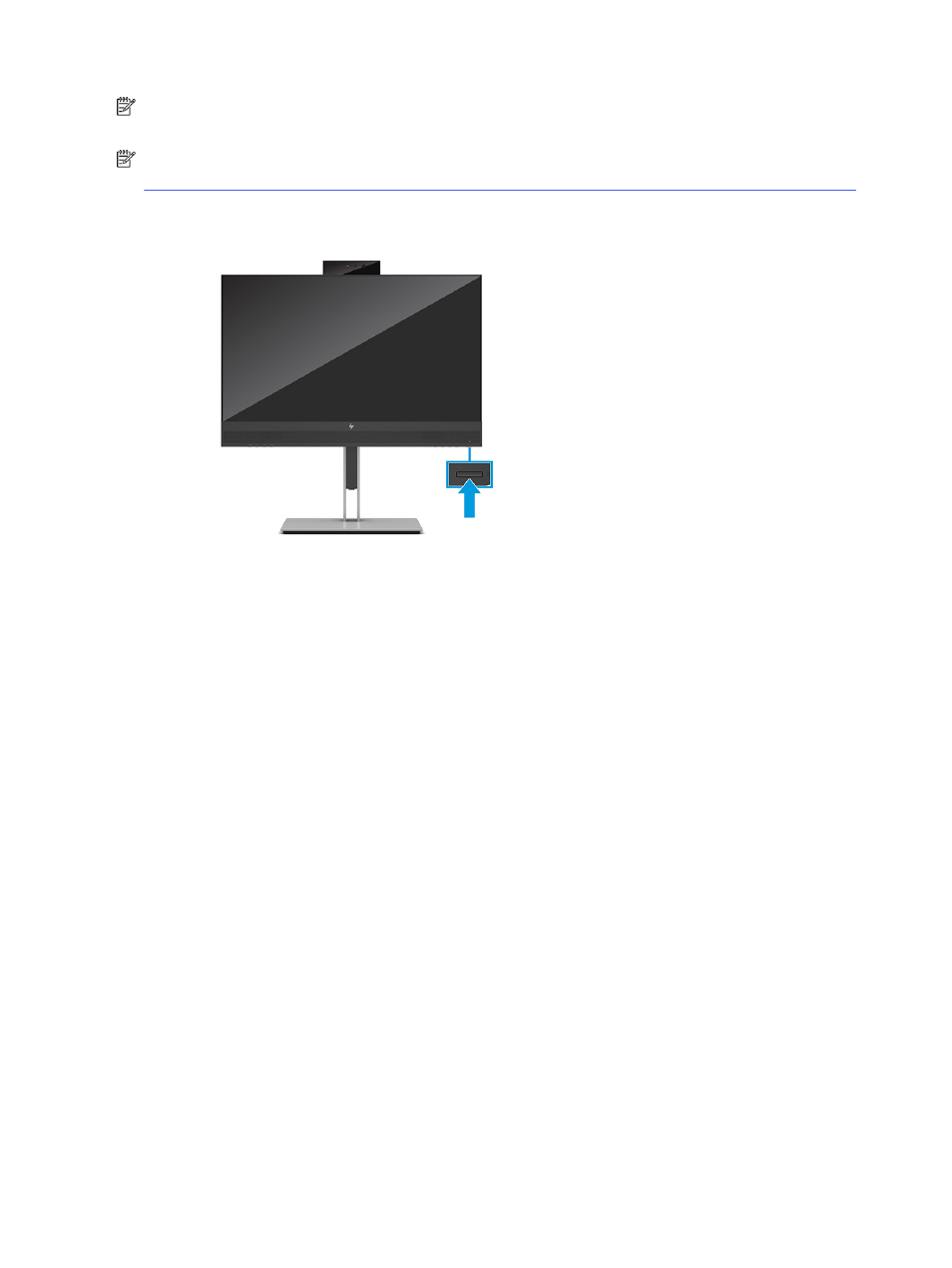
NOTE:
If pressing the power button has no effect, the Power Button Lockout feature might be enabled. To
disable this feature, press and hold the monitor power button for 10 seconds.
NOTE:
On select HP monitors, you can disable the power light in the OSD menu. Press the
Menu
button to
open the OSD, select Power, select Power LED, and then select Off.
■
Press the power button on the monitor to turn it on.
When you first turn on your monitor, a monitor status message is displayed for 5 seconds. The message
shows which input is the current active signal, the status of the auto-switch source setting (On or Off; default
setting is On), the current preset display resolution, and the recommended preset display resolution.
The monitor automatically scans the signal inputs for an active input and uses that input for the display.
HP watermark and image retention policy
Some monitors are designed with In-Plane Switching (IPS) display technology, which provides ultrawide
viewing angles and advanced image quality. Though suitable for many applications, this panel technology is
not suitable for static, stationary, or fixed images for long periods of time, unless you use screen savers.
Applications with static images can include camera surveillance, video games, marketing logos, and
templates. Static images can cause image retention damage that could look like stains or watermarks on
the monitor's screen.
Image retention damage on monitors that are in use 24 hours per day is not covered under the HP warranty.
To avoid image retention damage, always turn off the monitor when it is not in use, or use the power
management setting, if supported on your computer, to turn off the monitor when the computer is idle.
16
Chapter 1 Getting started