MSI G272QPF 27" 1440p 170 Hz Gaming Monitor User Manual
Page 17
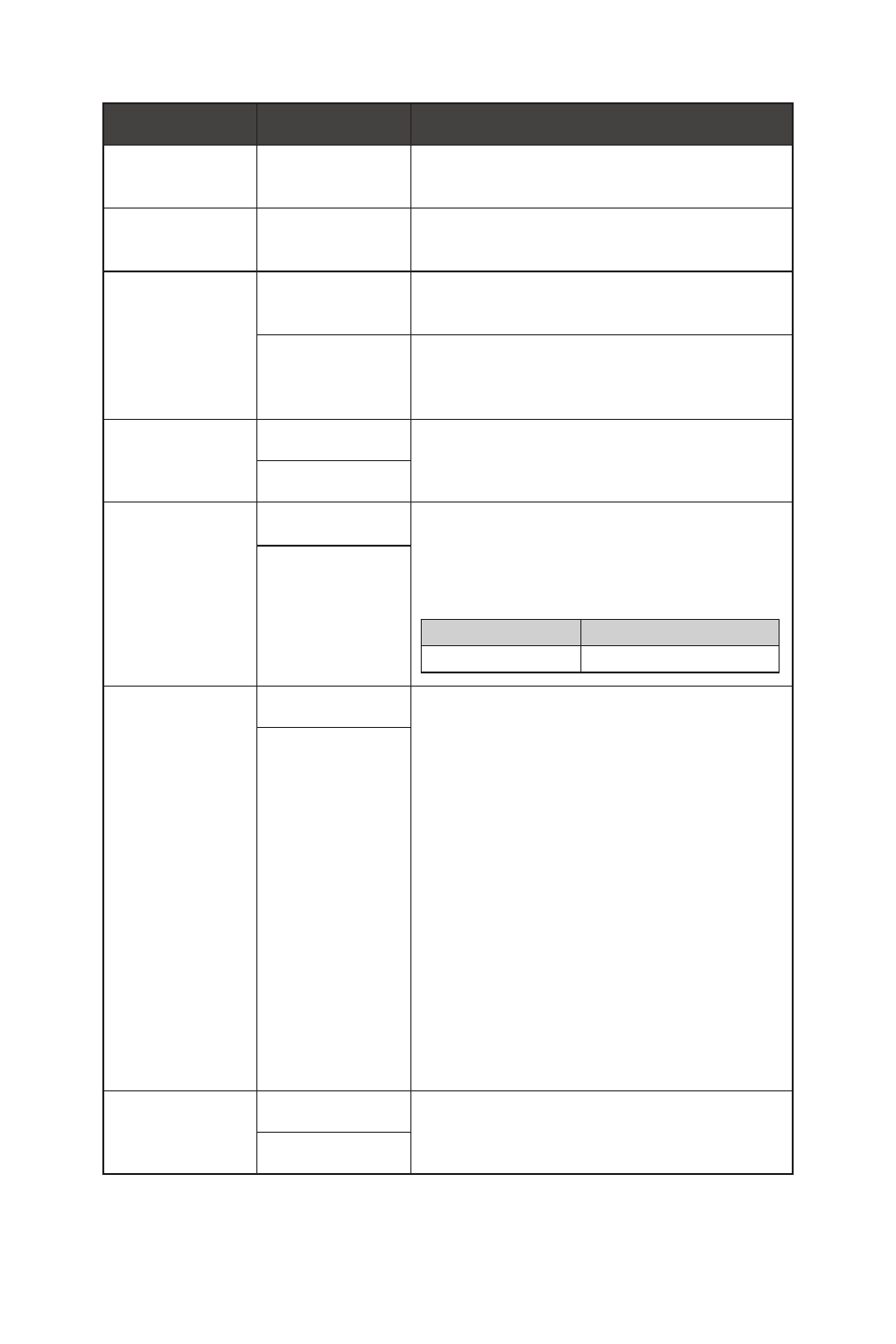
17
OSD Menus
1st Level Menu 2nd Level Menu Description
Transparency
0~5
∙
Users can adjust Transparency in any
mode.
OSD Time Out
5~30s
∙
Users can adjust OSD Time Out in any
mode.
Power Button
OFF
∙
When set to OFF, users can press the
power button to turn off the monitor.
Standby
∙
When set to Standby, users can press the
power button to turn off the panel and
backlight.
Info. On Screen
OFF
∙
The information of the monitor status will
be shown on the right side of the screen.
ON
DP OverClocking OFF
∙
To overclock the monitor refresh rate,
users have to set DP OverClocking to ON.
∙
Activating the following functions will
affect DP OverClocking:
Activated Function
DP OverClocking Status
»
Screen Size 16:10 Unable to select
ON
HDMI™ CEC
OFF
∙
HDMI™ CEC (Consumer Electronics
Control) supports Sony PlayStation®,
Nintendo® Switch™, Xbox Series X|S
consoles and various audio-visual devices
that are CEC-capable.
∙
If HDMI™ CEC is set to ON:
• The monitor will automatically power on
when the CEC device is turned on.
• The CEC device will enter power saving
mode when the monitor is turned off.
• When Sony PlayStation®, Nintendo®
Switch™, or Xbox Series X|S console is
connected, Game Mode and Pro Mode
will be automatically set to default
modes and can be adjusted to users’
preferred modes later.
ON
Reset
YES
∙
Users can Reset and restore settings to
original OSD Default in any mode.
NO