Accessing the camera, Pelco troubleshooting contact information – Pelco IME3ICM-E In-Ceiling Mount for Sarix Enhanced 3 Series Cameras User Manual
Page 22
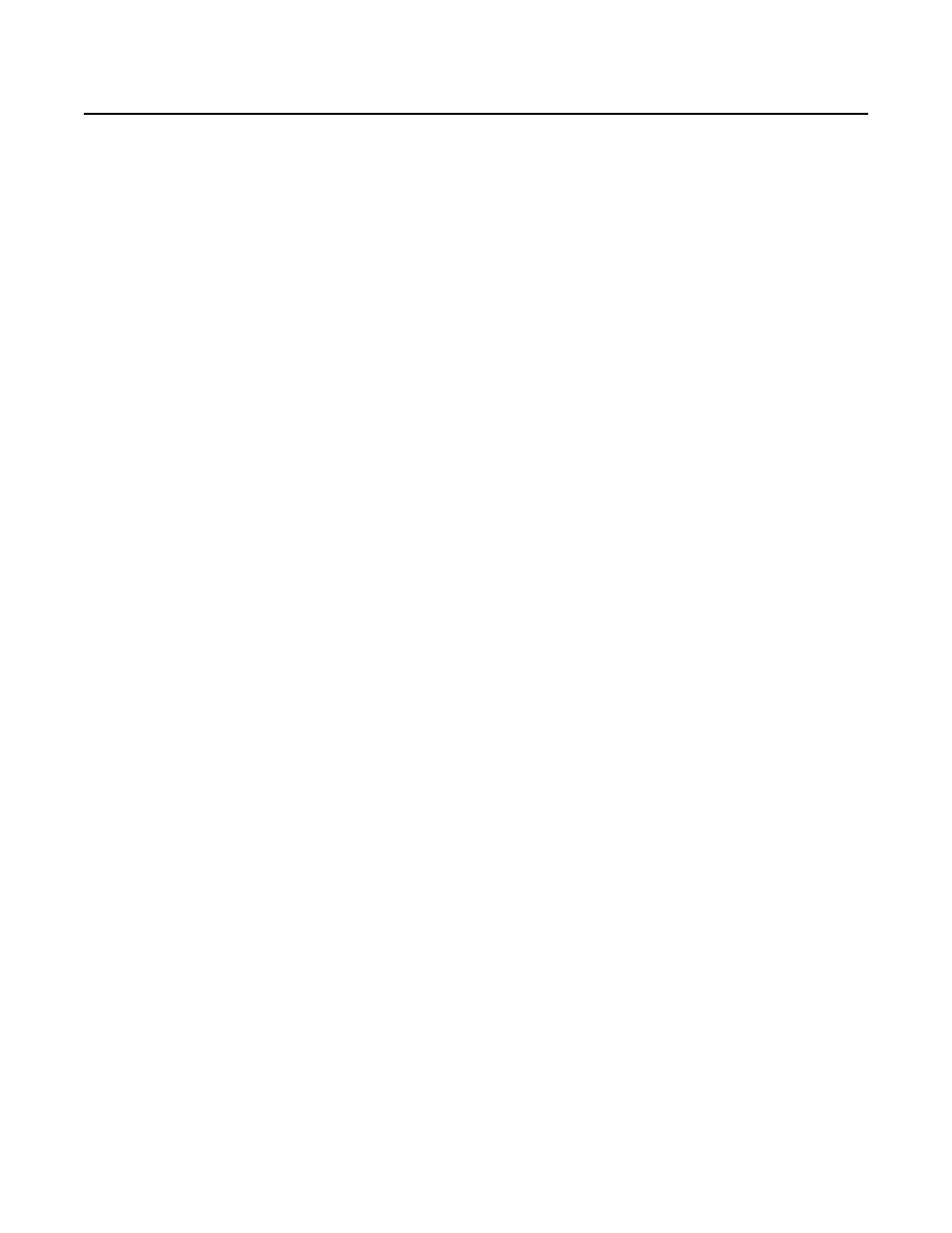
22
C6644M (2/20)
Accessing the Camera
Anyone who access the camera can view live video. If you want to prevent users from viewing video without logging in, you must change the
permissions for public users.
The recommended browsers for your camera are the latest version of Internet Explorer®, Microsoft™ Edge™, Google Chrome™ browser, or
Mozilla® Firefox®. for supported browser versions, refer to the specification sheet.
1.
Open a web browser.
2.
Type the camera’s IP address (192.168.0.20) or host name in your browser’s address bar, and the press Enter.
NOTE:
You can obtain your camera’s IP address or access the camera using the Pelco Device Utility or VxToolbox software. If DHCP is enabled
but a DHCP server is not on the network, the camera automatically assigns itself both an IPv4 link local address (169.254.x.x, where the lower
two octets are random) and a 192.168.0.20 address. Additional cameras will assign themselves different IPv4 link local addresses and the next
available 192.168.0xIP addresses in sequential order. For example, if three cameras are connected to a network without a DHCP server, the first
camera to connect assigns itself the IP address 192.168.0.20, the second camera assigns itself 192.168.0.21, and the third camera assigns itself
192.168.0.22.
3.
Click Login.
4.
If needed, type your user name and password.
NOTE:
For security purposes, it is recommended that you create a user account when you login to the camera for the first time.
•
In its out-of-the-box configuration, the camera has no user name and password assigned. For security purposes, it is recommended that you
set an administrative user name and password after initial configuration of the camera. Creation of an administrative user name changes
the state of the camera to its “operational mode,” where credentials must be provided in order to change its configuration.
•
There is no provision for recovering a forgotten administrator user name or password. The camera can be restored to its out-of-the-box, no-
password configuration by powering down, depressing the Factory Defaults button, and holding the button down for at least four seconds
while power the camera back up.
•
If a user name and password exist, a Login link appears in the upper right area of your web browser.
5. Click Log In.
PELCO TROUBLESHOOTING CONTACT INFORMATION
If the instructions provided fail to solve your problem, contact Pelco Product Support at 1-800-289-9100 (USA and Canada) or +1-559-292-1981
(international) for assistance. Be sure to have the serial number available when calling.
Do not try to repair the unit yourself. Leave maintenance and repairs to qualified technical personnel only.