Locking the button controls, Locking the ir remote buttons, Unlocking the remote controls – NEC M Series 32" Commercial PCAP Touchscreen Display User Manual
Page 51
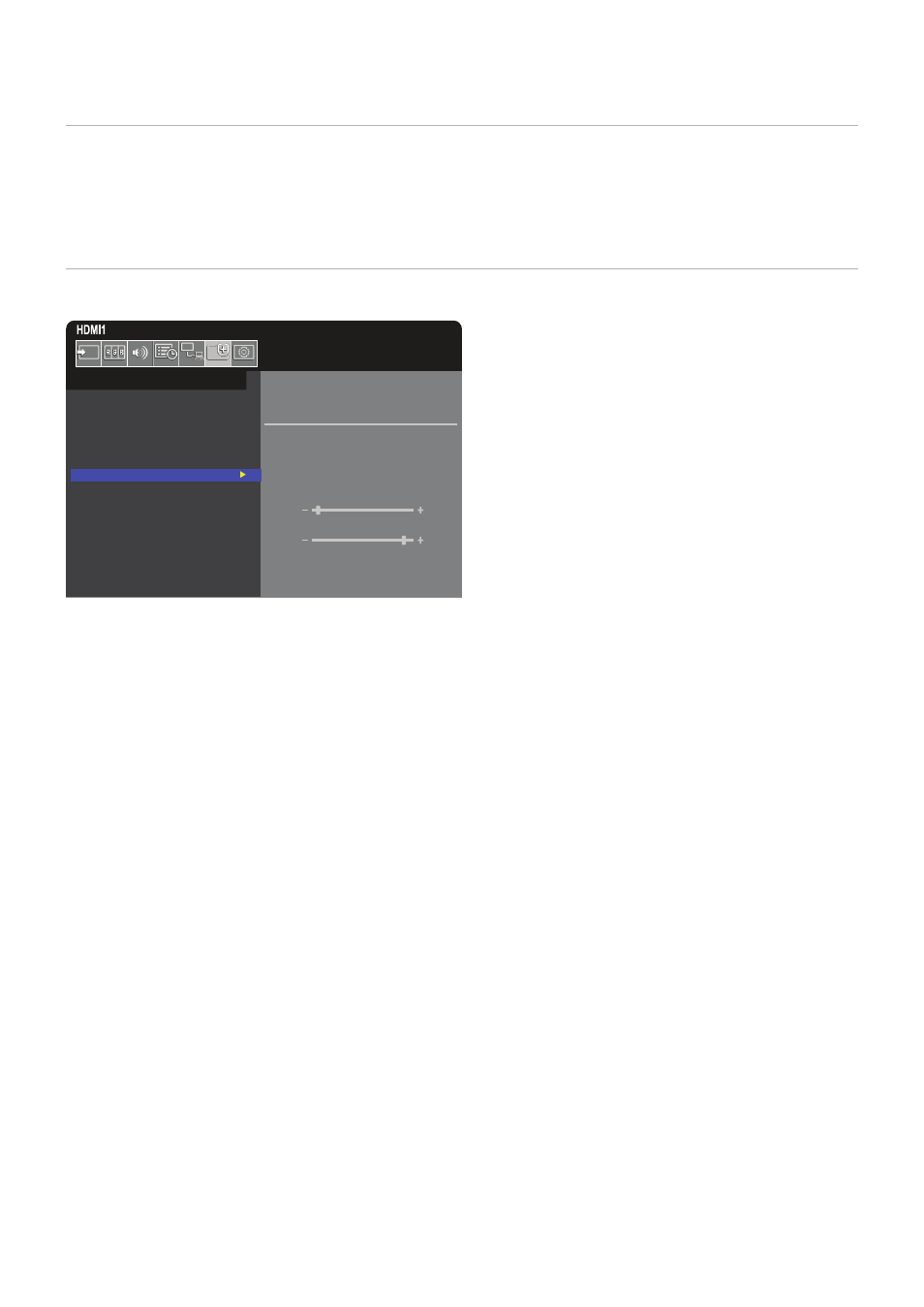
English−47
Locking the Button Controls
The lock settings prevent the monitor from responding to button presses on the remote control or monitor control panel. When
locking the button controls, some buttons can be configured to remain unlocked for users to adjust the settings. Locking and
unlocking the button controls do not require a password.
Locking the IR Remote Buttons
The [IR] in the [LOCK SETTINGS] prevent the monitor from being controlled using the remote control. Enabling the [IR] does not
lock the buttons on the monitor control panel.
SELECT
IR
MODE CUSTOM LOCK
POWER
UNLOCK
/ LOCK
VOLUME
UNLOCK
/ LOCK
MIN VOL
10
MAX VOL
80
INPUT
UNLOCK
/ LOCK
ACTIVATE /
DEACTIVATE
PROTECT:
POWER SAVE SETTINGS
THERMAL MANAGEMENT
SCREEN SAVER
POWER ON DELAY
SECURITY SETTINGS
LOCK SETTINGS
ALERT MAIL
RESET
1. Using the remote control, navigate to [PROTECT] then to [LOCK SETTINGS].
2. Under the [SELECT] option, press the
,
buttons to change the setting to [IR].
3. Under [MODE] choose the lock mode you want to enable.
• [ALL LOCK] – all buttons are locked.
• [CUSTOM LOCK] – all remote buttons are locked except for the following buttons that can be individually set as locked
or unlocked.
• [POWER] – select [UNLOCK] to be able to use the
⏻
button when the IR Remote is locked. Select [LOCK] to lock the
button.
• [VOLUME] – select [UNLOCK] to be able to control the volume with the VOL+, VOL– buttons when the IR Remote is
locked. Select [LOCK] to prevent volume adjustment.
• [MIN VOL] and [MAX VOL] – the volume buttons are unlocked, and the volume level can only be adjusted within
the [MIN] and [MAX] range set.
The [VOLUME] must be set to [UNLOCK] for this setting to operate.
NOTEN:
[MIN VOL] and [MAX VOL] lock only works with embedded speakers and Audio Line Out
(3.5 mm connector), but it does not work when [CEC] is set to [MODE1] or [MODE2] and
[AUDIO RECEIVER] is set to [ENABLE].
• [INPUT] – select [UNLOCK] to unlock all input buttons. Select [LOCK] to lock all input buttons.
4. Select [ACTIVATE] to activate all settings.
Unlocking the Remote Controls
• Remote Control – to return to normal operation press-and-hold the DISPLAY button for at least five seconds.