NEC M Series 32" Commercial PCAP Touchscreen Display User Manual
Page 87
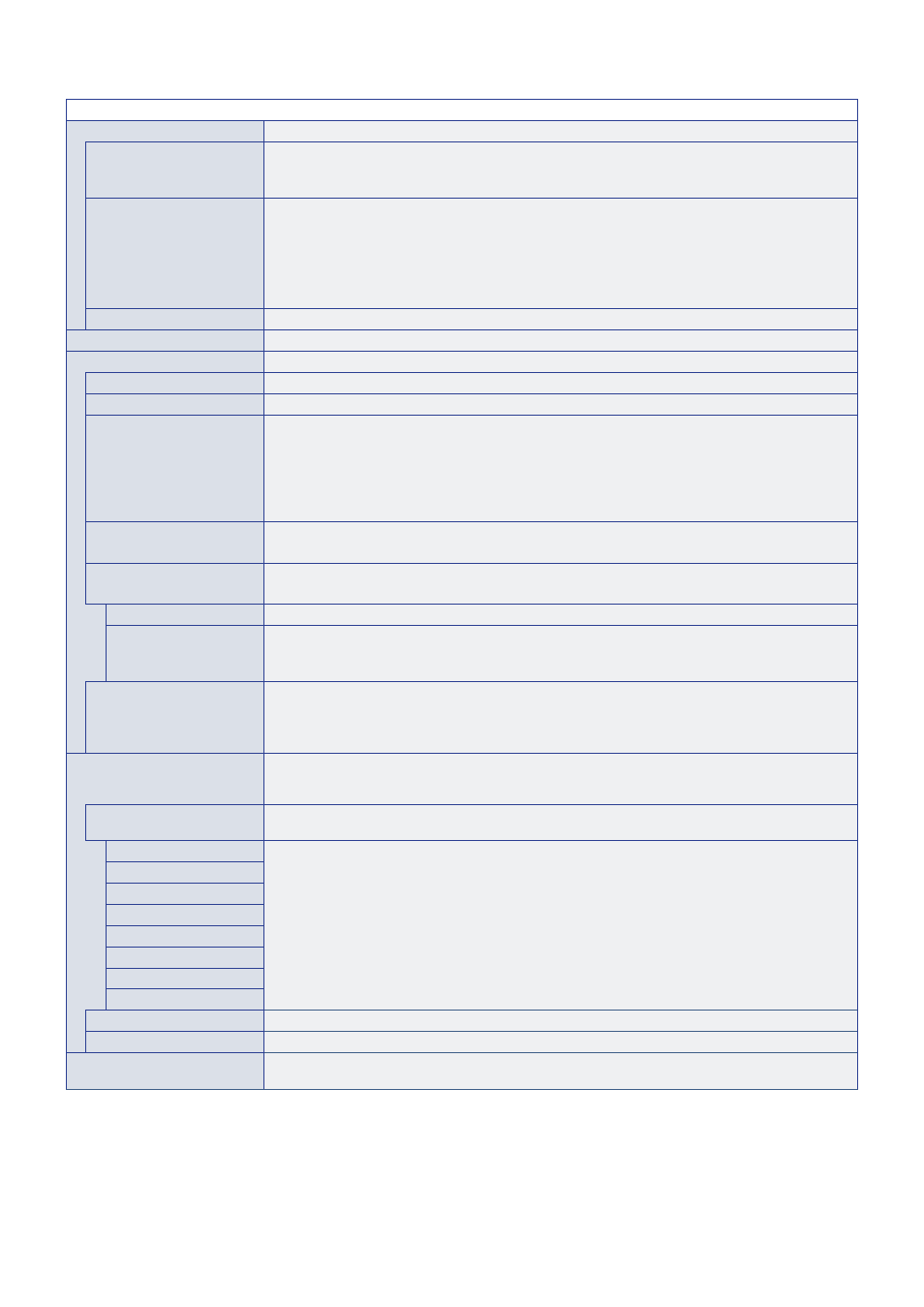
English−83
SYSTEM MENU
EXTERNAL CONTROL
Sets the monitor’s ID number, assigns the monitor to groups.
MONITOR ID
Sets the monitor’s ID number between 1 and 100. This number is also used by the remote control when in
ID mode.
NOTE:
It is strongly recommended so that the monitor can be individually identified and controlled.
GROUP ID
This function assigns monitors to groups, which gives you the ability to send commands to all monitors,
however, only monitors with the matching Group ID perform the command. Group IDs allow specific groups
of monitors to be targeted using a single command, providing high-speed parallel operation. It is useful
for scenarios such as rapid switching of video inputs or tile matrix configurations within a video wall. The
[GROUP ID] function is used only via RS-232C commands from your software or control system. Monitors
can be assigned to any of the 10 available Group IDs, labeled A-J. Refer to the External_Control.pdf file
(see
) for the monitor’s command codes.
CONTROL TERMINAL
Selects control terminal, [RS-232C] or [LAN].
LANGUAGE
Select the language used by the OSD.
OSD
OSD TIME
Turns off the OSD after a period of inactivity. The preset choices are 10-240 seconds.
OSD POSITION
Determines the location where the OSD appears on the screen.
INFORMATION OSD
Selects whether or not to automatically show information about the monitor when it powers on, changes
input, or the current input signal changes.
The information includes the current input, audio source, aspect ratio, resolution, and refresh rate.
The monitor’s ID and IP address are also shown unless their setting is OFF.
Note that the information OSD is also displayed when pressing the DISPLAY button on the remote control.
The remote control function cannot be turned off.
COMMUNICATION INFO.
Selects whether or not to show the [IP ADDRESS] when the [INFORMATION OSD] is [ON].
The information is set in [NETWORK INFORMATION] at [NETWORK].
OSD ROTATION
Changes the OSD orientation between landscape and portrait.
NOTE:
OSD settings in [LANDSCAPE] mode are kept in [PORTRAIT] mode.
LANDSCAPE
Shows the OSD in landscape orientation.
PORTRAIT
Shows the OSD in portrait orientation.
NOTE:
The Media Player menu is always shown in the landscape orientation. Selecting [PORTRAIT] for
the [OSD ROTATION] does not affect the Media Player menu orientation.
KEY GUIDE
Shows the monitor’s button controls Key Guide when opening the OSD Menu.
The Key Guide is aligned to the monitor’s button control panel and does not move if the OSD POSITION
changes. It is a visual guide to indicate the position of the buttons so that features can be easily adjusted
when not using a remote control.
CLONE SETTING
Allows for exporting and importing some of the OSD menu settings between monitors. The settings
are saved on a USB storage device (formatted FAT16 or FAT32) connected to the monitor’s USB port
(See
).
ALL INPUT
Select to import the settings for all input terminals. If this option is not selected, the settings are only
imported for the current input terminal.
INPUT
Individually select each OSD menu function’s settings to import.
NOTE:
The selection of which settings to copy is reset to default if the monitor’s main power is turned off.
The [HTTP] option is for copying the monitor’s web interface settings. Only settings that are not
monitor specific are exported and imported during this process.
PICTURE
AUDIO
SCHEDULE
NETWORK
PROTECT
SYSTEM
HTTP
COPY START - USB READ
Imports the monitor settings from a connected USB storage device.
COPY START - USB WRITE
Exports the monitor settings to a connected USB storage device.
POWER INDICATOR
Turns on or off the LED that indicates the monitor is powered on and in active mode. The monitor’s power
LED will not glow when this setting is [OFF].