Where to find the manual, Device projects – Arturia KeyStep Pro Keyboard with Advanced Sequencer and Arpeggiator User Manual
Page 162
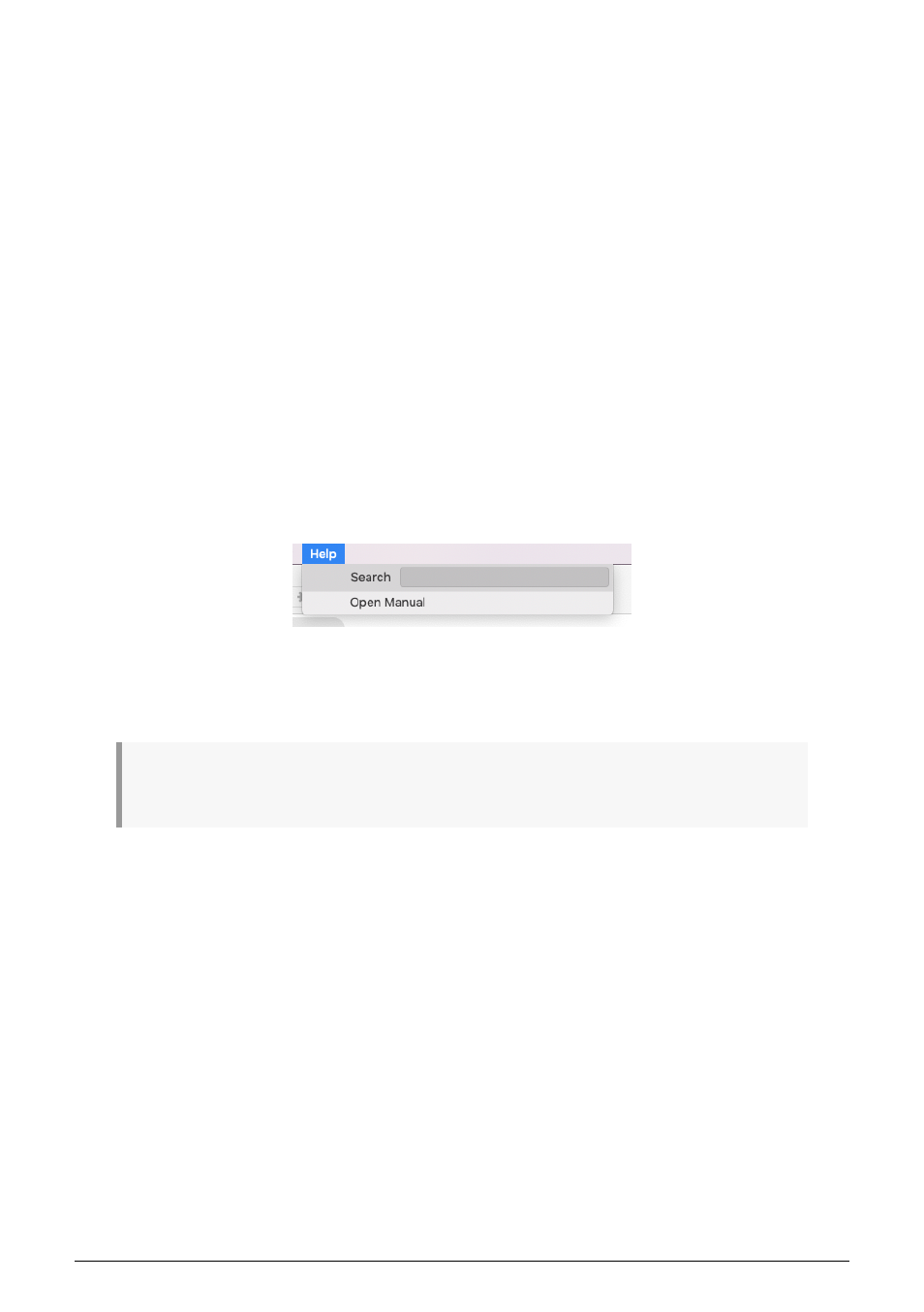
Potential Issues: Mac OS X
If the cable between your Mac and the KeyStep Pro is connected properly and the Mac is
having trouble detecting the unit, your Mac is experiencing what is known as a 'USB port
enumeration issue'. Here is one potential solution.
1. Launch the Audio MIDI Setup utility. The fastest way to do this is usually to hold
the Command key, press the space bar, and type in the letters AMS
2. If you do not see the MIDI Studio window, hold the Command key and press 2
3. Turn the unit off or disconnect its USB cable. You should see the related device
icon turn grey
4. Select the greyed-out KeyStep Pro image and delete it
5. The KeyStep Pro might also be labelled "MIDI Device" or something else, so you
may need to delete all MIDI Device images and restart any connected devices.
First, you must disconnect any units or turn them off, or else you will not be able
to delete the icons
6. Restart the KeyStep Pro. It should reappear in the MIDI Studio window.
9.2.1.4. Where to Find the Manual
There is a built-in help file for the MIDI Control Center, accessible from its Help menu, as
shown below:
It's a good introduction to the MIDI Control Center, describing each section of the software
window and defining important terms you will need to know while using the MIDI Control
Center, such as 'Project Browser' and 'Template'.
♪
: Once installed, the MIDI control Center will update itself automatically. If for some reason you
don't want that to happen, disable this option in the FILE menu.
The next section of this chapter explains how to use the MIDI Control Center software to
configure the KeyStep Pro presets so they match your system and enhance your workflow.
9.2.2. Device Projects
The left side of the MIDI Control Center window shows a list containing Projects 1-16. When
one of the Projects is selected from the list, the MIDI Control Center can recall that Project
from the internal memory of the KeyStep Pro and place it into the User Project area in the
Project Browser window. See the
section for instructions about
this.
To see a larger number of the Projects in the Device Projects list, move your mouse pointer
to the edge of the Device Projects window until it turns into a double arrow pointer, then click
and drag the window resizing button.
156
Arturia - User Manual Keystep Pro - KeyStep Pro Configuration