Setting up envelope printing – Canon PIXMA G5020 Wireless MegaTank Printer User Manual
Page 234
Advertising
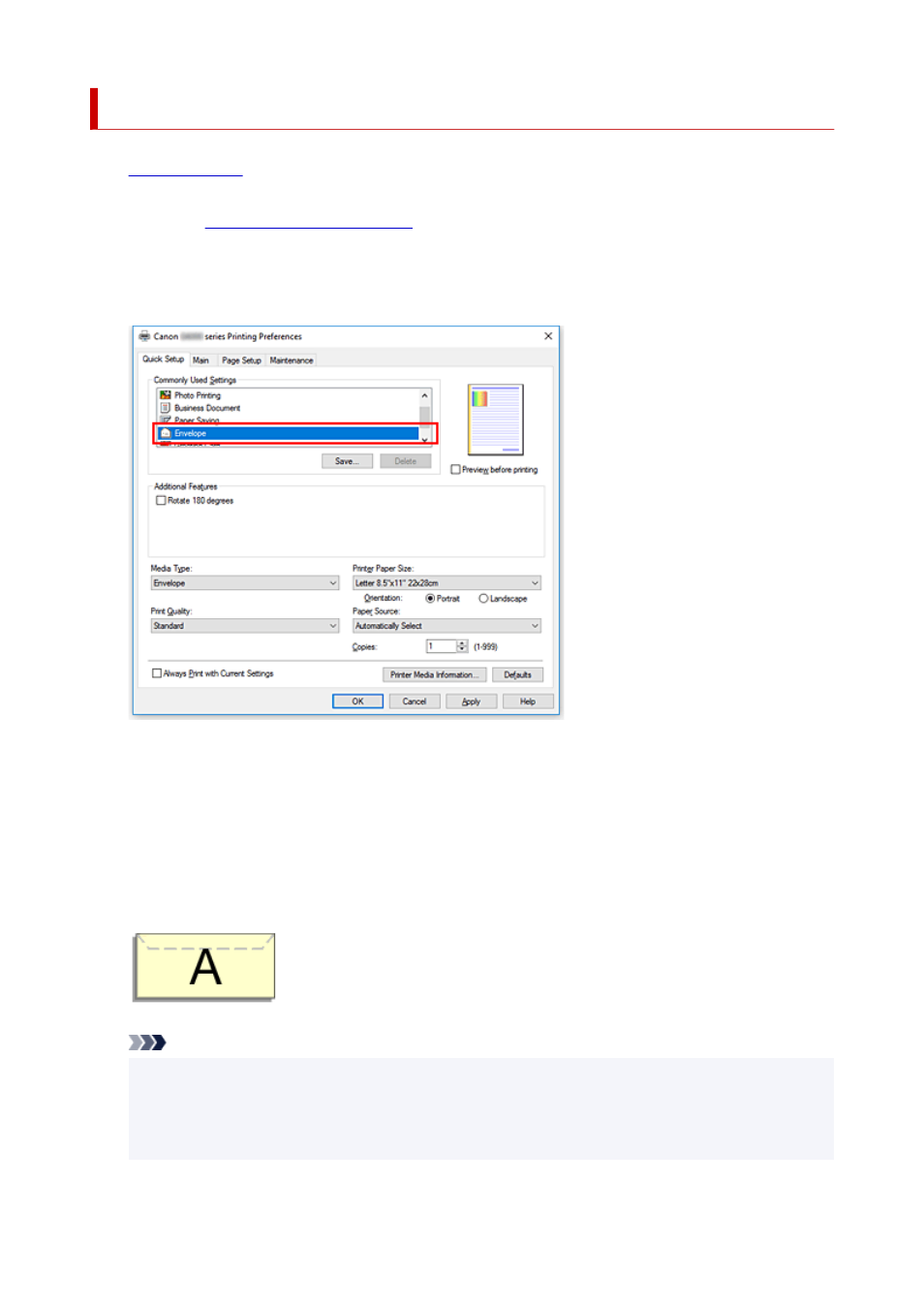
Setting Up Envelope Printing
1.
2.
Open the
3.
Select the media type
Select
Envelope
from
Commonly Used Settings
on the
Quick Setup
tab.
4.
Select the paper size
When the
Envelope Size Setting
dialog box is displayed, select
Envelope Com 10
,
Envelope DL
,
Yougata 4 4.13"x9.25"
, or
Yougata 6 3.86"x7.48"
, and then click
OK
.
5.
Set the orientation
To print the addressee horizontally, select
Landscape
for
Orientation
.
Note
• If
Envelope Com 10
,
Envelope DL
,
Yougata 4 4.13"x9.25"
, or
Yougata 6 3.86"x7.48"
is
selected for
Printer Paper Size
, the printer rotates the paper 90 degrees to the left to print,
regardless of the
Rotate 90 degrees left when orientation is [Landscape]
setting for
Custom
Settings
in the Canon IJ Printer Assistant Tool.
234
Advertising