Brother QL-810W Ultra-Fast Label Printer with Wireless Networking User Manual
Page 127
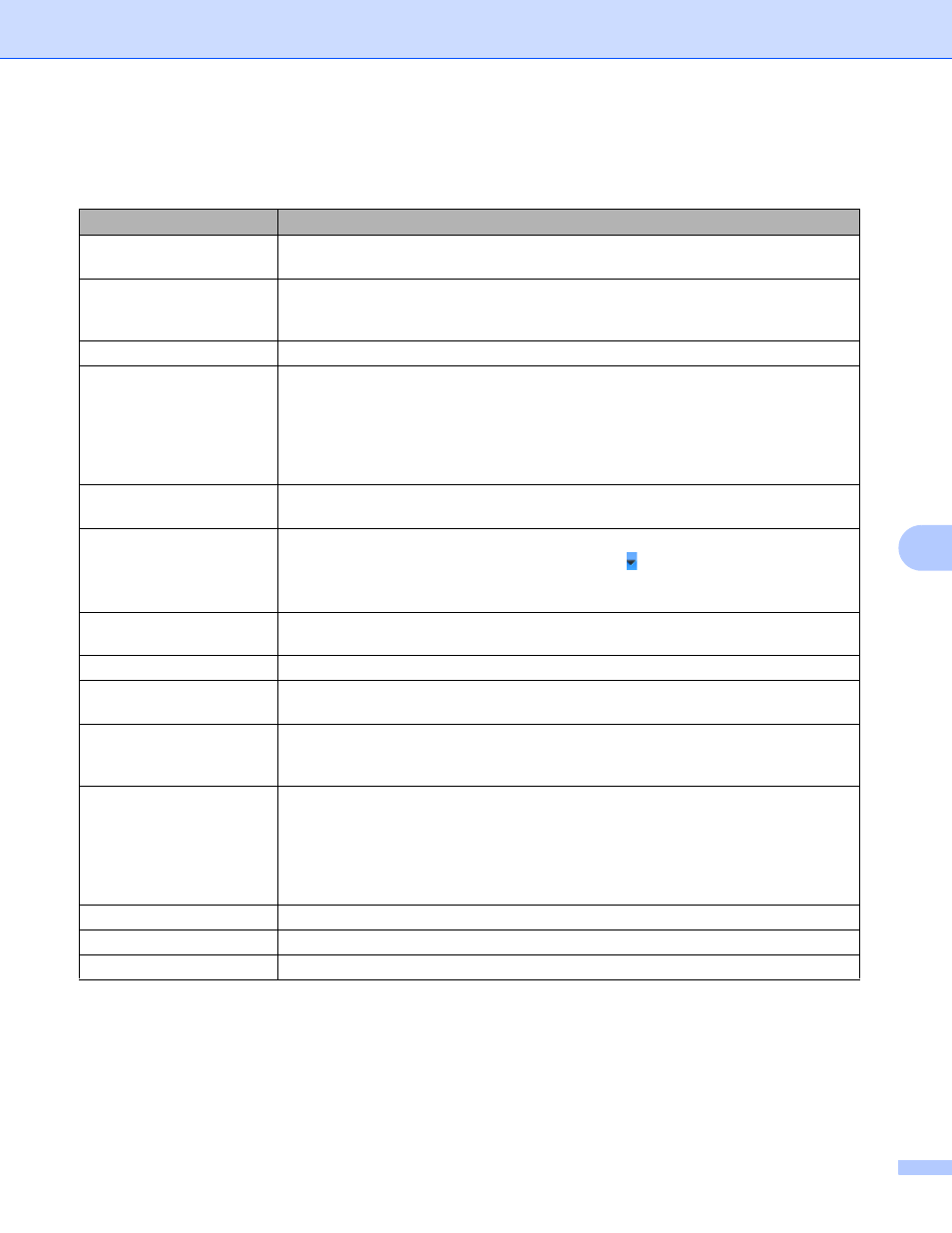
How to use P-touch Editor Lite (Windows only)
117
8
Right-click in the layout view area to select and execute the following menu items.
Other Functions (right-click to view)
Menu
Do this
Undo
Redo
Click
Undo
to undo the last operation.
Click
Redo
to redo the last operation.
Cut
Copy
Paste
Select the text area (or object) that you want to cut or copy and select
Cut
or
Copy
.
Click in the destination area and select
Paste
.
Margins
The function is not available for Label Printer.
Insert
Click
Insert
.
Select
Text box
to insert text into the label.
Select
From File
to insert an image stored on your computer.
Select
Screen Capture
to insert the selected area of the computer screen.
Select
Symbol
to insert one of your computer's built-in symbols.
Select
Frame
to insert one of P-touch Editor Lite's built-in frames.
Direction
Select the text object and click either
Horizontal Text
or
Vertical Text
to change the
direction of the text.
Numbering
Select the number or letter within your text and click
Numbering
to insert an
incremented number or letter on each label. Click to the right of the
button
and click
Print Options
. Select the
Numbering
box and enter the number of labels
for printing in the
Count
field. Click the
button.
Change Image
Select the image and click
Change Image
to replace the current image with a
different image.
Rotate
Rotate objects to
0°
,
90°
,
180°
or
270°
.
Order
Select one of the objects and click
Order
, then select
Bring to Front
,
Send to Back
,
Bring Forward
, or
Send Backward
to set the order of each object in the layer.
P-touch Editor...
Click P-touch Editor to temporarily use P-touch Editor. For continuous use of
P-touch Editor, press and hold the Editor Lite Button until the Editor Lite LED turns
off.
Options
Click
Options
.
Select either
millimeters (mm)
or
inches (in)
to set the measurement unit setting.
Select the P-touch Editor Lite language. Restart the application to apply the new
selected "
Language
".
Select either
Display New Value after Printing
or
Reset to Original Value after
Printing
to set the numbering option.
Brother Solutions Center
Click
Brother Solutions Center
to go to the website for assistance and information.
About...
Click
About
to learn about the P-touch Editor Lite version.
Exit
Click
Exit
to exit P-touch Editor Lite.