Configuring the email app – Xerox VersaLink C500/DN Color Laser Printer User Manual
Page 135
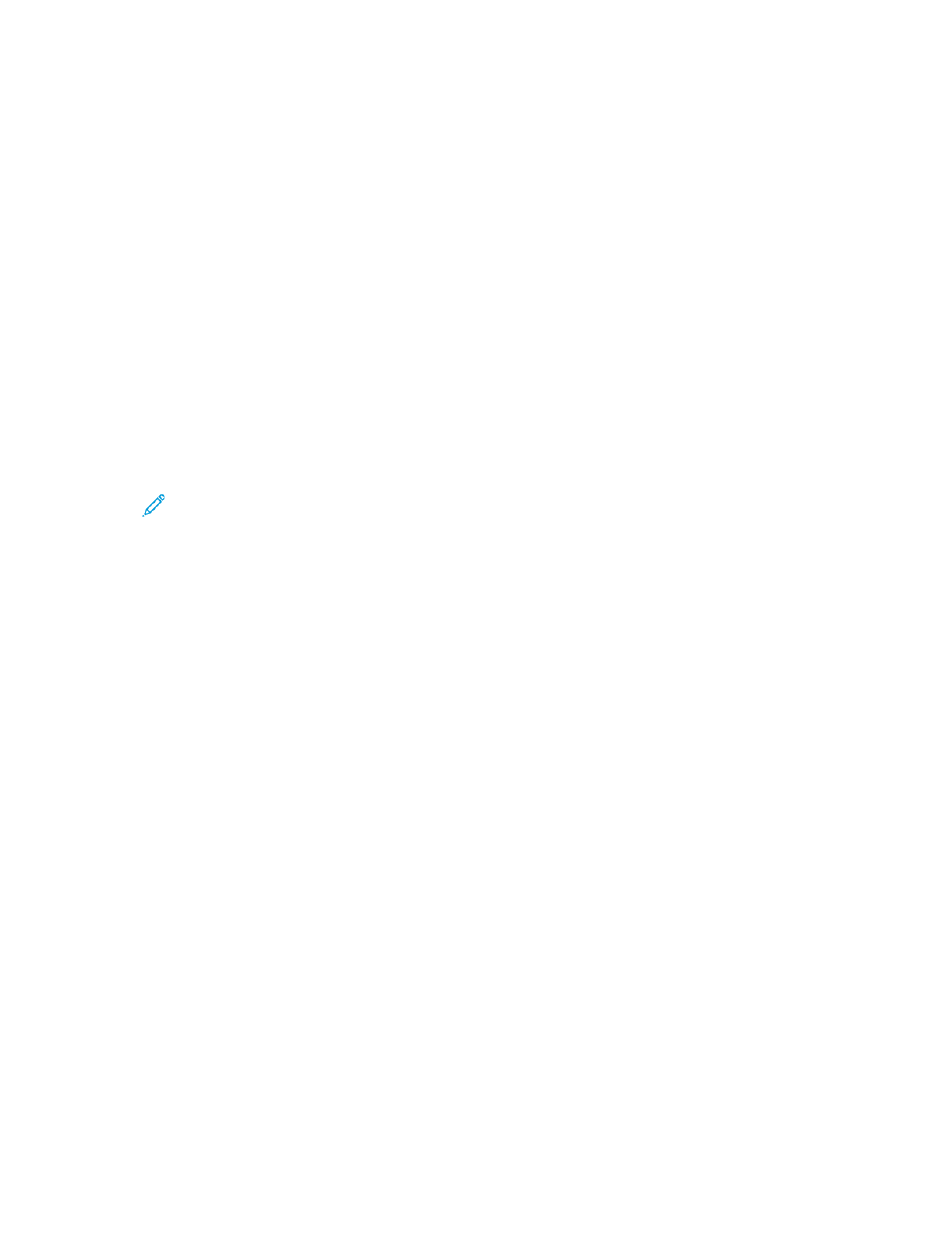
Configuring the Email App
The Email App allows you to scan images and attach the images to emails.
To configure the Email App:
1. In the Embedded Web Server, log in as administrator. For details, refer to
Embedded Web Server as a System Administrator
2. Click
Apps
.
3. In the Installed Apps area, click
.
4. For Display on Device, click
Show
.
5. Configure the settings for the following areas, as needed:
• Defaults
• General Settings and Policies
• Scan To Apps General Settings
• Presets
Note:
To configure default settings within the Email App, use one of the following
methods:
• At the printer, use the device control panel.
• From the Embedded Web Server home screen, in the Quick Links area, access the
Remote Control Panel feature. For instructions on using the Remote Control Panel
feature, see the User Guide for your printer model.
6. When finished, close the configuration window.
The configuration settings are saved automatically.
Xerox
®
VersaLink
®
Series Multifunction and Single Function Printers
System Administrator Guide
135