Trouble shooting, 7 / trouble shooting – Huion Kamvas 22 Plus Pen Display User Manual
Page 21
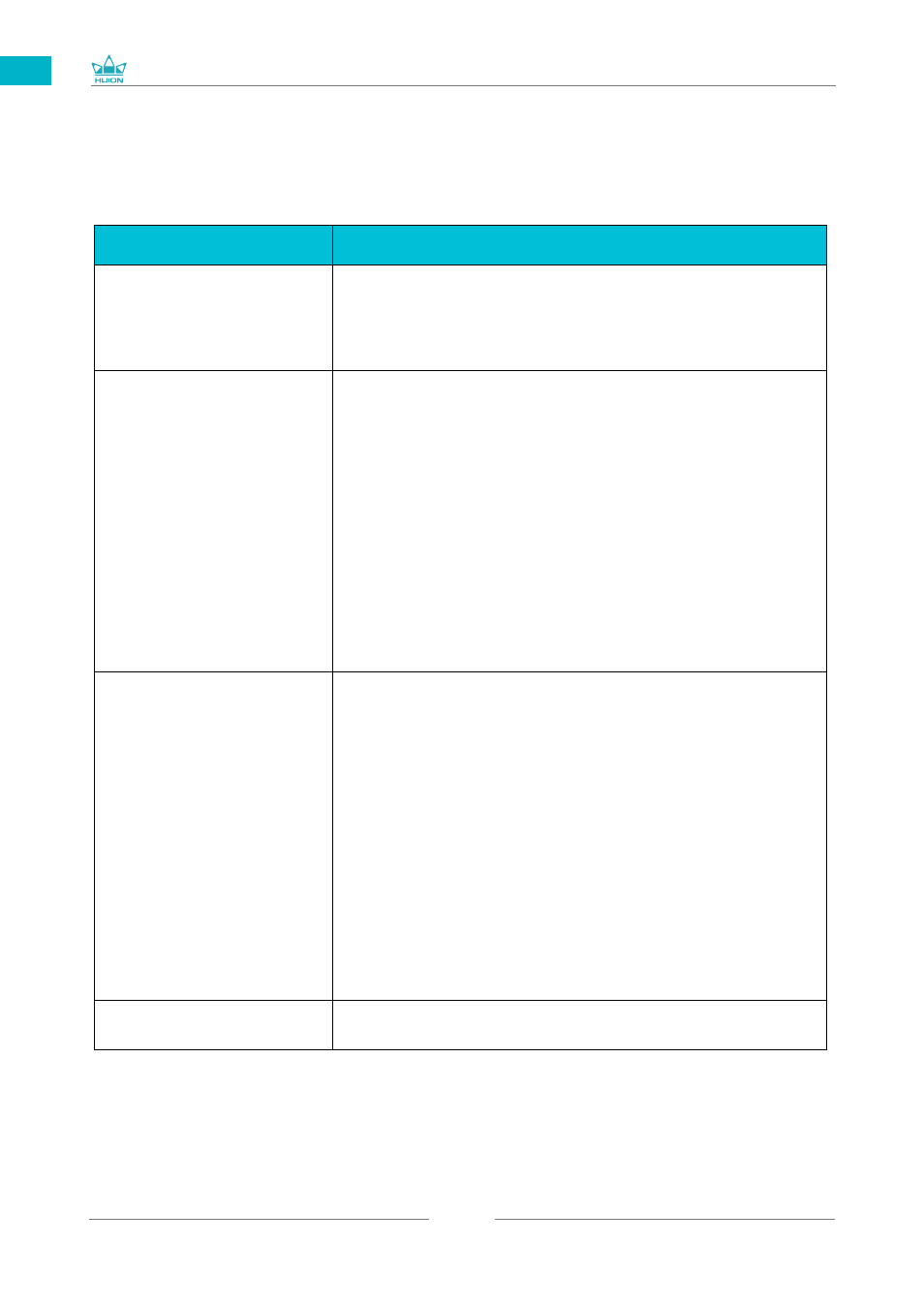
GS2202
21
EN
/ Trouble Shooting
7
Abnormal Phenomena
Possible Solutions
Power indicator does not
flash
1. Make sure power is on.
2. Check the socket and power cable.
No display on the screen
1. Make sure power is on.
2. Correctly connect the cables.
3. If you connect the display with a laptop, please make sure the
display is on the right display mode: extend or duplicate mode.
4. Check whether the side indicator shows green, if not, it means
no signal in. Please reboot your computer or reconnect the
cable.
5. Is the signal wire broken or bent? If so, please replace the
signal wire.
No signal
1. Make sure the cables are well connected.
2. If you use a desktop, make sure the HDMI port is plugged into
the graphic card on the tower, but not into the motherboard.
3. If you use a Windows OS computer, make sure to press
''Windows+P'' on keyboard, then choose Duplicate or Extend.
Don't choose Computer Only or Projector Only.
4. If there is no HDMI port on your computer, you need an extra
HDMI adapter. We don't recommend a USB to HDMI adapter.
Also, we don't recommend a USB hub. We recommend DVI/
VGA/ Display Port/ Type-C/ Thunderbolt, etc. to HDMI adapters.
Images are blurred
Please set the display resolution with 1920 x 1080.
7.1 Possible Breakdowns Related to DISPLAY